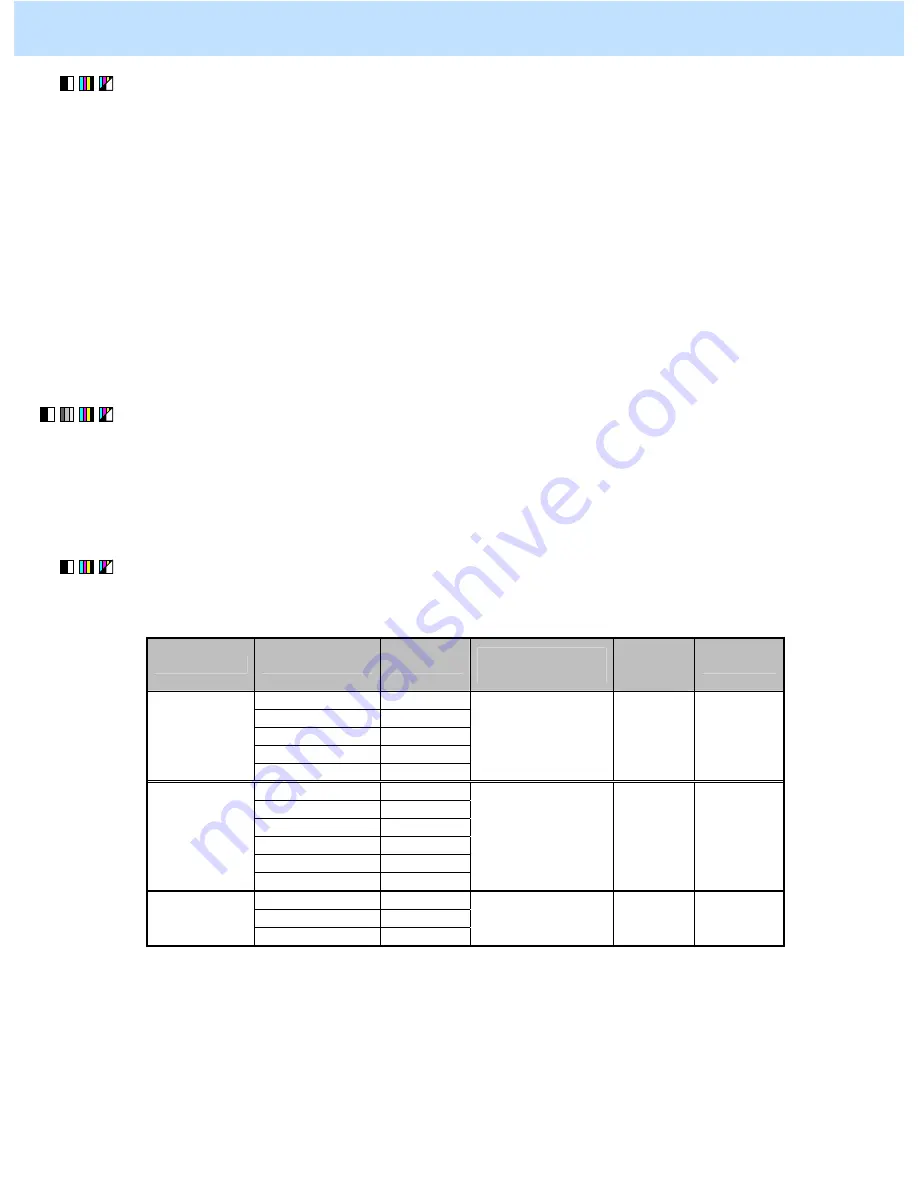
e-STUDIO2330C/2820C/2830C/3520C/3530C/4520C
© 2008 TOSHIBA TEC CORPORATION All rights reserved
2-43
(1) Press the [BASIC] button on the Control Panel and select the original mode option, as follows:
• To copy in the Full color or the Auto color mode: Select the Printed image mode option.
• To copy in the Black mode:
Select the Photo mode option.
* When copying a photo image in the Full color mode, select the Photo mode option from among the
original mode options.
* To have the above original mode options selected by default, refer to procedure (1) in 2.8 To Eliminate
Moiré.
After changing the default original mode option, copy and check the copy image quality.
If further image quality adjustments are still necessary, use the next procedure.
(2) Press the [IMAGE] button on the Control Panel. Press the [SHARPNESS] button.
Press the [SOFT] button to soften the copy image.
After softening the copy image, copy and check the copy image quality.
If further image quality adjustment is necessary, go to the next step.
(3) Enter adjustment mode [05]. Change the values for codes [604] to [606], [922], [1737] to [1741], [1757],
[7795] and [7807] to [7809] to adjust the default value for the sharpness intensity.
* Decreasing the sharpness intensity will minimize the edges of the image.
Color mode
Original mode
[05] code
Recommended
value
Accepta
ble value
range
Default
Text / Photo
05-604
Text 05-605
Photo 05-606
User custom
05-922
Black
Image smoothing
05-7809
Set a value smaller
than 128.
(28 to 127)
0 to 255
128
Text / Photo
05-1737
Text 05-1738
Printed image
05-1739
Photo 05-1740
Map 05-1741
Full color
User custom
05-7795
Set a value smaller
than 128.
(28 to 127)
0 to 255
128
Text / Photo
05-1757
Text 05-7807
ACS / Black
Photo 05-7808
Set a value smaller
than 128.
(28 to 127)
0 to 255
128
2. Copier-specific Adjustments
















































