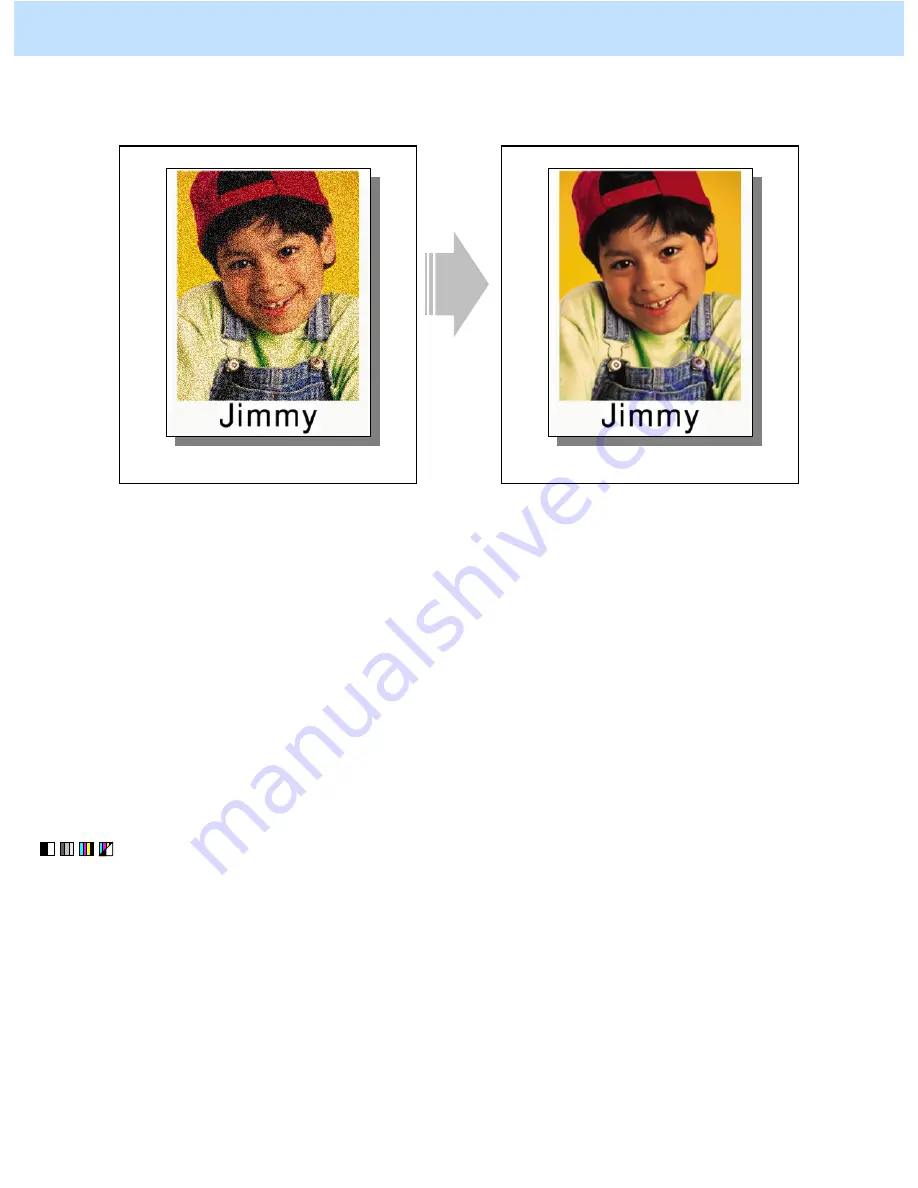
e-STUDIO2330C/2820C/2830C/3520C/3530C/4520C
© 2008 TOSHIBA TEC CORPORATION All rights reserved
1-11
1.3 To Achieve the Image Quality Most Suitable for the Paper Used
(To eliminate blur and graininess from an image)
Before the adjustment
After the adjustment
The image looks grained, depending on the
type of paper.
A clear image quality, most suitable for a type
of paper used, is obtained.
Explanation
The image sometimes looks slightly blurred or grained on the copy or printout, depending on the type of paper
used. Adjust the transfer roller bias output and the fuser temperature, in order to achieve the image quality most
suitable for the paper used.
Procedures
*All the steps in the adjustment must be performed by the service technician. The procedure to be followed
differs depending on the purpose as follows:
• To adjust halftone image: Go to step (1)
• To adjust images on the high-density area (only when recycled paper is used): Go to step
(1) Enter adjustment mode [05]. Change the values for codes [2934 to 3937] to adjust the transfer (2nd
transfer) roller bias output.
(Adjust the offset voltage of transfer roller bias so as to optimize the halftones.)
• The code to use varies according to the paper type. Adjust the value for [05] code corresponding to the
paper type for which you would like to improve the image quality. Set the value within a range of "2" to
"8" to optimize the halftones.
1. General Adjustments – Copying, Printing and e-Filing (Output from Box)






























