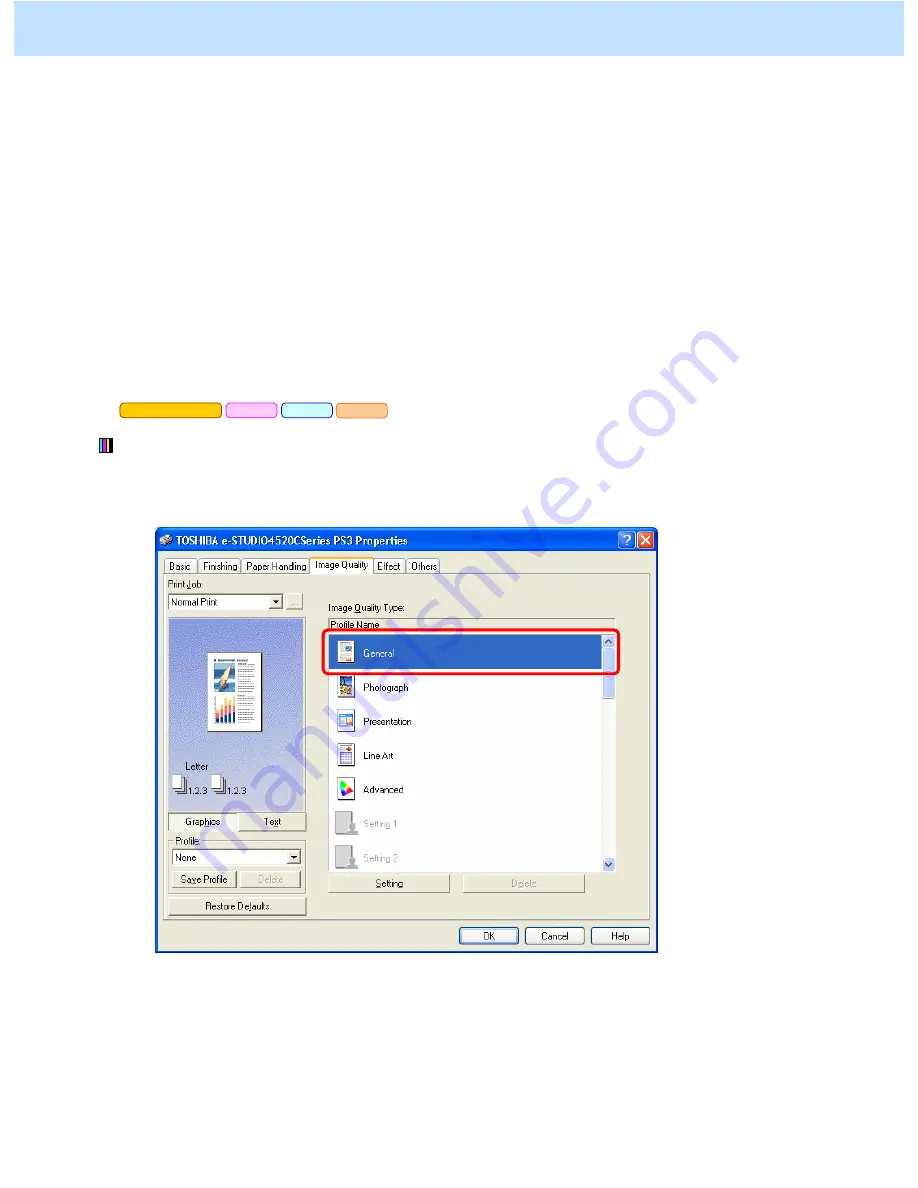
e-STUDIO2330C/2820C/2830C/3520C/3530C/4520C
© 2008 TOSHIBA TEC CORPORATION All rights reserved
4-8
Explanation
If a full-color image is printed on a client PC and stored in the e-Filing box (Print to Box), it will be optimized
for printing on paper. This is the reason why the image stored in the e-Filing box looks slightly different in the
color balance from the original displayed on the computer monitor. Change the "Image Quality Type" setting on
the printer driver, in order to minimize the difference in the color balance and closely match the color balance of
the image stored with that of the original.
* Please remember that the e-Filing functions are available only on the Windows platform, and not on the
Macintosh or UNIX platform.
Procedures
* Both the service technician and the user can perform all adjustments.
* This adjustment will have an effect only on the image stored in the Auto mode or
the Color mode.
(1) Open the property page of the printer driver. Select "General" from among the "Image Quality Type"
options in the Image Quality tab.
* "General" allows the image to be stored in colors, which are closely matched with the original, compared
to the other Image Quality Type options.
Precautions after the completion of the adjustment
Nothing in particular.
Print to Box
PCL5c
PS3
XPS
4. e-Filing-specific Adjustments






























