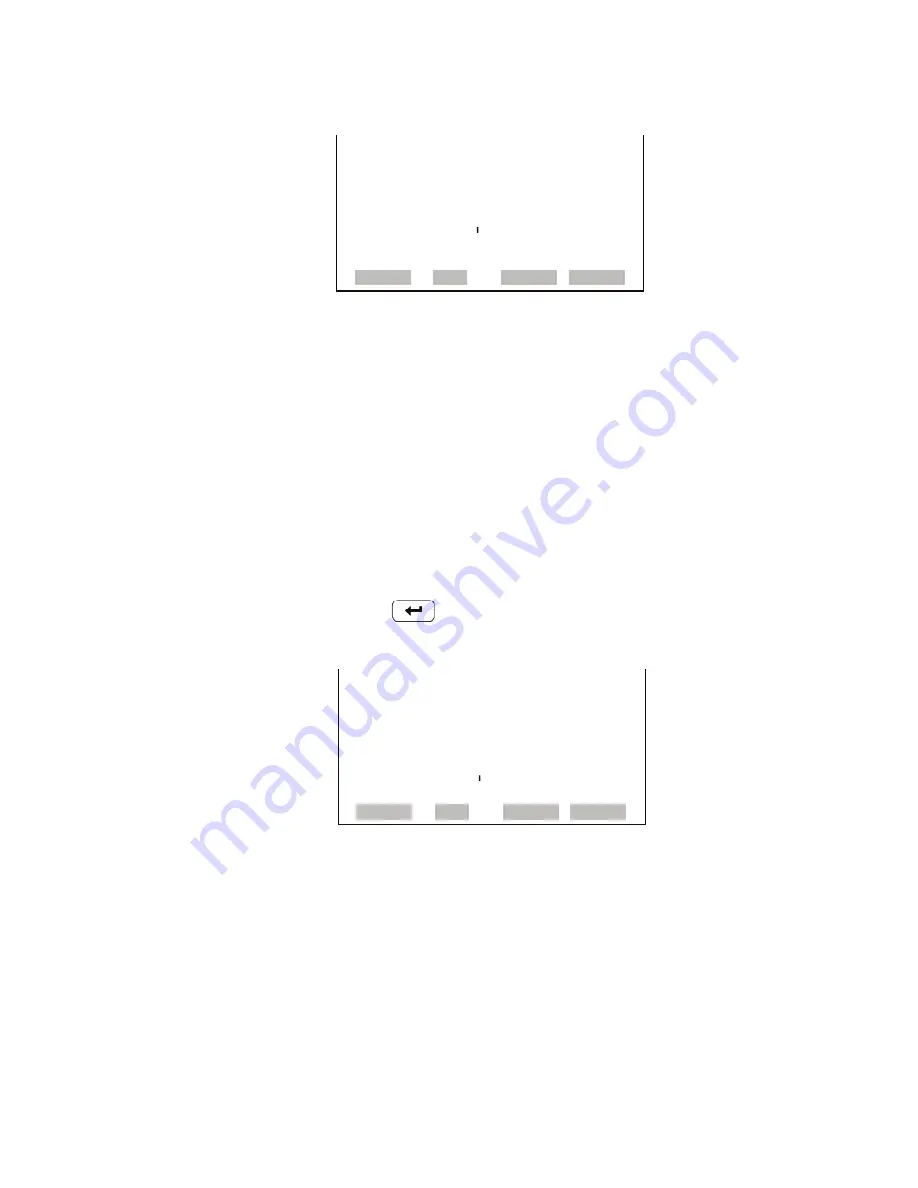
Operation
Instrument Controls Menu
3-30
Model 49
i
Instruction Manual
Thermo Fisher Scientific
Temperature
Compensation
Temperature compensation provides compensation for any changes to the
instrument's output signal due to variations in sample gas temperature. The
Model 49
i
can be operated with or without temperature compensation.
When temperature compensation is on, the display shows the sample gas
temperature (measured by a thermistor on the Interface board). When
temperature compensation is off, the display shows the standard
temperature of 0.0 °C.
•
In the Main Menu, choose Instrument Controls >
Temperature
Compensation
.
•
Press
to toggle and set the temperature compensation on or off.
Pressure Compensation
Pressure compensation provides compensation for any changes to the
instrument's output signal due to variations of sample pressure. The Model
49
i
can be operated with or without pressure compensation.
When pressure compensation is on, the first line of the display represents
the current sample pressure. When pressure compensation is off, the first
line of the display shows the standard pressure of 760 mmHg.
CYCLE TIME:
CURRENTLY: STANDARD
SET TO: FAST ?
TOGGLE VALUE
RANGE AVG DIAGS ALARM
TEMPERATURE COMPENSATION:
COMP TEMP: 0.0
o
C
CURRENTLY: OFF
SET TO: ON ?
TOGGLE VALUE
RANGE AVG DIAGS ALARM
Содержание 49i
Страница 1: ...Model 49i Instruction Manual UV Photometric O3 Analyzer Part number 102434 00 10Jan2008 ...
Страница 4: ......
Страница 6: ......
Страница 14: ...Contents xiv Model 49i Instruction Manual Thermo Fisher Scientific ...
Страница 16: ...Figures xvi Model 49i Instruction Manual Thermo Fisher Scientific Flag Status B 11 ...
Страница 36: ...Installation Startup 2 10 Model 49i Instruction Manual Thermo Fisher Scientific ...
Страница 162: ...Preventive Maintenance Ozone Scrubber Test 5 12 Model 49i Instruction Manual Thermo Fisher Scientific ...
Страница 184: ...Troubleshooting Service Locations 6 22 Model 49i Instruction Manual Thermo Fisher Scientific ...
Страница 244: ...Optional Equipment Mounting Options 9 6 Model 49i Instruction Manual Thermo Fisher Scientific Figure 9 2 Bench Mounting ...
















































