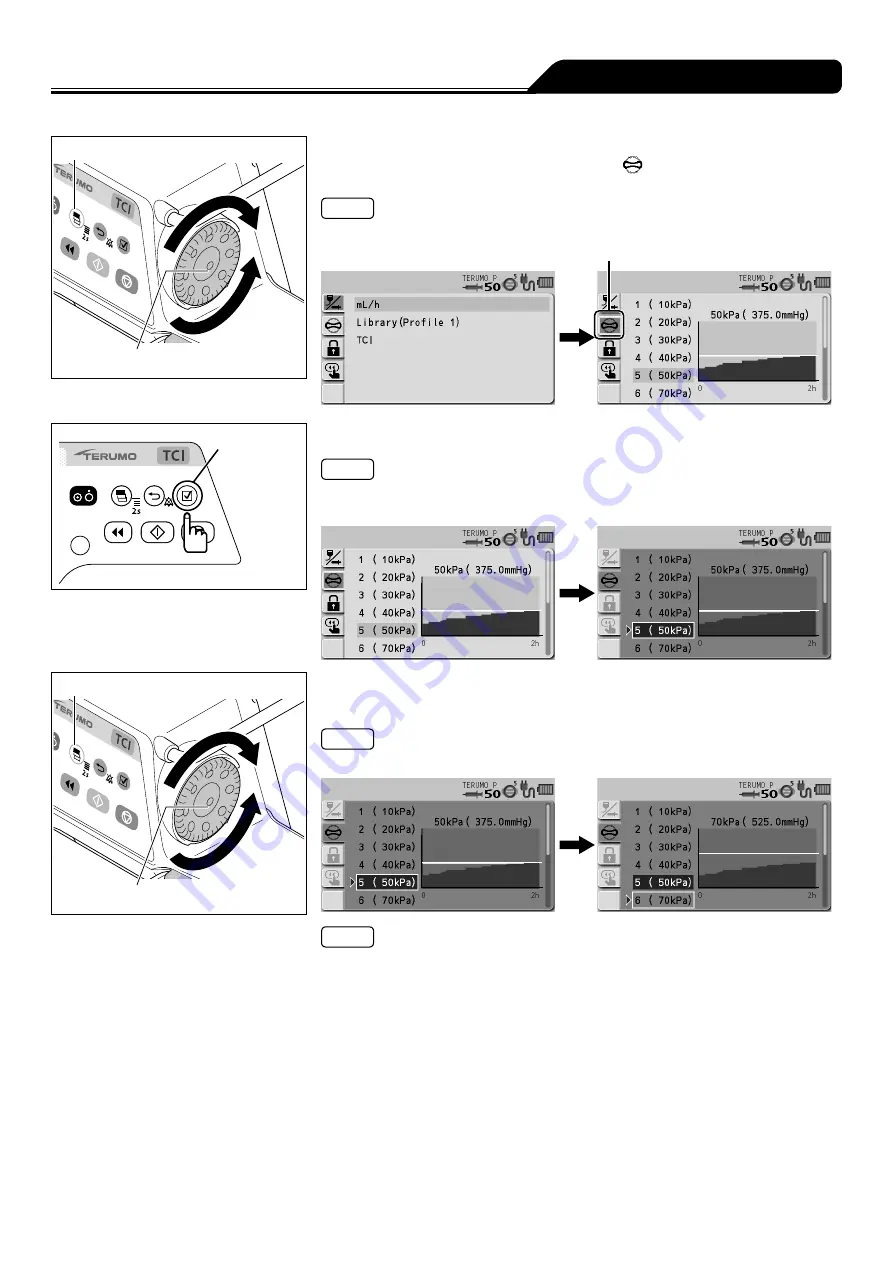
81
Changing Settings on the Menu
Display select switch
Dial
2)
Turn the Dial or press the Display select switch to select the
occlusion detection pressure tab
.
Note
• The occlusion detection pressure setting display has appeared.
Occlusion detection pressure tab
Confirmation
switch
3)
Press the Confirmation switch.
Note
• The existing occlusion detection pressure (light blue) changes to the selected
status (dark blue).
Display select switch
Dial
4)
Turn the Dial or press the Display select switch to select
occlusion detection pressure.
Note
• Turning the Dial or pressing the Display select switch moves the white frame.
Notes
• Left side : Occlusion detection pressure setting
• Right side : Occlusion history graph
• In the graph, the horizontal axis indicates the time and the vertical axis indicates
the occlusion detection pressure.
• Displays a graph of the history of occlusion pressure value in the past 2 hours.
The horizontal line in the graph indicates the currently selected occlusion
detection pressure. (This history is deleted when the power is turned off.)
• The graph is updated every 2 minutes.
















































