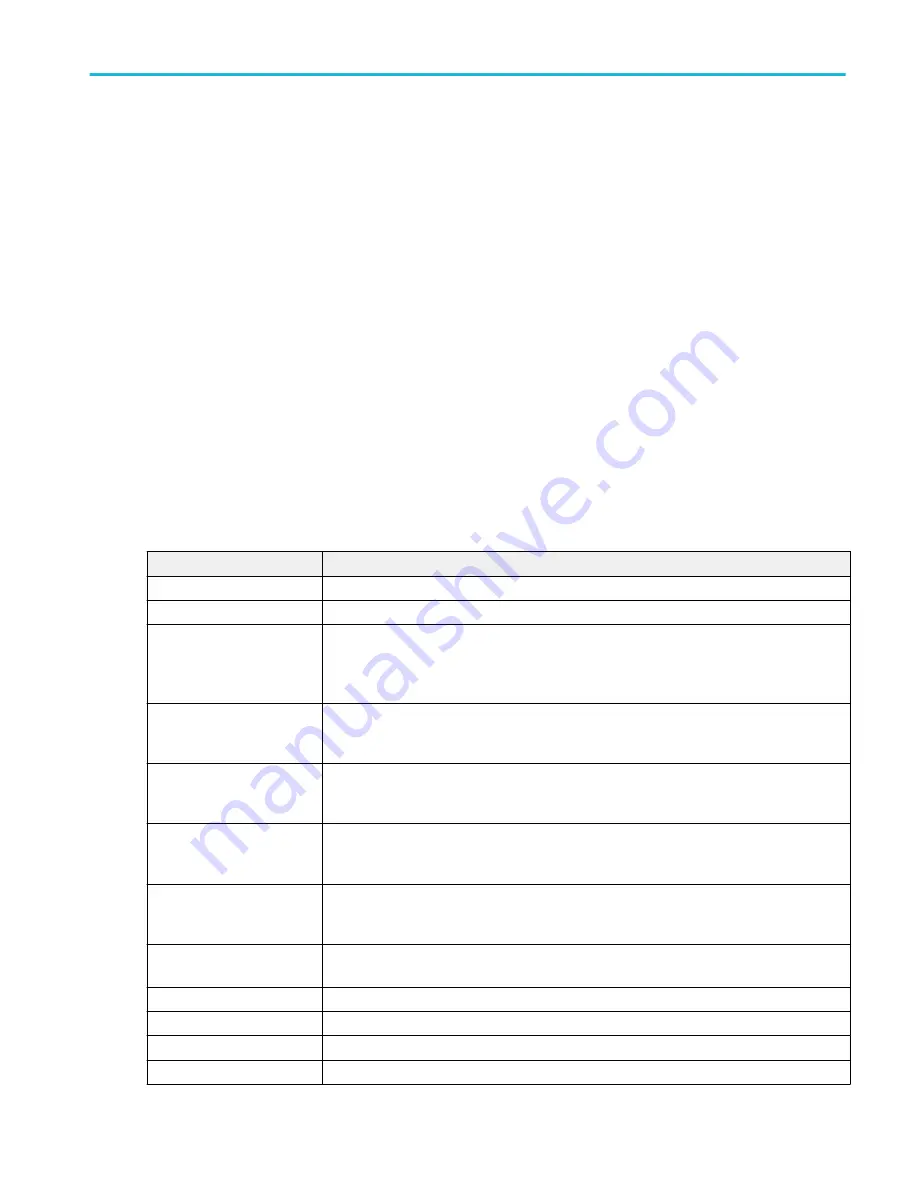
AFG configuration menu
Use the AFG configuration menu to set the output signal parameters for the optional arbitrary/function generator. Use the AFG to
simulate signals within a design or add noise to signals to perform margin testing.
To open the AFG configuration menu:
1. If Off, tap the AFG button on the Settings bar. When Output is set to On, the oscilloscope changes the AFG button to an
AFG badge that shows the AFG settings.
2. If On, double-tap the AFG badge to open the AFG menu.
Arbitrary/Function Generator overview
The function generator provides output of predefined waveforms up to 50 MHz. Choose between Sine, Square, Pulse, Ramp,
DC, Noise, Sin(x)/x, Gaussian, Lorentz, Exponential Rise, Exponential Decay, Haversine, Cardiac and Arbitrary signals.
You can also select a predefined waveform or load a saved .wfm- or .csv-format waveform from storage (USB drive, or a network
drive on instruments with Windows OS installed).
Arbitrary/Function Generator menu fields and controls
Not all items listed in the table may be shown for all measurements. The configuration menu only shows fields and controls
relevant to the selected Waveform Type.
The output connector is on the rear panel, labeled AFG Out.
Field or control
Description
Output
Tap to toggle the output On or Off.
Waveform Type
Tap to select an available waveform from the list.
Load
Tap to open the Directory configuration menu. Navigate to and select a waveform file to load
into the AFG memory.
Only shown when Waveform Type = Arbitrary.
Waveform File
Shows the loaded waveform file path and name. Tap to select a waveform file to load into the
AFG waveform memory from the drop-down list of the last 20 waveforms that have been loaded
using the Load button.
Symmetry
Sets the symmetry of the ramp using the keypad or multipurpose knob.
Only shown when the Waveform Type = Ramp.
Width
Sets the width of the pulse using the keypad or multipurpose knob.
Only shown when the Waveform Type = Pulse.
Duty Cycle
Sets the duty cycle of the square wave using the keypad or multipurpose knob.
Only shown when the Waveform Type = Square.
Frequency
Sets the frequency of the waveform using the keypad or multipurpose knob. The frequency
range is 0.1 Hz to 50 MHz, in increments of 0.1 Hz.
Period
Sets the period of the waveform using the keypad or multipurpose knob.
Amplitude
Sets the amplitude of the waveform using the keypad or multipurpose knob
Offset
Sets the offset of the waveform using the keypad or multipurpose knob.
High Level
Sets the High signal amplitude of the waveform using the keypad or multipurpose knob
Menus and dialog boxes
MSO54, MSO56, MSO58, MSO58LP, MSO64 Help
271
Содержание 6 series
Страница 24: ...Product documents and support 4 MSO54 MSO56 MSO58 MSO58LP MSO64 Help ...
Страница 42: ...Options 22 MSO54 MSO56 MSO58 MSO58LP MSO64 Help ...
Страница 54: ...Install your instrument 34 MSO54 MSO56 MSO58 MSO58LP MSO64 Help ...
Страница 63: ...9 FlexChannel probe connectors Getting acquainted with your instrument MSO54 MSO56 MSO58 MSO58LP MSO64 Help 43 ...
Страница 84: ...Getting acquainted with your instrument 64 MSO54 MSO56 MSO58 MSO58LP MSO64 Help ...
Страница 102: ...Configure the instrument 82 MSO54 MSO56 MSO58 MSO58LP MSO64 Help ...
Страница 148: ...Advanced triggering 128 MSO54 MSO56 MSO58 MSO58LP MSO64 Help ...
Страница 154: ...Zooming on waveforms 134 MSO54 MSO56 MSO58 MSO58LP MSO64 Help ...
Страница 438: ...Waveform acquisition concepts 418 MSO54 MSO56 MSO58 MSO58LP MSO64 Help ...
Страница 448: ...Waveform display concepts 428 MSO54 MSO56 MSO58 MSO58LP MSO64 Help ...
Страница 483: ...Where σ is the Phase Angle Degree Measurement algorithms MSO54 MSO56 MSO58 MSO58LP MSO64 Help 463 ...
Страница 518: ...Index 498 MSO54 MSO56 MSO58 MSO58LP MSO64 Help ...
















































