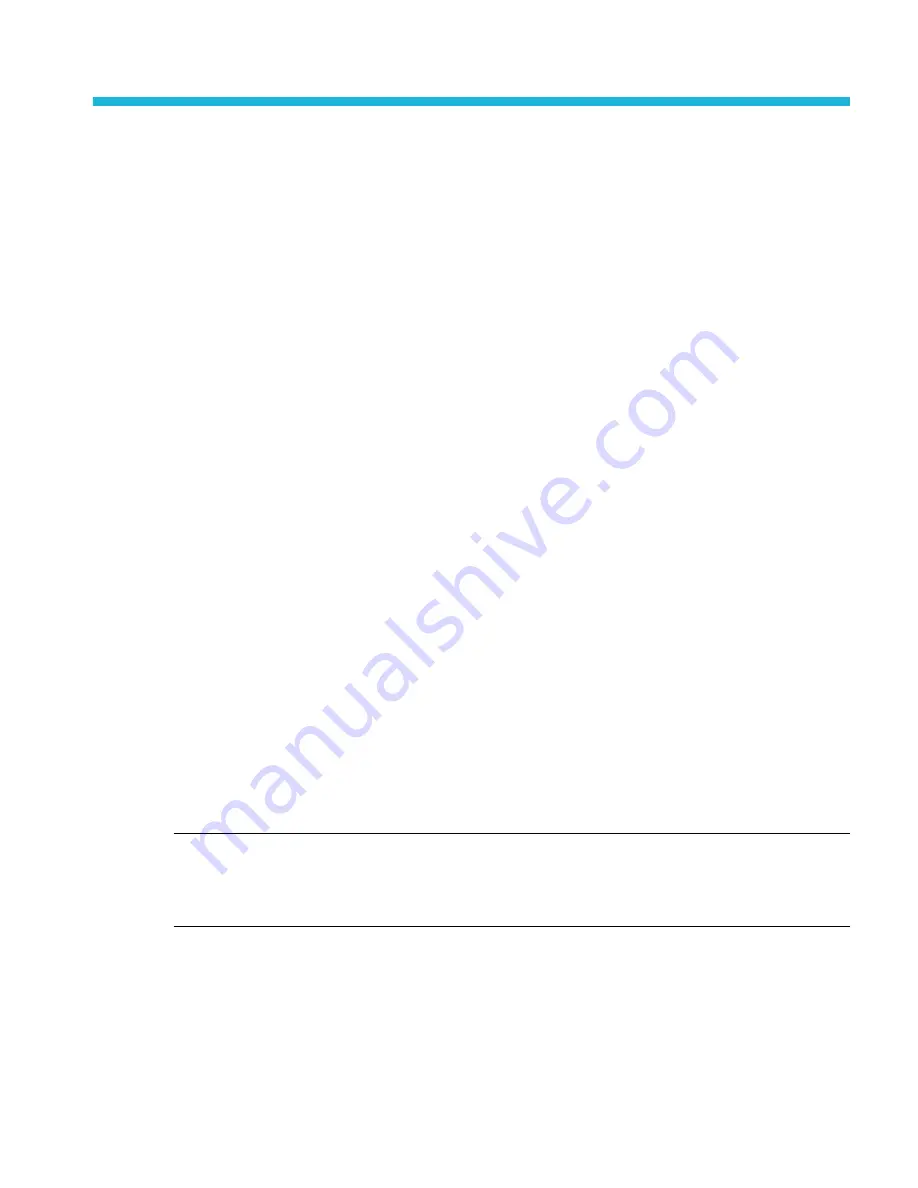
Customizing measurements
After adding a measurement, you can customize the measurement for more precise results by using gating, setting reference
levels, adding a filter, limiting the results to view, or adding a label.
To customize measurements, double-tap a Measurement badge in the Results bar to open the
Measurement configuration menu
on page 164.
See the following topics for more information.
■
Label your measurement to clarify documentation. See
on page 135.
■
Reference levels determine how time-related measurements are taken. See
Set measurement reference levels
on
page 136.
■
Gating confines the measurement to a certain portion of a waveform. See
on page 137.
■
Filters control the band pass of a measurement. See
on page 137.
■
Limiting the results you can specify a minimum or maximum value. See
on page 138.
Label a measurement
Use this procedure to add a custom label to a measurement.
Measurement labels appear on the Measurement badge and can be added to Results tables.
Labels are set in the Measurement panel of the Measurements configuration menu. See
Measurement configuration menu
on page 164.
Prerequisite: To set measurement reference levels you must be taking a measurement. See
1. Double-tap a Measurement badge in the Results bar to open the
Measurement configuration menu
.
2. Tap the Configure panel.
3. Use one of the following methods to enter label text:
■
Tap the Label field and enter the label text using a keyboard and press the keyboard Enter key to add the label text to
the Measurement badge.
■
Double-tap the Label field and enter the label text using the virtual keyboard, then tap the Enter button to add the label
text to the Measurement badge. Tap outside the virtual keyboard to close it.
NOTE. The new label text replaces the default measurement name on the Measurement badge that shows the
measurement type (Frequency, Peak-to-Peak, and so on). To view the measurement type for a relabeled measurement,
double-tap the Measurement badge and look at the topmost panel name, which has the measurement name.
Custom measurement labels can be added to a Results table.
4. Tap anywhere outside the Measurement menu to close it.
MSO54, MSO56, MSO58, MSO58LP, MSO64 Help
135
Содержание 6 series
Страница 24: ...Product documents and support 4 MSO54 MSO56 MSO58 MSO58LP MSO64 Help ...
Страница 42: ...Options 22 MSO54 MSO56 MSO58 MSO58LP MSO64 Help ...
Страница 54: ...Install your instrument 34 MSO54 MSO56 MSO58 MSO58LP MSO64 Help ...
Страница 63: ...9 FlexChannel probe connectors Getting acquainted with your instrument MSO54 MSO56 MSO58 MSO58LP MSO64 Help 43 ...
Страница 84: ...Getting acquainted with your instrument 64 MSO54 MSO56 MSO58 MSO58LP MSO64 Help ...
Страница 102: ...Configure the instrument 82 MSO54 MSO56 MSO58 MSO58LP MSO64 Help ...
Страница 148: ...Advanced triggering 128 MSO54 MSO56 MSO58 MSO58LP MSO64 Help ...
Страница 154: ...Zooming on waveforms 134 MSO54 MSO56 MSO58 MSO58LP MSO64 Help ...
Страница 438: ...Waveform acquisition concepts 418 MSO54 MSO56 MSO58 MSO58LP MSO64 Help ...
Страница 448: ...Waveform display concepts 428 MSO54 MSO56 MSO58 MSO58LP MSO64 Help ...
Страница 483: ...Where σ is the Phase Angle Degree Measurement algorithms MSO54 MSO56 MSO58 MSO58LP MSO64 Help 463 ...
Страница 518: ...Index 498 MSO54 MSO56 MSO58 MSO58LP MSO64 Help ...






























