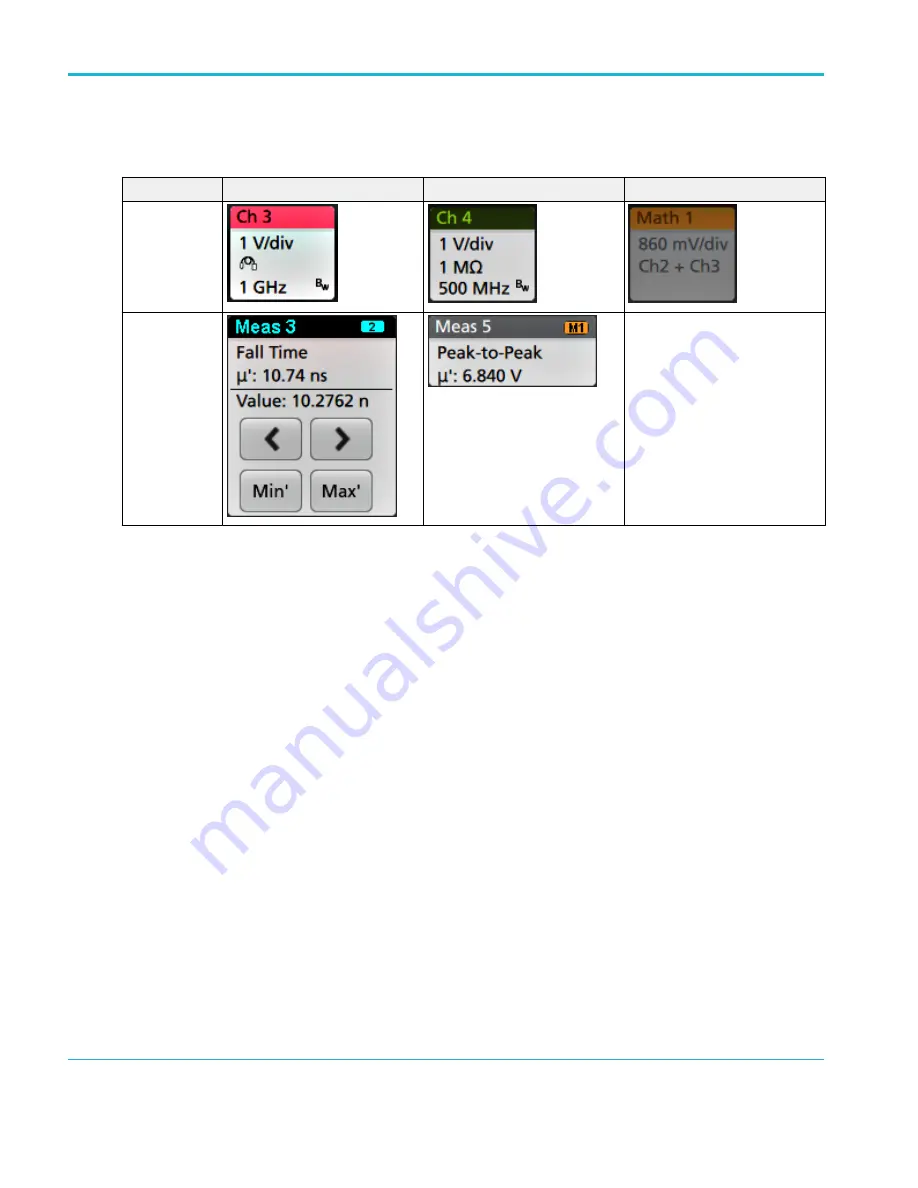
Badge selection status
The appearance of a badge indicates its selection status (selected or unselected), or if a measurement needs to be deleted to
close a channel or waveform badge.
Badge type
Selected
Unselected
Turned off or in use
1
Channel or
Waveform
Measurement
N/A
Moving waveform and measurement badges
You can move waveform and measurement badges within their display bars to meet your measurement needs. Simply touch and
drag the badge to a new position.
Moving waveform badges in the Settings Bar
■
A waveform badge can only be moved within the Settings Bar.
■
Dragging a waveform badge to a new location selects that waveform.
■
Dragging a badge to a new location causes the non-selected badges to move slightly to create the position at which to insert
the badge.
■
To move a badge to a position that is off screen of the displayed bar badges (scroll buttons are present), drag the badge
that you're moving onto one of the scroll buttons. The badges that are off screen shift onscreen one at a time until you move
the badge off of the scroll button and position it in the displayed badges.
■
Changing the order of waveform badges also changes the order of displayed waveforms in the Waveform view. Left to right
in the Settings bar is the same order as top to bottom in the Waveform view.
■
Once you have moved any waveform badge (Channel, Math, Ref, Bus, Trend) on the Settings bar to a new position, adding
a new badge adds that badge to the right of the existing badges. This differs from the default badge addition action, which
groups badges together by type (Channels, Math, Ref, Bus) and sorts the badges in numerical order within each group. To
restore the default badge addition method, tap File > Default Setup and add the waveform badges back onto the Settings
bar.
1
A dimmed Channel badge means the screen waveform is turned off (but not deleted). A dimmed Waveform badge means that the waveform display is turned off, or it is
being used as a source by a measurement and cannot be deleted until the measurement is deleted.
Getting acquainted with your instrument
58
MSO54, MSO56, MSO58, MSO58LP, MSO64 Help
Содержание 6 series
Страница 24: ...Product documents and support 4 MSO54 MSO56 MSO58 MSO58LP MSO64 Help ...
Страница 42: ...Options 22 MSO54 MSO56 MSO58 MSO58LP MSO64 Help ...
Страница 54: ...Install your instrument 34 MSO54 MSO56 MSO58 MSO58LP MSO64 Help ...
Страница 63: ...9 FlexChannel probe connectors Getting acquainted with your instrument MSO54 MSO56 MSO58 MSO58LP MSO64 Help 43 ...
Страница 84: ...Getting acquainted with your instrument 64 MSO54 MSO56 MSO58 MSO58LP MSO64 Help ...
Страница 102: ...Configure the instrument 82 MSO54 MSO56 MSO58 MSO58LP MSO64 Help ...
Страница 148: ...Advanced triggering 128 MSO54 MSO56 MSO58 MSO58LP MSO64 Help ...
Страница 154: ...Zooming on waveforms 134 MSO54 MSO56 MSO58 MSO58LP MSO64 Help ...
Страница 438: ...Waveform acquisition concepts 418 MSO54 MSO56 MSO58 MSO58LP MSO64 Help ...
Страница 448: ...Waveform display concepts 428 MSO54 MSO56 MSO58 MSO58LP MSO64 Help ...
Страница 483: ...Where σ is the Phase Angle Degree Measurement algorithms MSO54 MSO56 MSO58 MSO58LP MSO64 Help 463 ...
Страница 518: ...Index 498 MSO54 MSO56 MSO58 MSO58LP MSO64 Help ...
















































