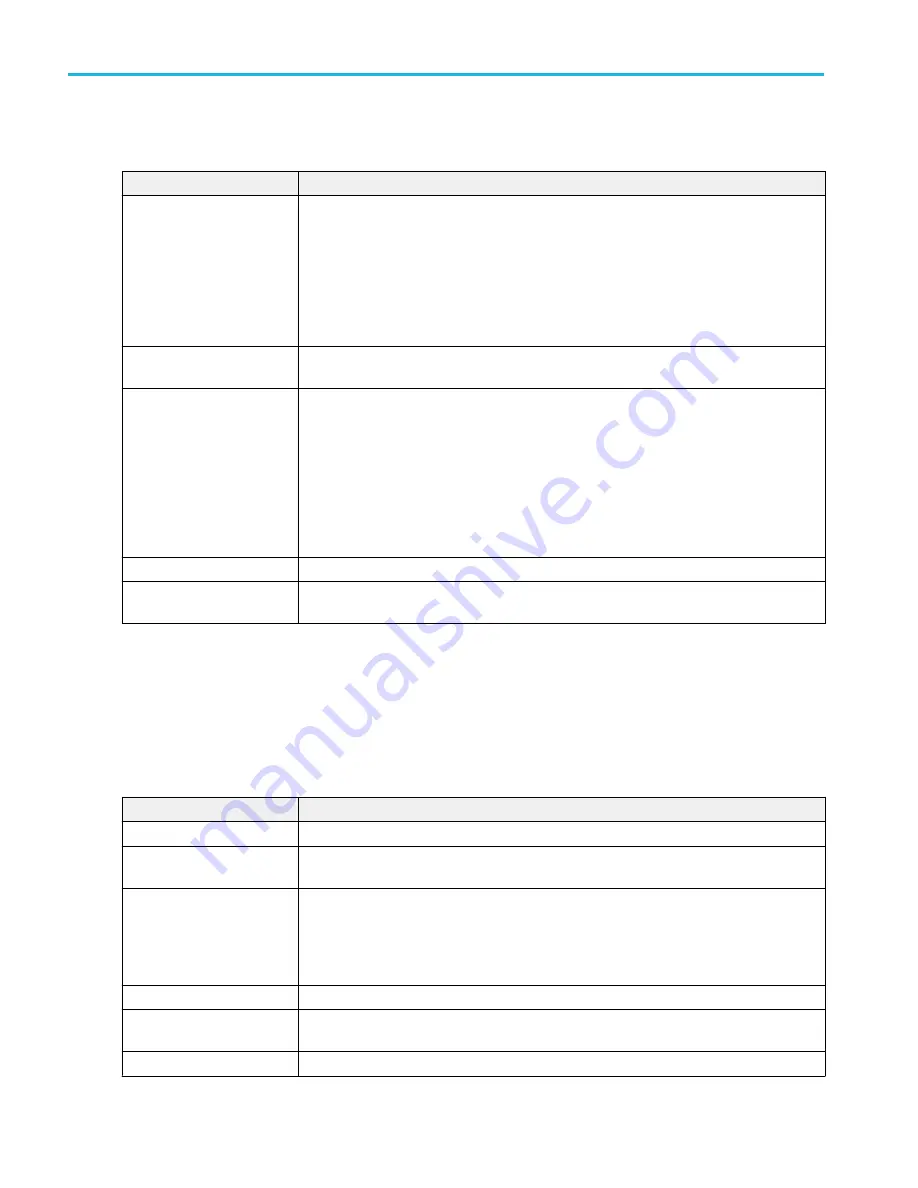
Save As configuration menu (plot Save panel, Save Plot Data button) fields and controls.
Field or control
Description
Save Location
Lists the location where the file will be saved. The default value is the last location to which a
file was saved.
Tap on the file path and use a keyboard to enter a new save location. Or double-tap on the file
name to open the virtual keyboard and enter a path.
Tap the down arrow icon on the right end of the field to open a list of recent file save locations
for the current save type.
Browse
Opens the
configuration menu to navigate to and select a location at
which to save the file.
File name
The file name assigned to the file. The default value is either the user-entered name used to
last save this file type, or a numeric value calculated by the instrument if this file type has not
previously been saved with a custom file name. The default value is Tek000.
Tap the down arrow on the right edge of the field to display and select from a list of recently-
saved file names.
Tap on the file name and use a keyboard to enter a new file name. Or double-tap on the file
name to open the virtual keyboard and enter a file name.
Cancel
Cancels the file save action and closes the configuration menu.
OK
Saves the file to the specified location, closes the Save As menu, and displays a confirmation
message.
Reference waveform configuration menu
Use this menu to configure display settings for a reference waveform.
To open a reference waveform configuration menu, double-tap a Ref badge on the Settings bar.
Reference waveform configuration menu fields and controls
Field or control
Description
Display
Turns On or Off displaying the waveform.
Vertical Scale
Set the vertical scale by using the assigned multipurpose knob, a virtual keypad, or tap the up
or down arrows.
Label
Adds a label to the waveform. Tap and enter text using a keyboard, or double-tap to open the
virtual keyboard. The label text is the same color as the waveform.
Once you have entered the label, close the menu and double-tap the label text to open the Text
Settings menu to change the font color, size, and other characteristics.
Units
Set the units label that you want to display on the vertical scale.
Position
Set the vertical position of the waveform using the assigned multipurpose knob or the virtual
keypad.
Set to 0
Tap to set the vertical position to 0 (vertical center of the graticule).
Menus and dialog boxes
338
MSO54, MSO56, MSO58, MSO58LP, MSO64 Help
Содержание 6 series
Страница 24: ...Product documents and support 4 MSO54 MSO56 MSO58 MSO58LP MSO64 Help ...
Страница 42: ...Options 22 MSO54 MSO56 MSO58 MSO58LP MSO64 Help ...
Страница 54: ...Install your instrument 34 MSO54 MSO56 MSO58 MSO58LP MSO64 Help ...
Страница 63: ...9 FlexChannel probe connectors Getting acquainted with your instrument MSO54 MSO56 MSO58 MSO58LP MSO64 Help 43 ...
Страница 84: ...Getting acquainted with your instrument 64 MSO54 MSO56 MSO58 MSO58LP MSO64 Help ...
Страница 102: ...Configure the instrument 82 MSO54 MSO56 MSO58 MSO58LP MSO64 Help ...
Страница 148: ...Advanced triggering 128 MSO54 MSO56 MSO58 MSO58LP MSO64 Help ...
Страница 154: ...Zooming on waveforms 134 MSO54 MSO56 MSO58 MSO58LP MSO64 Help ...
Страница 438: ...Waveform acquisition concepts 418 MSO54 MSO56 MSO58 MSO58LP MSO64 Help ...
Страница 448: ...Waveform display concepts 428 MSO54 MSO56 MSO58 MSO58LP MSO64 Help ...
Страница 483: ...Where σ is the Phase Angle Degree Measurement algorithms MSO54 MSO56 MSO58 MSO58LP MSO64 Help 463 ...
Страница 518: ...Index 498 MSO54 MSO56 MSO58 MSO58LP MSO64 Help ...






























