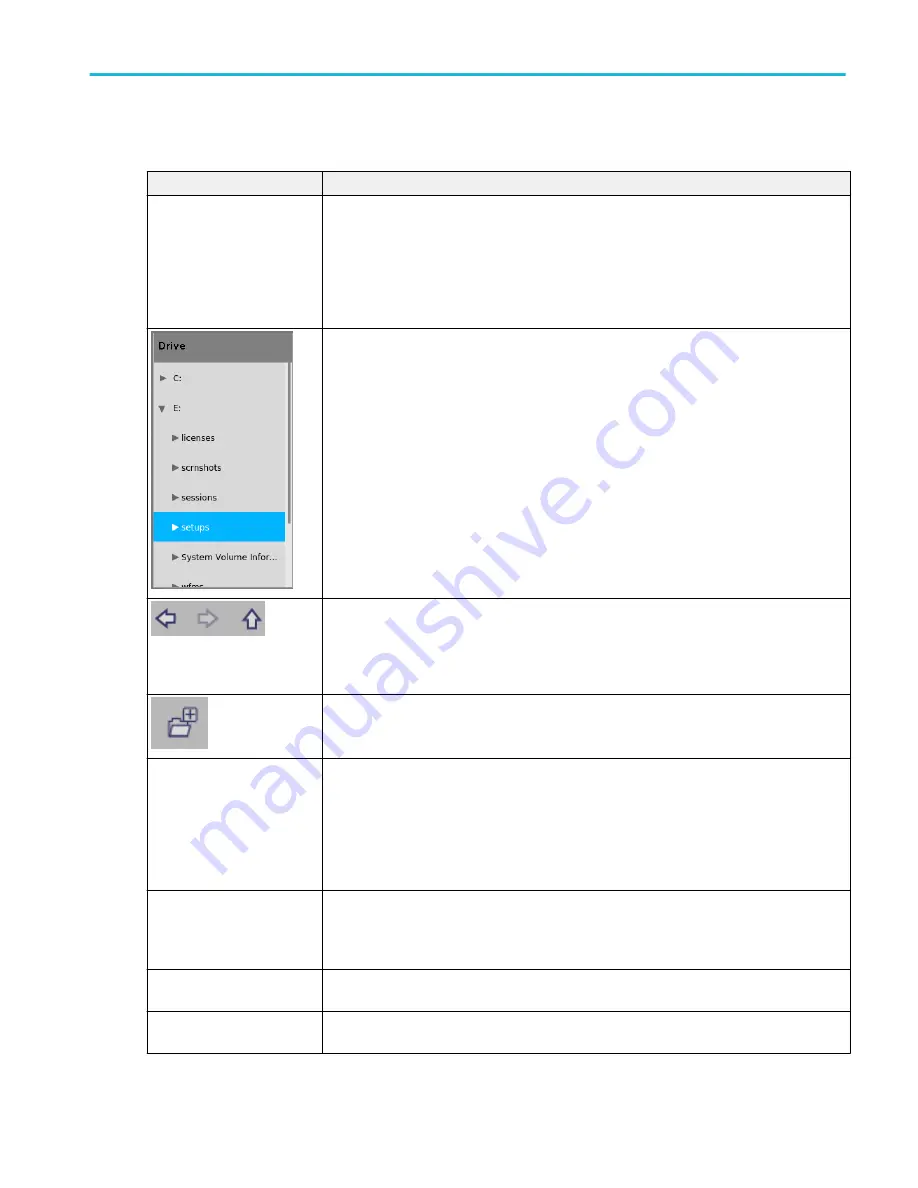
Browse License Files configuration menu fields and controls.
Field or control
Description
Look in
Shows the current directory path and file name.
Tap on the file path and use a keyboard to enter a new path. Or double-tap on the file name to
open the on-screen keyboard and enter a path.
Tap the down arrow icon on the right end of the field to open a list of recently accessed files, up
to a maximum of 20.
The Drive column lists the directory structure, opening at the root level. Installed USB memory
devices are listed. Use to quickly navigate to a location.
Tap to list the contents of the directory in the files listing.
Double-tap an item, or tap the small arrow to the left of the directory, to display the
subdirectories under it. Double-tap again to close that directory structure.
Drag the list up and down to show more entries.
Use the arrow buttons to navigate the directory structure.
The left arrow navigates back to the previously visited folder.
The Right arrow navigates forward to the previously visited folder.
Use to create a new directory (folder) at the current location.
Opens the new directory after it is created.
File Name
Lists the selected file name.
Tap on the file name and use a keyboard to enter a new file name. Or double-tap on the file
name to open the on-screen keyboard and enter the new name.
Tap the down arrow icon on the right end of the field to open a list of recently accessed files, up
to a maximum of 20.
Files of Type
Use to select the file format you want to open.
Tap the field to show a list of all file extension types that the instrument can read for the
selected file type. The files pane only lists files of the specified type.
Cancel
Cancels the configuration menu changes, closes the menu, and returns to the prior menu
without making any changes.
Open
Closes the configuration menu, returns to the About configuration menu, and installs the
license. Follow any instructions that may be shown during the installation.
Menus and dialog boxes
MSO54, MSO56, MSO58, MSO58LP, MSO64 Help
307
Содержание 6 series
Страница 24: ...Product documents and support 4 MSO54 MSO56 MSO58 MSO58LP MSO64 Help ...
Страница 42: ...Options 22 MSO54 MSO56 MSO58 MSO58LP MSO64 Help ...
Страница 54: ...Install your instrument 34 MSO54 MSO56 MSO58 MSO58LP MSO64 Help ...
Страница 63: ...9 FlexChannel probe connectors Getting acquainted with your instrument MSO54 MSO56 MSO58 MSO58LP MSO64 Help 43 ...
Страница 84: ...Getting acquainted with your instrument 64 MSO54 MSO56 MSO58 MSO58LP MSO64 Help ...
Страница 102: ...Configure the instrument 82 MSO54 MSO56 MSO58 MSO58LP MSO64 Help ...
Страница 148: ...Advanced triggering 128 MSO54 MSO56 MSO58 MSO58LP MSO64 Help ...
Страница 154: ...Zooming on waveforms 134 MSO54 MSO56 MSO58 MSO58LP MSO64 Help ...
Страница 438: ...Waveform acquisition concepts 418 MSO54 MSO56 MSO58 MSO58LP MSO64 Help ...
Страница 448: ...Waveform display concepts 428 MSO54 MSO56 MSO58 MSO58LP MSO64 Help ...
Страница 483: ...Where σ is the Phase Angle Degree Measurement algorithms MSO54 MSO56 MSO58 MSO58LP MSO64 Help 463 ...
Страница 518: ...Index 498 MSO54 MSO56 MSO58 MSO58LP MSO64 Help ...






























