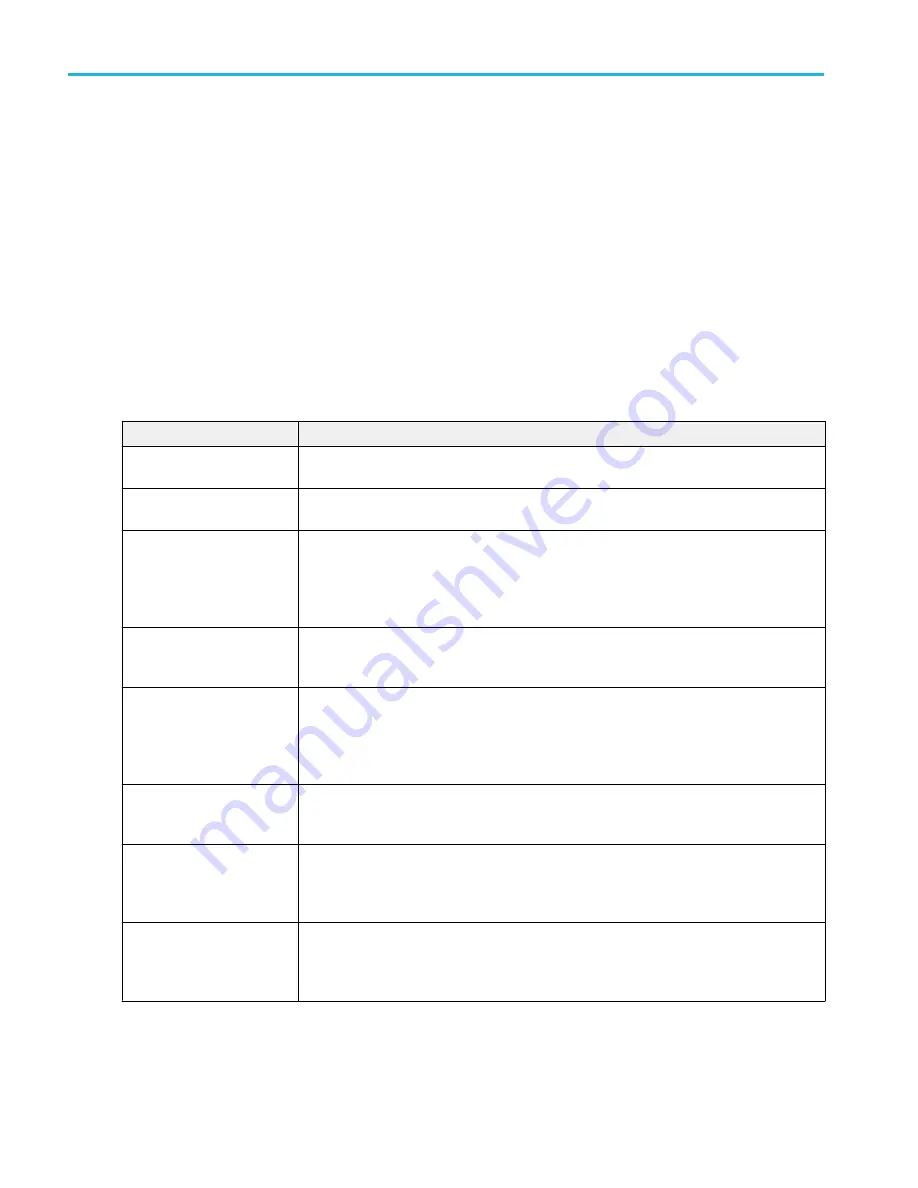
See also.
Power measurement configuration menu overview
Measurement configuration menu overview
Use this configuration menu to add statistics to a measurement badge readout, plot a measurement, and change measurement
settings including source, scope (global or local), reference levels, gating, clock recovery, bandwidth filters, and results limits.
To open a Measurement configuration menu for a measurement, double-tap a Measurement badge in the Results bar. The
configuration menu and panels only show fields and controls relevant to the selected measurement.
The menu opens on the measurement name panel (the name of the measurement), which provides controls to display additional
statistics to the measurement badge, display plots of the measurement, and so on. The content of the measurement name panel
depends on the measurement. The most common Measurement Name fields are listed in the following table.
Measurement configuration menu fields, controls, and panels
Field, control, or panel
Description
Measurement Statistics
(Measurement name panel)
A list of measurement statistics related to the measurement. You can add these statistics to a
measurement badge by selecting the Show Statistics in Badge control.
Show Statistics in Badge
(Measurement name panel)
Adds the listed statistical measurement readouts to the measurement badge readout.
Plots
(Measurement name panel)
Buttons that open Plot views of the measurement. Available plots depend on the measurement.
Plot types include Time Trend, Histogram, Spectrum, and Eye Diagram (for jitter
measurements). To add a plot to the screen, tap the plot button.
See
on page 219.
Configure panel
Sets the source, label text, and other fields that are specific to each measurement type.
See
Configure panel (Measurement configuration menu)
on page 165.
Reference Levels panel
Sets the reference levels and units used to take measurements, the scope of the reference
level settings (global or local), and the method used to calculate the Top and Base waveform
values.
See
Reference Levels panel (Measurement configuration menu)
Clock Recovery panel
(jitter measurements)
Sets the clock recovery settings for some jitter measurements.
See
Clock Recovery panel (Measurement configuration menu)
on page 168.
Gating panel
Sets the measurement region (gate) used to take measurements. Select the scope of the gate
setting (global or local), and the type of gating to use.
See
Gating panel (Measurement configuration menu)
on page 173.
Filter/Limit Results panel
Sets the scope of the filtering setting (global or local), high and low pass filter settings, the
range of measurement result limits, and the limit measurement population size.
See
Filter/Limit Results panel (Measurement Settings menu)
on page 174.
Menus and dialog boxes
164
MSO54, MSO56, MSO58, MSO58LP, MSO64 Help
Содержание 6 series
Страница 24: ...Product documents and support 4 MSO54 MSO56 MSO58 MSO58LP MSO64 Help ...
Страница 42: ...Options 22 MSO54 MSO56 MSO58 MSO58LP MSO64 Help ...
Страница 54: ...Install your instrument 34 MSO54 MSO56 MSO58 MSO58LP MSO64 Help ...
Страница 63: ...9 FlexChannel probe connectors Getting acquainted with your instrument MSO54 MSO56 MSO58 MSO58LP MSO64 Help 43 ...
Страница 84: ...Getting acquainted with your instrument 64 MSO54 MSO56 MSO58 MSO58LP MSO64 Help ...
Страница 102: ...Configure the instrument 82 MSO54 MSO56 MSO58 MSO58LP MSO64 Help ...
Страница 148: ...Advanced triggering 128 MSO54 MSO56 MSO58 MSO58LP MSO64 Help ...
Страница 154: ...Zooming on waveforms 134 MSO54 MSO56 MSO58 MSO58LP MSO64 Help ...
Страница 438: ...Waveform acquisition concepts 418 MSO54 MSO56 MSO58 MSO58LP MSO64 Help ...
Страница 448: ...Waveform display concepts 428 MSO54 MSO56 MSO58 MSO58LP MSO64 Help ...
Страница 483: ...Where σ is the Phase Angle Degree Measurement algorithms MSO54 MSO56 MSO58 MSO58LP MSO64 Help 463 ...
Страница 518: ...Index 498 MSO54 MSO56 MSO58 MSO58LP MSO64 Help ...
















































