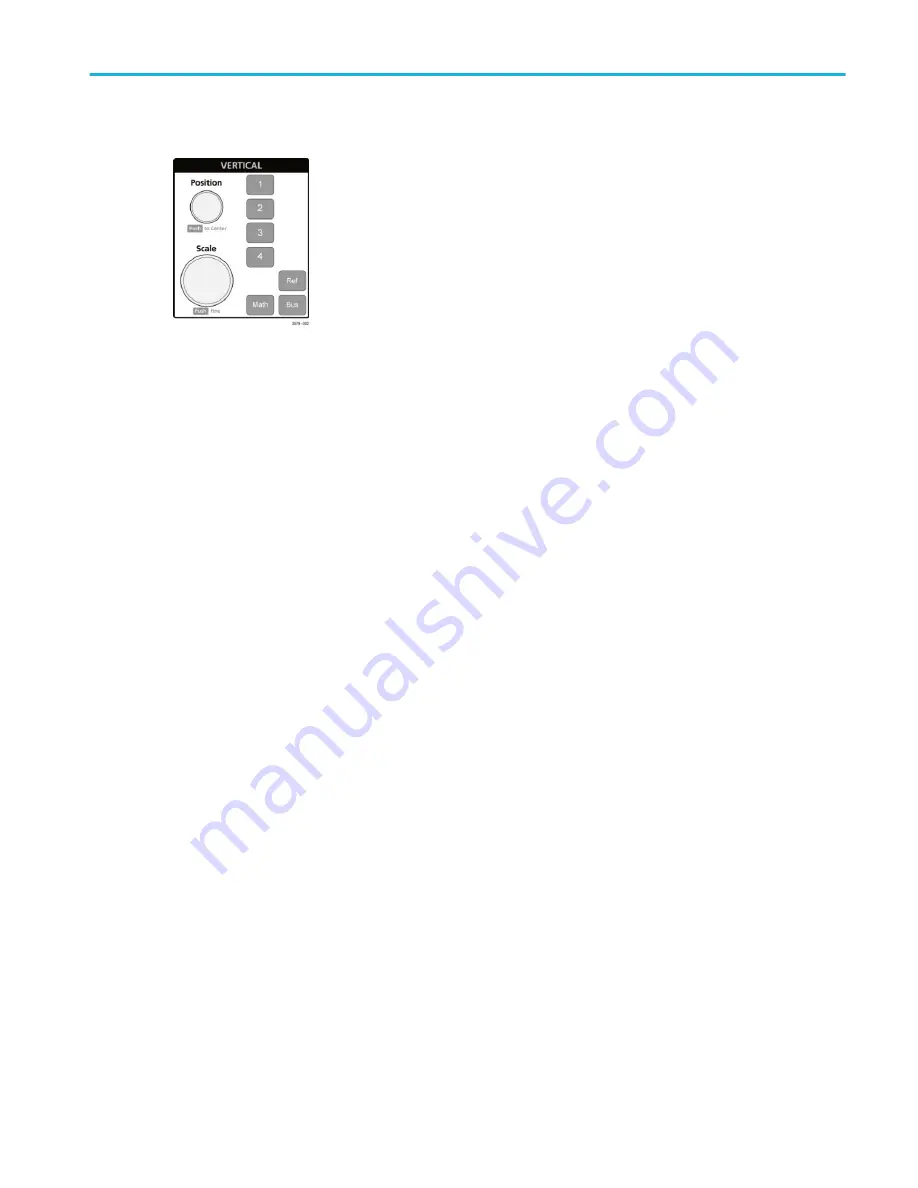
4. Vertical controls:
■
Position moves the selected waveform (Channel, Math, Reference, Bus) and its graticule up or down on the screen.
The color of the Position knob indicates which waveform the knob is controlling. Push the knob to set the threshold
level to 50% of the peak-to-peak amplitude range of the signal.
■
Scale sets the amplitude units per vertical graticule division of the selected waveform. The scale values are shown on
the right edge of the horizontal graticule lines, and are specific to the selected waveform in both Stacked or Overlay
modes (in other words, each waveform has its own unique vertical graticule settings regardless of display mode). The
color of the Scale knob indicates which waveform the knob is controlling.
■
Channel buttons turn on (display), select, or turn off a channel, as follows:
■
If the channel is not displayed, pushing a Channel button turns on that channel to the Waveform view.
■
If the channel is on the screen and is not selected, pushing that channel's button selects that channel.
■
If the channel is on the screen and is also selected, pushing that channel's button turns that channel off (removes
it from Waveform view).
■
The Math button adds or selects a Math waveform on the Waveform view, as follows:
■
If no Math waveform exists, pushing the Math button adds a Math waveform to the Waveform view and opens the
Math configuration menu.
■
If only one Math waveform is displayed, pushing the button turns off the Math waveform (removes it from
Waveform view). Push the button again to display the waveform.
■
If two or more Math waveforms are displayed, pushing the button cycles through selecting each math waveform.
■
The Ref button adds or selects a Reference (saved) waveform on the Waveform view, as follows:
■
If no Reference waveform exists, pushing the Ref button opens the Browse Waveform Files configuration menu.
Navigate to and select a waveform file (*.wfm) and tap Recall to load and display the reference waveform.
■
If only one Reference waveform is displayed, pushing the button turns off the Reference waveform (removes it
from the Waveform View). Push the button again to display the waveform.
■
If two or more Reference waveforms are displayed, pushing the button cycles through selecting each Reference
waveform.
■
The Bus button adds or selects a bus waveform on the Waveform view, as follows:
■
If no Bus waveform exists, pushing the Bus button adds a Bus waveform to the Waveform view and opens the
Bus configuration menu.
■
If only one Bus waveform is displayed, pushing the button turns off the Bus waveform (removes it from Waveform
view).
■
If two or more Bus waveforms are displayed, pushing the button cycles through selecting each Bus waveform.
Getting acquainted with your instrument
MSO54, MSO56, MSO58, MSO58LP, MSO64 Help
39
Содержание 6 series
Страница 24: ...Product documents and support 4 MSO54 MSO56 MSO58 MSO58LP MSO64 Help ...
Страница 42: ...Options 22 MSO54 MSO56 MSO58 MSO58LP MSO64 Help ...
Страница 54: ...Install your instrument 34 MSO54 MSO56 MSO58 MSO58LP MSO64 Help ...
Страница 63: ...9 FlexChannel probe connectors Getting acquainted with your instrument MSO54 MSO56 MSO58 MSO58LP MSO64 Help 43 ...
Страница 84: ...Getting acquainted with your instrument 64 MSO54 MSO56 MSO58 MSO58LP MSO64 Help ...
Страница 102: ...Configure the instrument 82 MSO54 MSO56 MSO58 MSO58LP MSO64 Help ...
Страница 148: ...Advanced triggering 128 MSO54 MSO56 MSO58 MSO58LP MSO64 Help ...
Страница 154: ...Zooming on waveforms 134 MSO54 MSO56 MSO58 MSO58LP MSO64 Help ...
Страница 438: ...Waveform acquisition concepts 418 MSO54 MSO56 MSO58 MSO58LP MSO64 Help ...
Страница 448: ...Waveform display concepts 428 MSO54 MSO56 MSO58 MSO58LP MSO64 Help ...
Страница 483: ...Where σ is the Phase Angle Degree Measurement algorithms MSO54 MSO56 MSO58 MSO58LP MSO64 Help 463 ...
Страница 518: ...Index 498 MSO54 MSO56 MSO58 MSO58LP MSO64 Help ...






























