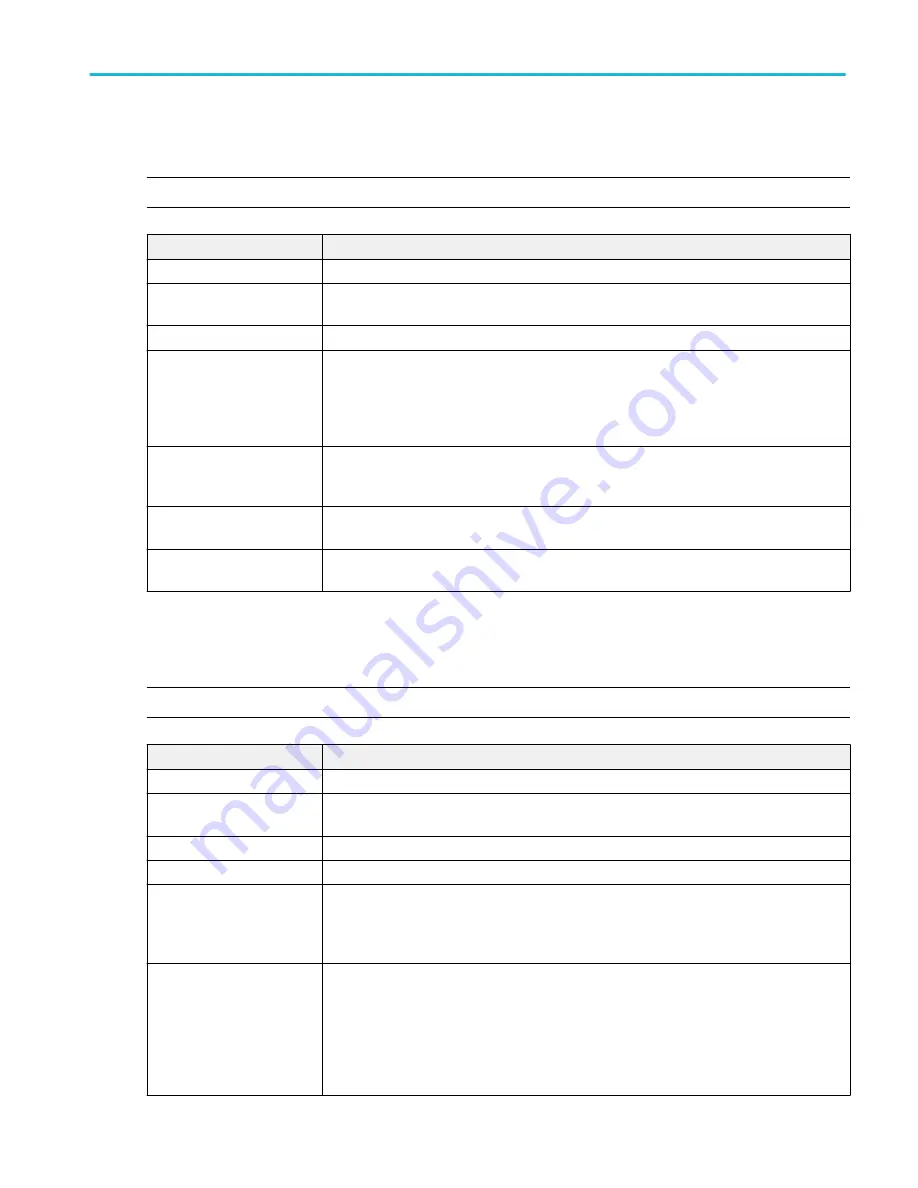
Parallel bus search configuration menu
Use the Parallel Search configuration menu to define conditions to search for and mark on an Parallel bus waveform. You can
have multiple searches on the same bus.
NOTE. Parallel bus search is standard on all instruments.
Field or control
Description
Display
Enables or disables displaying search marks on this search.
Stop Acquisition if Event
Found
Stops input acquisition when the search event occurs. Default is not enabled.
Source
Select the parallel bus that you want to search.
Data
Sets the data pattern for which to search. The number of bits shown depends on how the
parallel bus is defined.
Tap the Binary or Hex field and use the A and B knobs to select and change the values. Or
double-tap on the field and use the virtual keypad to enter values.
A, B knob controls
Use the A knob to select (highlight) the digit(s) to change.
Use the B knob to change the value of the digit(s).
Copy Trigger Settings to
Search
Sets the search criteria to match the current oscilloscope trigger settings.
Copy Search Settings to
Trigger
Sets the current oscilloscope trigger settings to match the search criteria.
RS-232 serial bus search configuration menu
Use the RS-232 Search configuration menu to define conditions to search for and mark on an RS-232 bus waveform. You can
have multiple searches on the same bus.
NOTE. Requires option SRCOMP.
Field or control
Description
Display
Enables or disables displaying search marks on this search.
Stop Acquisition if Event
Found
Stops input acquisition when the search event occurs. Default is not enabled.
Source
Select the RS232 bus that you want to search.
Mark When
Select the type of information for which to search.
Data Bytes
Sets the number of data bytes (1 byte = 8 bits) for which to search (one to ten bytes). Use the A
knob to change the value.
Only available when Mark When = Data.
Data
Sets the data pattern for which to search. The number of bits shown depends on the Data
Words setting.
Tap the Binary or Hex field and use the A and B knobs to select and change the values. Or
double-tap on the field and use the virtual keypad to enter values.
Only available when Mark When = Data.
Menus and dialog boxes
MSO54, MSO56, MSO58, MSO58LP, MSO64 Help
243
Содержание 6 series
Страница 24: ...Product documents and support 4 MSO54 MSO56 MSO58 MSO58LP MSO64 Help ...
Страница 42: ...Options 22 MSO54 MSO56 MSO58 MSO58LP MSO64 Help ...
Страница 54: ...Install your instrument 34 MSO54 MSO56 MSO58 MSO58LP MSO64 Help ...
Страница 63: ...9 FlexChannel probe connectors Getting acquainted with your instrument MSO54 MSO56 MSO58 MSO58LP MSO64 Help 43 ...
Страница 84: ...Getting acquainted with your instrument 64 MSO54 MSO56 MSO58 MSO58LP MSO64 Help ...
Страница 102: ...Configure the instrument 82 MSO54 MSO56 MSO58 MSO58LP MSO64 Help ...
Страница 148: ...Advanced triggering 128 MSO54 MSO56 MSO58 MSO58LP MSO64 Help ...
Страница 154: ...Zooming on waveforms 134 MSO54 MSO56 MSO58 MSO58LP MSO64 Help ...
Страница 438: ...Waveform acquisition concepts 418 MSO54 MSO56 MSO58 MSO58LP MSO64 Help ...
Страница 448: ...Waveform display concepts 428 MSO54 MSO56 MSO58 MSO58LP MSO64 Help ...
Страница 483: ...Where σ is the Phase Angle Degree Measurement algorithms MSO54 MSO56 MSO58 MSO58LP MSO64 Help 463 ...
Страница 518: ...Index 498 MSO54 MSO56 MSO58 MSO58LP MSO64 Help ...
















































