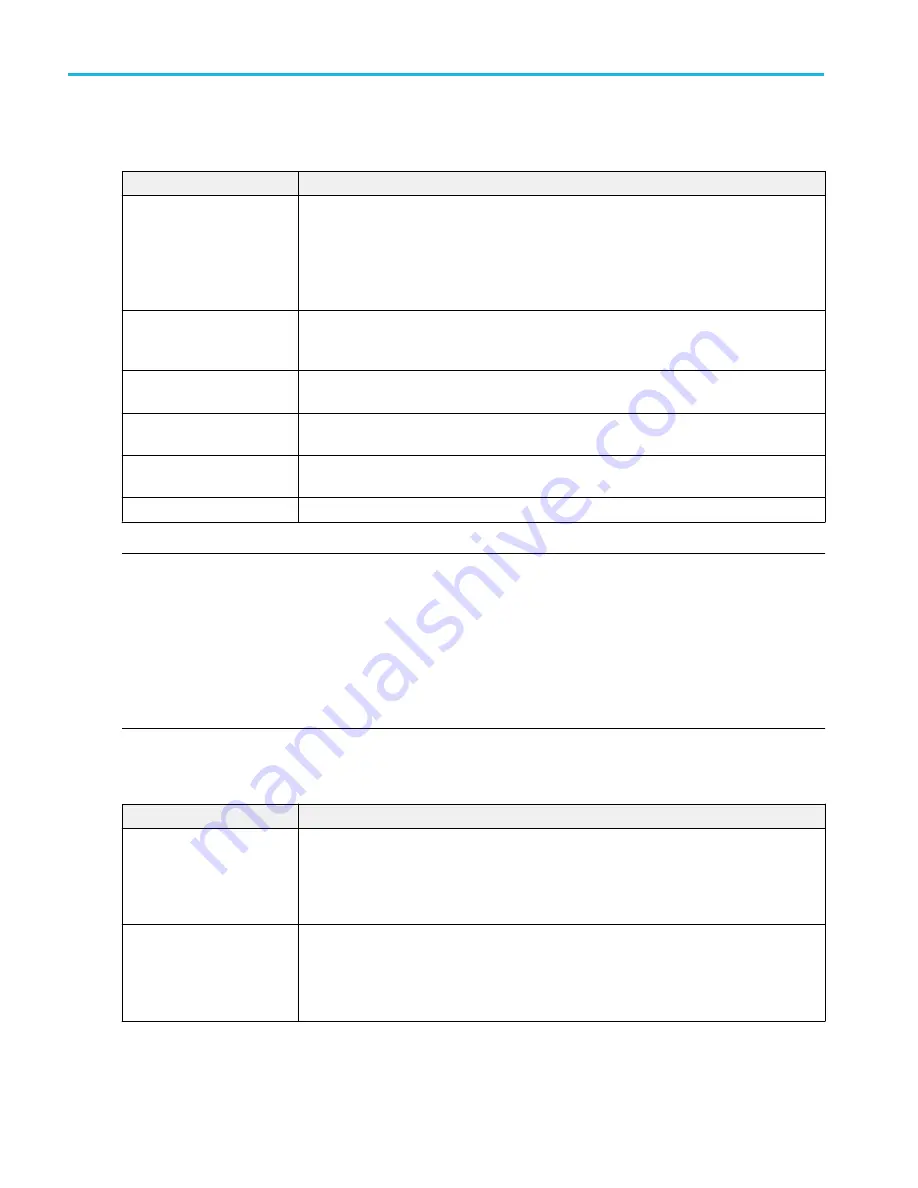
Settings panel (BH Curve configuration menu) fields and controls.
Field or control
Description
AutoScale
Toggles AutoScaleOn or Off. Turn AutoScale of to manually set the X and Y-axis range to
view an area of interest.
When AutoScale is Off, a small Zoom window appears in the plot. Drag the blue vertical bar in
the Zoom window to view that area in the main Plot view. Use the Zoom and Pan front-panel
knobs to change the zoom area and position.
Gridlines
Selects which gridlines to show in the plot. Select the grid style that meets your measurement
needs.
Display
Vectors draws waveforms with lines between record points.
Dots draws waveform record points as dots on the screen.
X-Axis
Sets the beginning and end scale range to display in the plot for the X-Axis scales.
This is displayed only when AutoScale is Off (deselected).
Y-Axis
Sets the beginning and end scale range to display in the plot for the Y-Axis scales.
This is displayed only when AutoScale is Off (deselected).
Displayed Cycles
Select either All or B
Peak
.
NOTE.
■
You can move the cursor symbols in the BH Curve plot by placing waveform cursors at the correct positions in Waveform
view. However, to place cursor symbols correctly at exact positions in Waveform view with precision, you need to enable
zoom scale on the Waveform view and increase the zoom scale if you need higher resolution, and then move the waveform
cursors using MPH knob in fine mode.
■
When you configure a BH plot to Bpeak from All cycles, the waveform cursors does not get placed automatically on the
peak cycle in the time domain waveform. You have to manually move the waveform cursors until you view the cursor
symbols value in the Bpeak plot. This cycle relates to Bpeak.
Save panel fields and controls. Use the Save panel controls to save the plot image or date to a file, for inclusion in reports or
further analysis in other applications.
Field or control
Description
Save Plot Image
Tap to open the Save As menu. Navigate to the location where you want to save the plot
image.
Enter a file name in the File Name field. Select the image file format (PNG, BMP, or JPG).
Tap OK to save the plot image.
Save Plot Data
Tap to open the Save As menu. Navigate to the location where you want to save the plot data.
Enter a file name in the File Name field.
Tap OK to save the plot data as a comma-separated values (.csv) file. It saves the selected
standard limits and computed Harmonic values.
Closing a plot view. To close (delete) a Plot view, tap the X in the upper right corner of the view.
Deleting the Measurement badge that opened the plot also closes the plot.
Menus and dialog boxes
332
MSO54, MSO56, MSO58, MSO58LP, MSO64 Help
Содержание 6 series
Страница 24: ...Product documents and support 4 MSO54 MSO56 MSO58 MSO58LP MSO64 Help ...
Страница 42: ...Options 22 MSO54 MSO56 MSO58 MSO58LP MSO64 Help ...
Страница 54: ...Install your instrument 34 MSO54 MSO56 MSO58 MSO58LP MSO64 Help ...
Страница 63: ...9 FlexChannel probe connectors Getting acquainted with your instrument MSO54 MSO56 MSO58 MSO58LP MSO64 Help 43 ...
Страница 84: ...Getting acquainted with your instrument 64 MSO54 MSO56 MSO58 MSO58LP MSO64 Help ...
Страница 102: ...Configure the instrument 82 MSO54 MSO56 MSO58 MSO58LP MSO64 Help ...
Страница 148: ...Advanced triggering 128 MSO54 MSO56 MSO58 MSO58LP MSO64 Help ...
Страница 154: ...Zooming on waveforms 134 MSO54 MSO56 MSO58 MSO58LP MSO64 Help ...
Страница 438: ...Waveform acquisition concepts 418 MSO54 MSO56 MSO58 MSO58LP MSO64 Help ...
Страница 448: ...Waveform display concepts 428 MSO54 MSO56 MSO58 MSO58LP MSO64 Help ...
Страница 483: ...Where σ is the Phase Angle Degree Measurement algorithms MSO54 MSO56 MSO58 MSO58LP MSO64 Help 463 ...
Страница 518: ...Index 498 MSO54 MSO56 MSO58 MSO58LP MSO64 Help ...






























