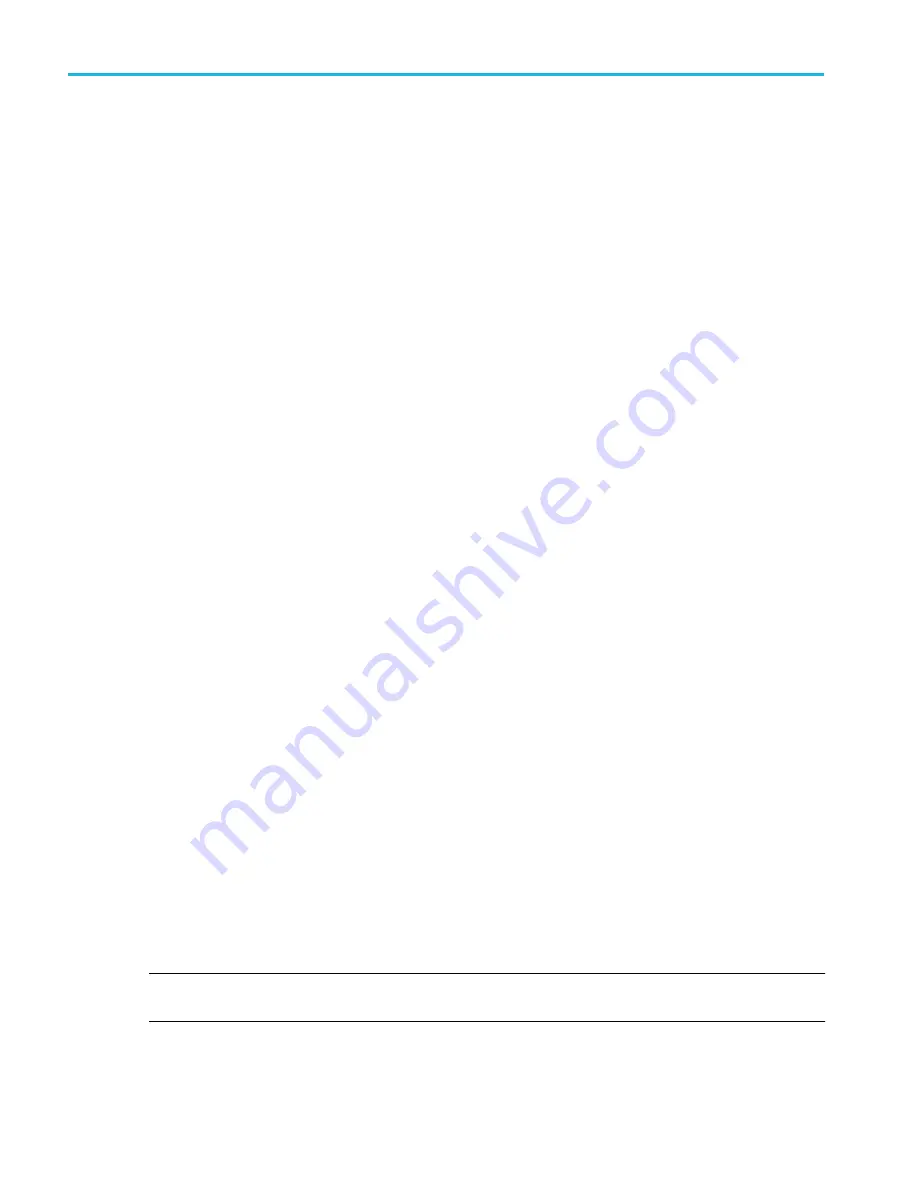
Set the waveform persistence, style, and intensity
Use the Waveform View configuration menu to set waveform persistence, style, and intensity.
1. Double-tap on an open graticule area to open the Waveform View menu.
2. Tap the Persistence field to select the persistence option.
■
Off disables display persistence.
■
Auto lets the oscilloscope automatically determine a persistence time for you.
■
Infinite persistence continuously accumulates record points until you change one of the acquisition display settings.
Use infinite persistence for displaying unique signal anomalies, such as glitches.
■
Variable persistence accumulates record points for a specified time interval. Each record point decays independently
according to the time interval. Use variable persistence for displaying infrequently appearing signal anomalies, such as
glitches.
If you select Variable persistence, tap Variable Persistence Time and set the time using the multipurpose knob, or
double-tap the field and use the virtual keypad to enter the time value.
3. Tap the Waveform Style buttons to set waveforms to draw as vectors (continuous lines) or dots.
■
Vectors displays the waveform with the waveform sample values connected using the selected interpolation method.
■
Dots displays the individual waveform sample values with no interpolation.
4. Tap the Waveform Intensity field and use the multipurpose knob to set the brightness of all waveforms.
Set the graticule style and intensity
Use this procedure to set the graticule (display grid) style and intensity.
1. Double-tap on an open graticule area to open the Waveform View configuration menu.
2. Tap the Graticule Style field to select a graticule style from the list.
Grid provides a grid, cross hairs, and frame on the instrument display.
Time provides a vertical grid of time marks, cross hairs, and frame on the instrument display.
Full shows a frame and a grid on the instrument display. This style is useful for making quick, full-screen measurements
with cursors and automatic readouts when cross hairs are not needed.
None provides a frame without a grid and cross hairs.
3. Tap the Graticule Intensity field and use the multipurpose knob to set the brightness of all graticules.
NOTE. Changing the graticule intensity also changes the intensity of vertical scale readouts and horizontal time readouts on
the screen. Graticule intensity does not change the intensity of note text on the screen.
Setting waveform display parameters
130
MSO54, MSO56, MSO58, MSO58LP, MSO64 Help
Содержание 6 series
Страница 24: ...Product documents and support 4 MSO54 MSO56 MSO58 MSO58LP MSO64 Help ...
Страница 42: ...Options 22 MSO54 MSO56 MSO58 MSO58LP MSO64 Help ...
Страница 54: ...Install your instrument 34 MSO54 MSO56 MSO58 MSO58LP MSO64 Help ...
Страница 63: ...9 FlexChannel probe connectors Getting acquainted with your instrument MSO54 MSO56 MSO58 MSO58LP MSO64 Help 43 ...
Страница 84: ...Getting acquainted with your instrument 64 MSO54 MSO56 MSO58 MSO58LP MSO64 Help ...
Страница 102: ...Configure the instrument 82 MSO54 MSO56 MSO58 MSO58LP MSO64 Help ...
Страница 148: ...Advanced triggering 128 MSO54 MSO56 MSO58 MSO58LP MSO64 Help ...
Страница 154: ...Zooming on waveforms 134 MSO54 MSO56 MSO58 MSO58LP MSO64 Help ...
Страница 438: ...Waveform acquisition concepts 418 MSO54 MSO56 MSO58 MSO58LP MSO64 Help ...
Страница 448: ...Waveform display concepts 428 MSO54 MSO56 MSO58 MSO58LP MSO64 Help ...
Страница 483: ...Where σ is the Phase Angle Degree Measurement algorithms MSO54 MSO56 MSO58 MSO58LP MSO64 Help 463 ...
Страница 518: ...Index 498 MSO54 MSO56 MSO58 MSO58LP MSO64 Help ...
















































