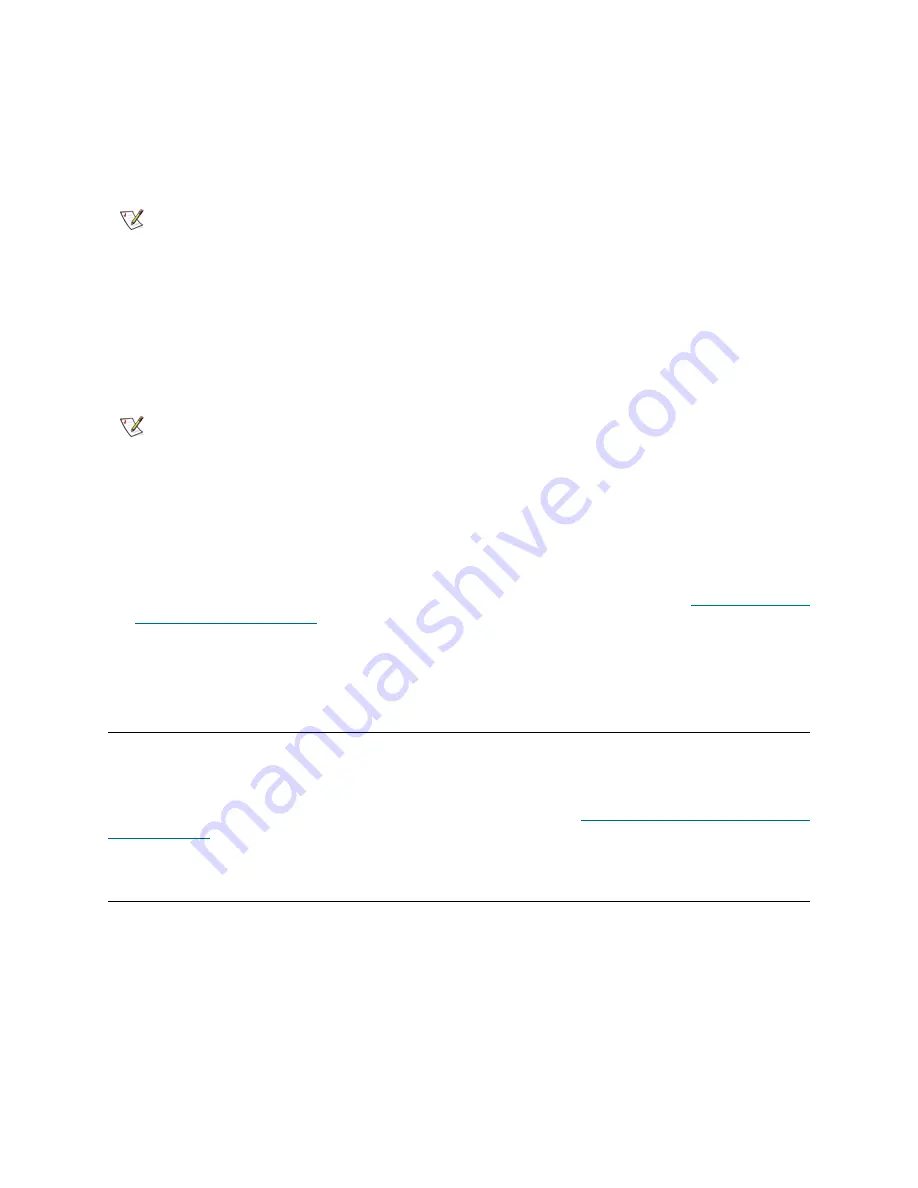
Tandberg StorageLibrary T128 User’s Guide
81
3
On the subsequent screens, perform the following actions:
a. If the library contains more than one tape drive interface type (SCSI or FC), select the type of
drive to update.
b. Select the tape drive or drives that you want to update.
4
Click
Browse
.
5
Locate the library firmware image file and click
Open
.
6
Click
Apply
.
A
Success
message notifies you when the update operation has completed successfully.
7
Open the
Drive Info
report to verify that the drive firmware was updated. The paths to open the
appropriate screens to view the
Drive Info
report are as follows:
•
From the web client, select
Tools > Identify Drives
.
•
From the operator panel, select
Tools > About Library > View Drive Info
.
8
Save the library configuration. For information on saving the library configuration, see
About Saving and
Restoring the Configuration
on page 155.
For more detailed, step-by-step instructions, see your library's online Help. To access the online Help
system, click the
Help
icon at the top right of the web client or operator panel user interface.
Order a New FUP Tape From Technical Support
You can also request a new FUP tape with updated tape drive firmware from technical support. Go to
www.tandberg.com and select your region. You will be redirected to a regional Tandberg Data website
providing contact information. Submit a request for a new FUP tape. When you receive the FUP tape, you
can use it to update your library’s tape drives following the instructions in
Using a FUP Tape to Update Tape
Drive Firmware
.
Retrieving Tape Drive Logs
Administrative users can use the web client to retrieve tape drive logs. Tape drive log information can be
used to help troubleshoot library and tape drive issues.
Since the log retrieval process can take up to 90 minutes, the partition associated with the tape drive is
automatically taken offline during the process and is brought back online when the operation is completed.
Tape drive log files adhere to the following naming convention:
UDS_ID_SN.dmp
, where
ID
identifies the
tape drive coordinate location within the library and
SN
identifies the tape drive serial number.
Note
Bold column headings in the table can be sorted. For example, selecting the
Location
column heading will sort by location coordinates.
Note
If a
Failure
message appears, the tape drive firmware did not complete
successfully. Follow instructions listed on the screen to resolve any issues that
occurred during the operation.
Содержание Storage Library T128
Страница 1: ...USER S GUIDE 433568 01 ...
Страница 8: ...viii Contents ...
Страница 10: ...x Tables ...
Страница 12: ...xii Figures ...
Страница 28: ...16 Description ...
Страница 34: ...22 Understanding the User Interface Figure 8 Operator Panel User Interface Figure 9 Web Client User Interface ...
Страница 40: ...28 Understanding the User Interface ...
Страница 80: ...68 Running Your Library ...
Страница 84: ...72 Getting Information ...
Страница 138: ...126 Installing Removing and Replacing ...
Страница 164: ...152 Installing Removing and Replacing ...
Страница 174: ...162 Troubleshooting ...
Страница 178: ...166 Working With Cartridges and Barcodes ...
Страница 184: ...172 Specifications ...
Страница 192: ...180 Glossary ...






























