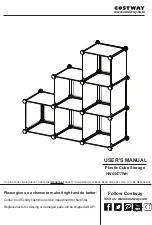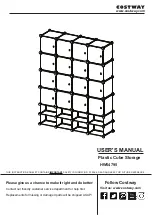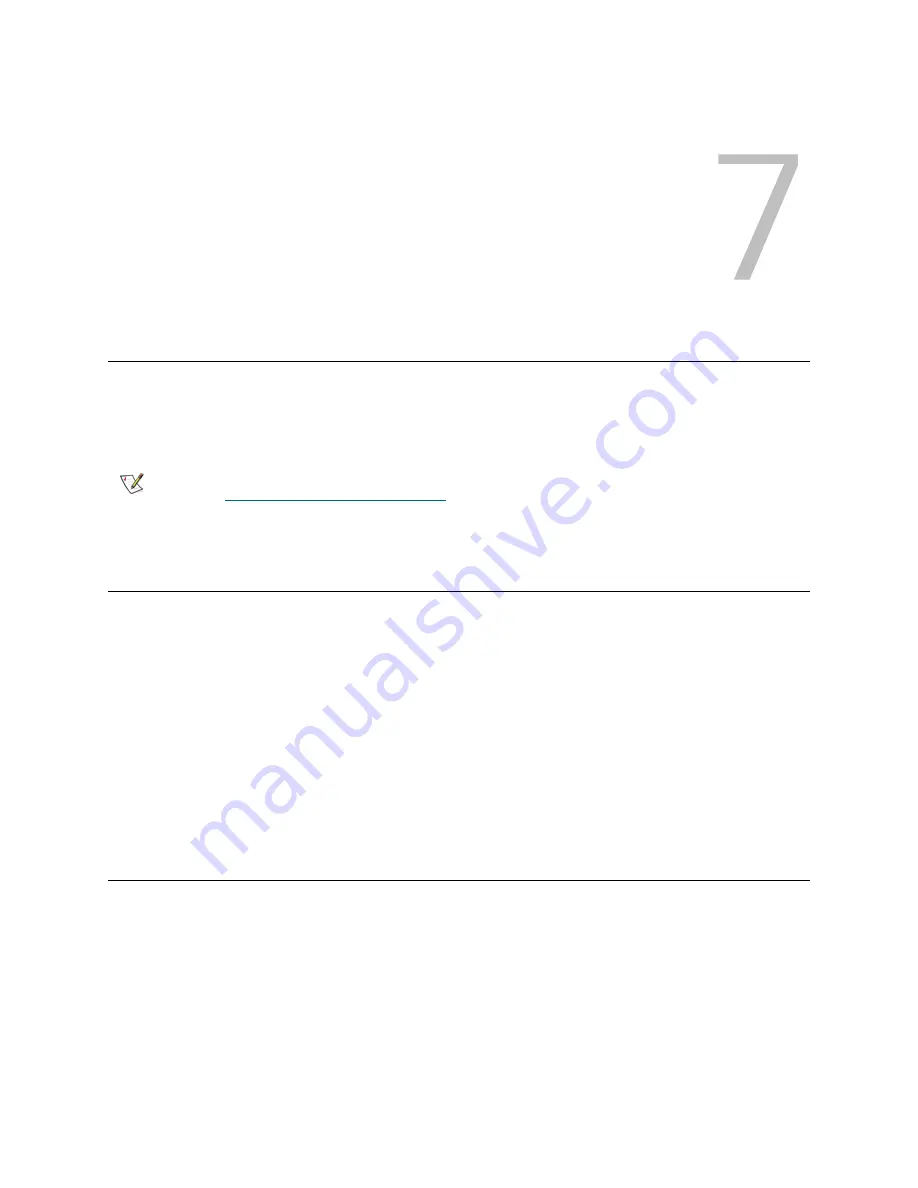
Tandberg StorageLibrary T128 User’s Guide
69
Getting Information
The
About
screen on the operator panel gives you a quick glance at your library settings. You can view
more information about the library by accessing items under the
Reports
menu. The
Reports
menu is
available only on the web client.
Viewing System Information
The
System Information
report contains information on the following library settings:
•
Date and time
— current date, time, and time zone settings
•
Physical library
— host name, Internet Protocol (IP) address, serial number, and firmware version
of the physical library
•
Library Partitions
— name, serial number, control path, status, slots, media, and tape drives
•
Tape drives
— location coordinates, vendor name, model, type, physical serial number (P-SN),
logical serial number (L-SN), firmware level, sled boot version, and sled application version of all
installed tape drives
The path to open the report from the web client is
Reports > System Information
.
Viewing the Library Configuration
The
Library Configuration
report is a dynamic representation of the physical locations of various library
resources, including tape drives, slots, partitions, and modules. Use the report to view information on the
following resources:
•
Tape drives
— including the interface (FC or SCSI), cartridge type, mode status, assigned partition,
location coordinates, barcode, element address, vendor, model, physical serial number (SN),
logical SN, World Wide Node Name (WWNN), World Wide Port Name (WWPN), topology request,
speed request, topology actual, speed actual, SCSI or loop ID, firmware level, and control path
setting of each tape drive
Note
Users without administrative privileges can view only certain reports. See
Understanding the User Interface
on page 21 for information about user
privileges.
Содержание Storage Library T128
Страница 1: ...USER S GUIDE 433568 01 ...
Страница 8: ...viii Contents ...
Страница 10: ...x Tables ...
Страница 12: ...xii Figures ...
Страница 28: ...16 Description ...
Страница 34: ...22 Understanding the User Interface Figure 8 Operator Panel User Interface Figure 9 Web Client User Interface ...
Страница 40: ...28 Understanding the User Interface ...
Страница 80: ...68 Running Your Library ...
Страница 84: ...72 Getting Information ...
Страница 138: ...126 Installing Removing and Replacing ...
Страница 164: ...152 Installing Removing and Replacing ...
Страница 174: ...162 Troubleshooting ...
Страница 178: ...166 Working With Cartridges and Barcodes ...
Страница 184: ...172 Specifications ...
Страница 192: ...180 Glossary ...