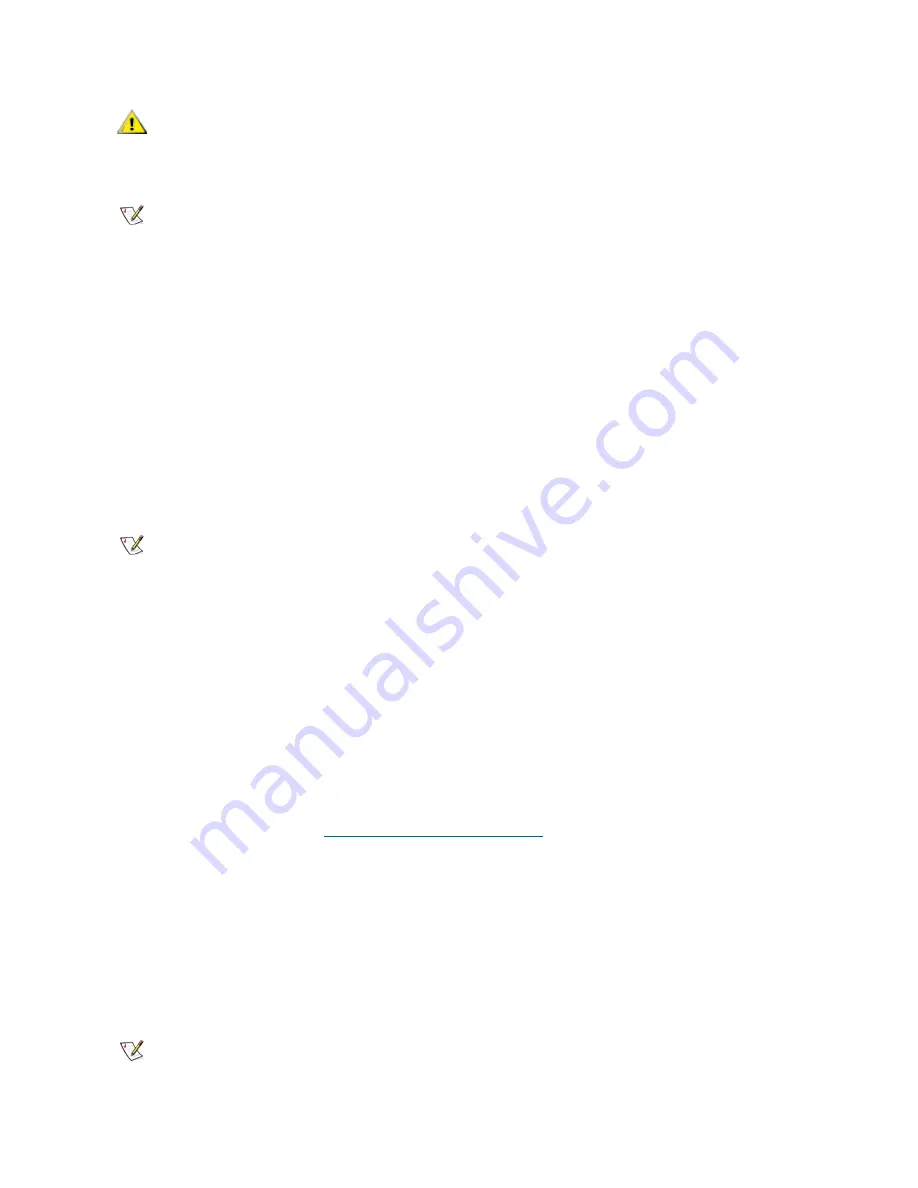
Tandberg StorageLibrary T128 User’s Guide
79
Update the tape drive firmware using the following steps:
1
If you are using the operator panel, select
Tools > Drive Mgmt
. If you are using the web client, select
Tools
>
Drive Operations
.
A screen listing drive management operations appears.
2
Select the option to update drive firmware using a firmware tape.
3
On the subsequent screens, perform the following actions:
a. If the library contains more than one tape drive interface type (SCSI or FC), select the type of
drive to update.
b. Select the tape drive or drives that you want to update.
4
Go to the front of the library and insert the FUP tape in the topmost I/E station slot. If a cartridge is
already in the topmost I/E station slot, remove it.
5
Wait for the
Assign I/E
screen to appear on the local operator panel. The screen lists one or more
partitions and the
System
button.
6
On the
Assign I/E
screen, select
System
.
The
System
button turns red after it is selected. Selecting
System
assigns the cartridge to the physical
library and not to a specific partition.
7
If you are using the operator panel to complete the process, proceed to step 8.
If you are using the web client to complete the process, select
View I/E Stations
to verify that the
scratch tape is in the top slot of the station. (Selecting
View I/E Stations
opens the
Library
Configuration Report
. See
Viewing the Library Configuration
on page 69 for more information on this
report.)
8
Select
Apply
.
The tape drive firmware update takes approximately three minutes. The library moves the newly created
FUP tape into each of the specified drives to be updated. The library updates the firmware on each
targeted drive.
A
Success
message notifies you when the update operation has completed successfully, and the
library returns the FUP tape to the top I/E station slot.
CAUTION
Do not turn off power to the library during the update process.
Turning off power to the library during the update can cause
problems with the library.
Note
This operation should not be performed concurrently by multiple administrative
users. You can access the appropriate screens, but you cannot apply changes
while another administrative user is performing the same operation.
Note
Bold column headings in the table can be sorted. For example, selecting the
Location
column heading will sort by location coordinates.
Note
If a
Failure
message appears, the tape drive firmware did not complete
successfully. Follow instructions listed on the screen to resolve any issues that
occurred during the operation.
Содержание Storage Library T128
Страница 1: ...USER S GUIDE 433568 01 ...
Страница 8: ...viii Contents ...
Страница 10: ...x Tables ...
Страница 12: ...xii Figures ...
Страница 28: ...16 Description ...
Страница 34: ...22 Understanding the User Interface Figure 8 Operator Panel User Interface Figure 9 Web Client User Interface ...
Страница 40: ...28 Understanding the User Interface ...
Страница 80: ...68 Running Your Library ...
Страница 84: ...72 Getting Information ...
Страница 138: ...126 Installing Removing and Replacing ...
Страница 164: ...152 Installing Removing and Replacing ...
Страница 174: ...162 Troubleshooting ...
Страница 178: ...166 Working With Cartridges and Barcodes ...
Страница 184: ...172 Specifications ...
Страница 192: ...180 Glossary ...






























