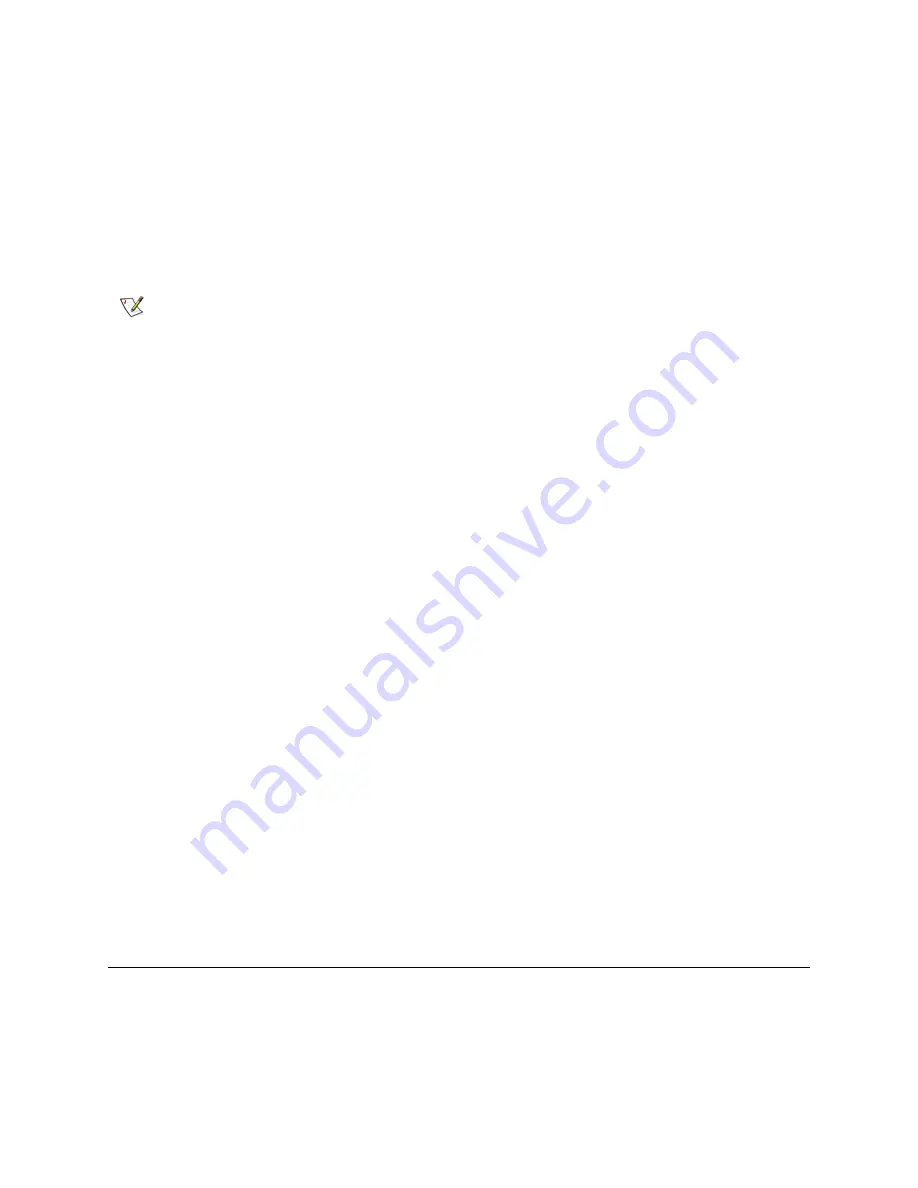
Tandberg StorageLibrary T128 User’s Guide
157
•
Drive type
•
Protocol
•
Control path tape drive status — yes/no
•
Vendor
•
Physical serial number (P-SN)
•
Logical serial number (L-SN)
•
Tape drive firmware version
On the operator panel
Drive Info
screen, you can identify the tape drives assigned to the selected partition
as well as the control path tape drive for the partition by flashing the green light-emitting diodes (LEDs) on
the back of the tape drives.
•
Use the
Identify All
button to flash the green LEDs on the back of the tape drives assigned to the
partition. The LEDs blink 10 times per second for one minute.
•
Use the
Identify Ctrl Path
button to flash the green LED on the back of the control path tape drive
for the partition. The control path tape drive is used to connect each partition to the host application.
Use this button when you are cabling the library or troubleshooting the library control paths of tape
drives. The green LED blinks 10 times per second for one minute.
On the web client
Identify Drive
screen, you can identify the tape drives assigned to a particular partition,
all unassigned tape drives, and the control path tape drive for each partition by flashing the green LEDs on
the back of tape drives that are in a ready state:
•
Use the
Identify All
button to flash the LEDs on the back of the selected tape drives. Only tape
drives in a ready state will flash. If you have selected a specific partition or have only one partition
configured, all the green LEDs on the tape drives within the partition will blink. If you have selected
Unassigned
, all the green LEDs on the unassigned tape drives will blink. If you have selected
All
,
the green LEDs on all tape drives installed in the library will blink.
•
Click
Identify Control Path
to flash the green LEDs on the back of the one or more control path
tape drives. Only tape drives in a ready state will flash. The control path tape drive is used to
connect each partition to the host application. Use this button when you are cabling the library or
troubleshooting the library control paths of tape drives. If you have selected a partition, the green
LED on the partition’s control path tape drive will blink. If you have selected
All
, the green LEDs on
all the ready control path tape drives will blink.
The paths to open the appropriate screens are as follows:
•
From the web client, select
Tools > Identify Drives
.
•
From the operator panel, select
Tools > Drive Info
.
Configuring the Internal Network
When installing your library, you need to make sure that the external network setting is different than the
internal network setting on the library. If DHCP is enabled or you do not know what your external network
setting is, check with your network administrator.
From the operator panel, you can change the setting of your internal network using the
Internal Network
Configuration
screen. Select the new internal IP address from the list on the screen.
Note
Bold column headings in the table can be sorted. For example, selecting the
Location
column heading will sort by location coordinates.
Содержание Storage Library T128
Страница 1: ...USER S GUIDE 433568 01 ...
Страница 8: ...viii Contents ...
Страница 10: ...x Tables ...
Страница 12: ...xii Figures ...
Страница 28: ...16 Description ...
Страница 34: ...22 Understanding the User Interface Figure 8 Operator Panel User Interface Figure 9 Web Client User Interface ...
Страница 40: ...28 Understanding the User Interface ...
Страница 80: ...68 Running Your Library ...
Страница 84: ...72 Getting Information ...
Страница 138: ...126 Installing Removing and Replacing ...
Страница 164: ...152 Installing Removing and Replacing ...
Страница 174: ...162 Troubleshooting ...
Страница 178: ...166 Working With Cartridges and Barcodes ...
Страница 184: ...172 Specifications ...
Страница 192: ...180 Glossary ...






























