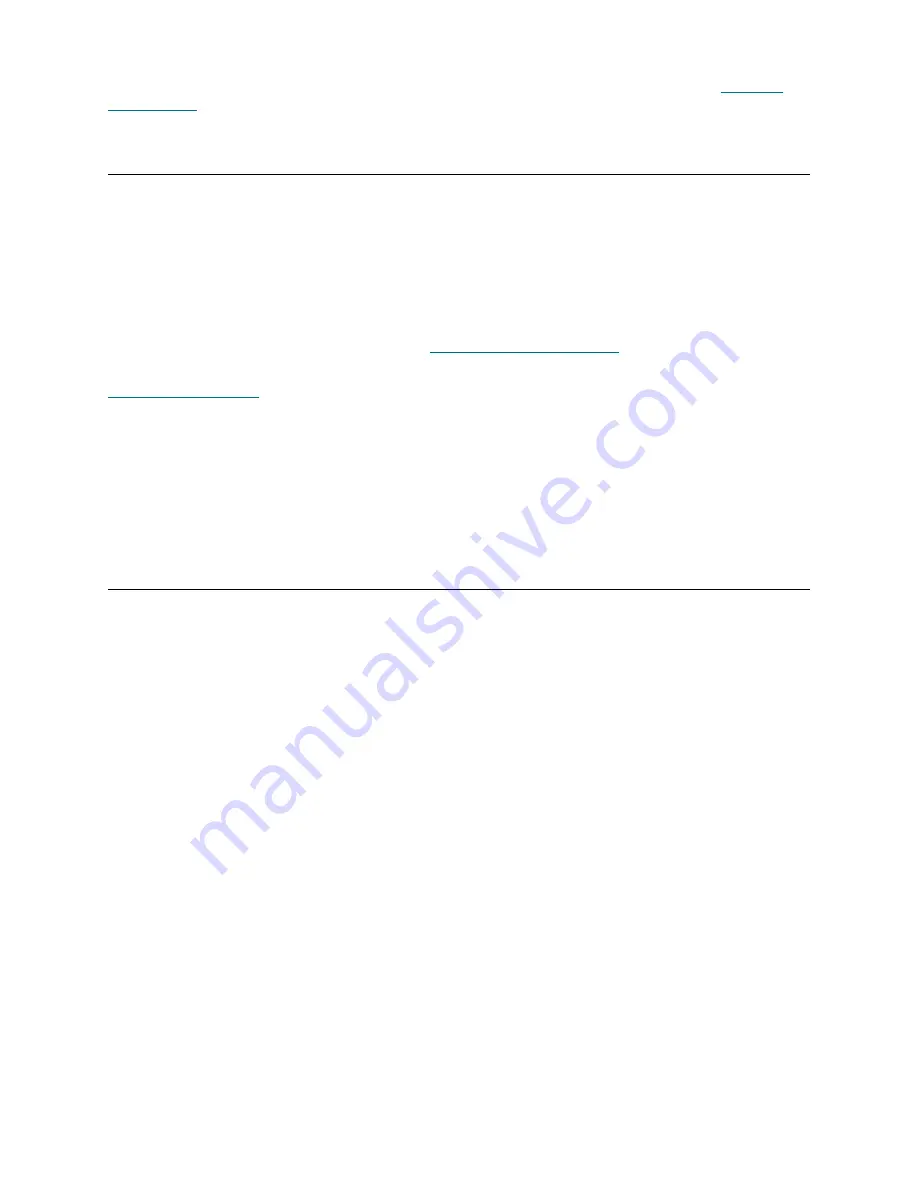
46
Configuring Your Library
You are now ready to apply the license key to the library, activating your COD upgrade. See
Applying
License Keys
on page 43.
Setting Customer Contact Information
Administrative users can use the web client to enter contact information into the library for the person who
is the primary customer contact for the library. Keep this information current to expedite the Service process.
Once the customer contact information has been entered, you can view it at any time on the web client or
the operator panel. On the operator panel, you can use the scroll bars on the right and bottom of the screen
to view all the customer contact information.
When a problem occurs with the library, the contact information is mailed to support@tandberg along with
RAS ticket information, assuming that the default e-mail notification has been configured. For information
on configuring the default e-mail notification see
Creating E-mail Notifications
on page 47.
The customer contact information is used to populate the same fields on the registration page. See
Registering the Library
on page 54 for more information on registering the library.
You can set customer contact information from the web client user interface only, but you can view it from
the operator panel user interface.
The paths to open the appropriate screens are as follows:
•
From the web client, select
Setup > Notification > Contact Information
.
•
From the operator panel, select
Setup > Notification
.
Configuring the Library E-mail Account
The library uses the library e-mail account whenever library e-mail services are used, such as when the
library automatically sends e-mail notifications about library issues.
The
Setup
—
E-mail Account
screen contains the following fields:
•
SMTP IP Address
includes the IP address (for example, 192.16.96.201) of the SMTP server.
Numeric entries are the only valid values for this field.
•
Sender Account
includes an e-mail address for the library (for example,
"[email protected]"). The library uses this address in the
From
field of e-mail
messages that it sends out, indicating the originator of the message.
•
Use Authentication
includes a means to enter the login account name and password for the
library. Selecting the box enables use authentication. Clearing the box disables use authentication.
The following fields are only available if use authentication is enabled:
•
Login Account
includes the name of a valid account on the SMTP server (for example,
"John.User").
•
Password
is the password for the account that you specified in the
Login Account
text box.
You can configure the library e-mail account from the web client user interface only, but you can view e-mail
account information from the operator panel user interface.
The paths to open the appropriate screens are as follows:
•
From the web client, select
Setup > Notification > E-mail Account
.
•
From the operator panel, select
Setup > Notification
.
Содержание Storage Library T128
Страница 1: ...USER S GUIDE 433568 01 ...
Страница 8: ...viii Contents ...
Страница 10: ...x Tables ...
Страница 12: ...xii Figures ...
Страница 28: ...16 Description ...
Страница 34: ...22 Understanding the User Interface Figure 8 Operator Panel User Interface Figure 9 Web Client User Interface ...
Страница 40: ...28 Understanding the User Interface ...
Страница 80: ...68 Running Your Library ...
Страница 84: ...72 Getting Information ...
Страница 138: ...126 Installing Removing and Replacing ...
Страница 164: ...152 Installing Removing and Replacing ...
Страница 174: ...162 Troubleshooting ...
Страница 178: ...166 Working With Cartridges and Barcodes ...
Страница 184: ...172 Specifications ...
Страница 192: ...180 Glossary ...






























