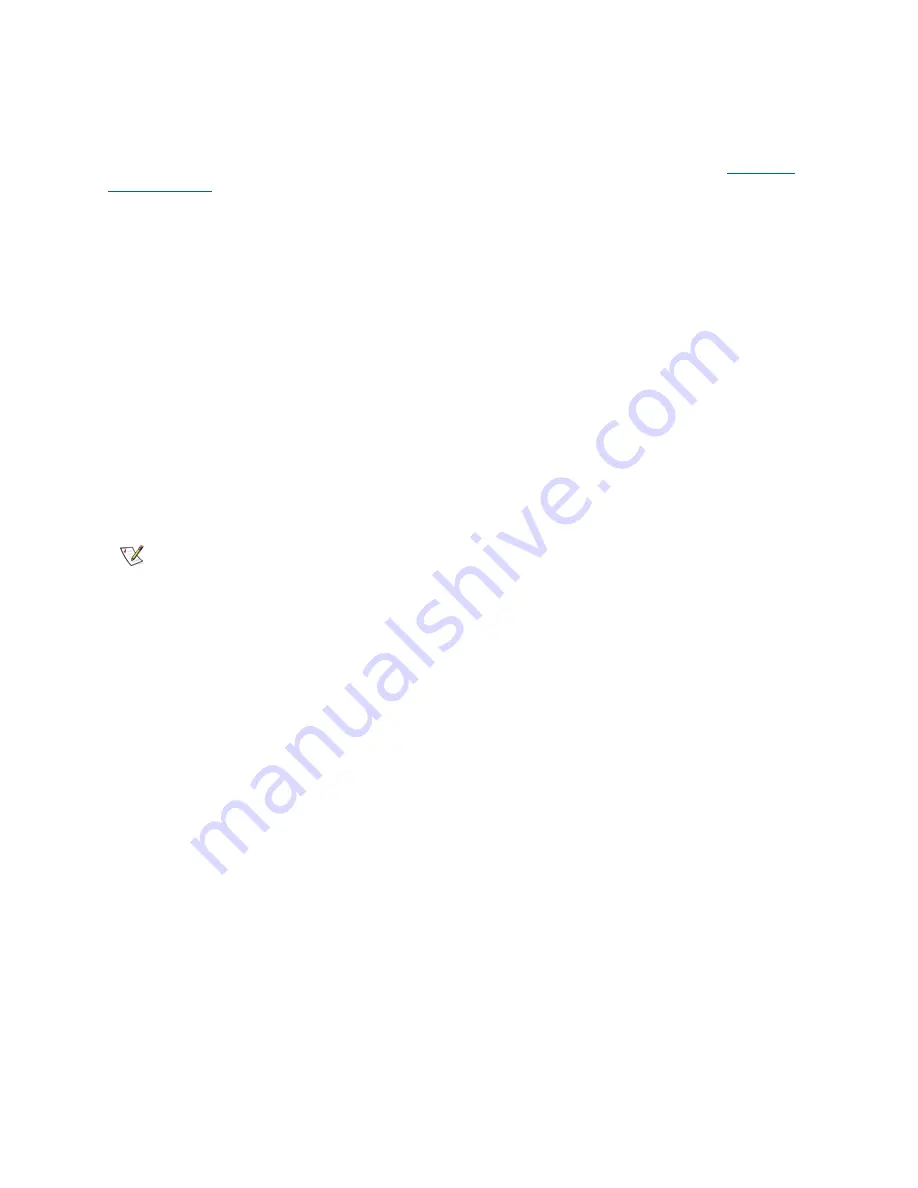
Tandberg StorageLibrary T128 User’s Guide
61
This topic focuses on using the library user interface, not the host application, to export media. Using the
library to export media may necessitate performing an inventory of the library with the host application. Also,
if the host application has issued a prevent media removal command, you will not be able to use the library
user interface to export media. See your host application documentation for more information.
If you have AutoClean enabled, you can also export cleaning cartridges. For information, see
Exporting
Cleaning Media
on page 65.
Details on exporting cartridges include:
•
If the partition is online, it will be taken offline before the export operation is performed and brought
back online after the operation is complete. You will be asked to confirm that you want to take the
partition offline.
•
You can select only the partitions to which you have been given access.
•
You can only export cartridges if empty I/E station slots are available.
•
You must have access to the library’s I/E Station and the operator panel to import cleaning
cartridges.
You need to provide the following information in the
Export Media
screens to export media:
•
Partition
— the partition from which you want to export cartridges. The screens include information
about the partition mode (online or offline) and the number of empty I/E station slots. The number
of cartridges you can export is limited to the number of empty slots.
•
Media
— the tape cartridges that you want to export.
The paths to open the appropriate screens are as follows:
•
From the web client, select
Operations > Media > Export
.
•
From the operator panel, select
Operations > Export Media
.
For step-by-step procedures, see the library’s online Help. To access the online Help system, click the
Help
icon at the top right of the web client or operator panel user interface.
Loading Tape Drives
The Load Drive operation enables you to load a cartridge from a storage slot into a tape drive. The storage
slot and tape drive must be assigned to the same partition.
This topic focuses on using the library user interface, not the host application, to load tape drives. Using the
library to load tape drives may necessitate performing an inventory with the host application. See your host
application documentation for more information.
Details on loading tape drives include:
•
If the partition is online, it will be taken offline before the load operation is performed and brought
back online after the operation is complete. You will be asked to confirm that you want to take the
partition offline.
•
You can select only partitions to which you have been given access.
•
Default tape drive locations are highlighted if the barcode field is empty or the field is cleared.
Note
You can filter the list of media by entering all or part of a barcode in the
Search
text box. Use an asterisk (*) to search with wildcards. You can also sort the list
by clicking on columns with bold headings. For example, selecting the
Location
column heading sorts the list by location coordinates.
Содержание Storage Library T128
Страница 1: ...USER S GUIDE 433568 01 ...
Страница 8: ...viii Contents ...
Страница 10: ...x Tables ...
Страница 12: ...xii Figures ...
Страница 28: ...16 Description ...
Страница 34: ...22 Understanding the User Interface Figure 8 Operator Panel User Interface Figure 9 Web Client User Interface ...
Страница 40: ...28 Understanding the User Interface ...
Страница 80: ...68 Running Your Library ...
Страница 84: ...72 Getting Information ...
Страница 138: ...126 Installing Removing and Replacing ...
Страница 164: ...152 Installing Removing and Replacing ...
Страница 174: ...162 Troubleshooting ...
Страница 178: ...166 Working With Cartridges and Barcodes ...
Страница 184: ...172 Specifications ...
Страница 192: ...180 Glossary ...






























