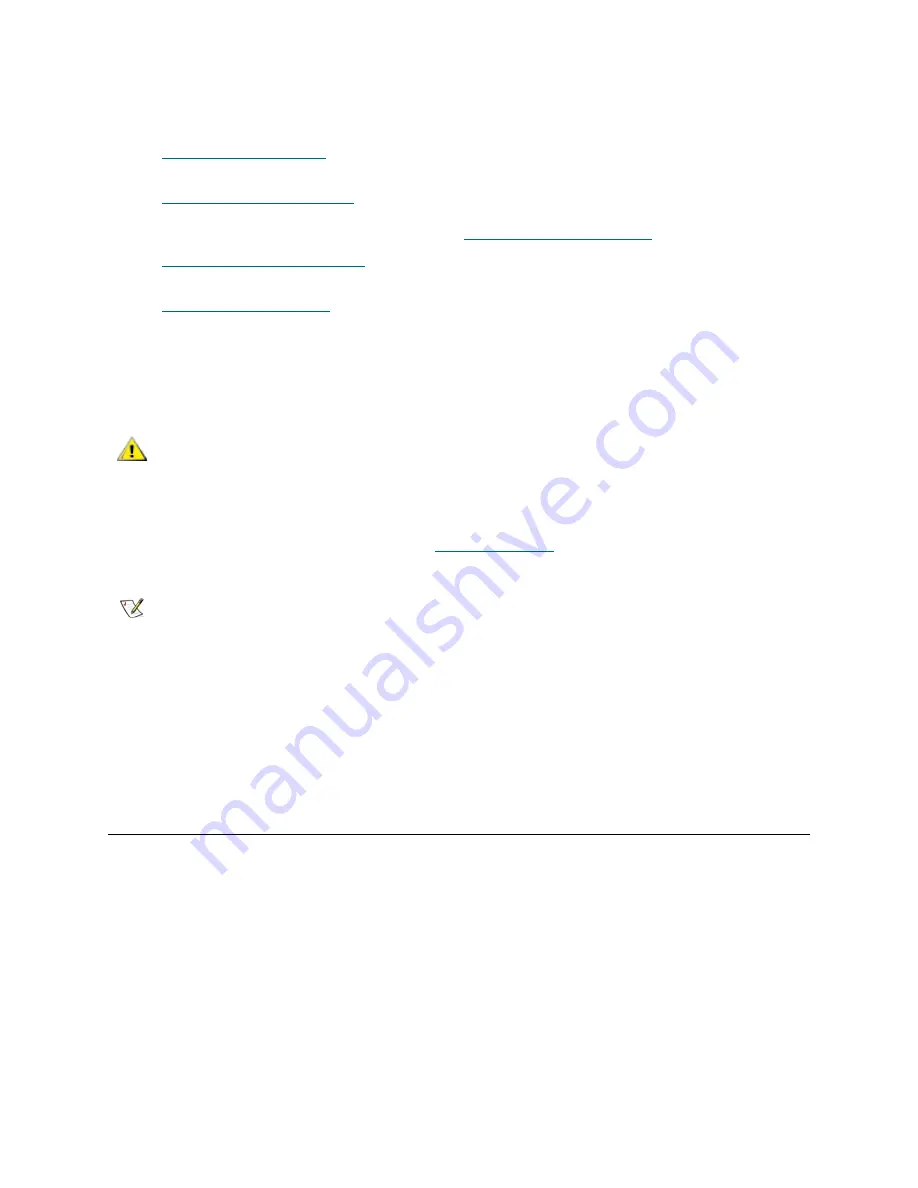
32
Configuring Your Library
If you choose
Local
, the wizard proceeds on the operator panel. If you choose
Remote
, the wizard
presents a
Confirm Remote
screen. Exit the operator panel, log in to the web client and select
Setup > Setup Wizard
to resume configuring your library.
•
Applying License Keys
(operator panel and web client) — Allows you to enter keys for licensed
features.
•
Configuring Cleaning Slots
(operator panel and web client) — Allows you to configure dedicated
cleaning slots. Configuring at least one cleaning slot enables the AutoClean feature. For more
information about the AutoClean feature, see
About Cleaning Tape Drives
on page 63.
•
Configuring I/E Station Slots
(operator panel and web client) — Allows you to configure
import/export (I/E) station slots.
•
Working With Partitions
(operator panel and web client) — Allows you to set the number of library
partitions.
•
Confirm Settings
(operator panel and web client) — Allows you to confirm your library settings.
The operator panel displays the
Setup Wizard
the first time you power on. After that, administrative users
can return to the
Setup Wizard
any time they are logged in.
The paths to open the appropriate screens are as follows:
•
From the web client, select
Setup > Setup Wizard
.
•
From the operator panel, select
Setup > Setup Wizard
.
Choosing the Interface: Local or Remote
The
Setup Wizard: Local or Remote
screens are parts of the operator panel
Setup Wizard
only. Use the
second
Setup Wizard: Local or Remote
screen to select whether you want to finish configuring the library
using the local operator panel or the remote web client.
The
Web Client
button is grayed out if the Internet Protocol (IP) address has not been configured.
The network configuration settings are the only settings that must be configured using the operator panel.
Once the IP address is set, you can access the
Setup Wizard
from the web client and configure the
remaining settings.
Remote Configuration
The
Setup Wizard: Remote Configuration
screen provides the information necessary to access the web
client to complete the initial configuration of the library.
CAUTION
Always take a library snapshot and save the library configuration
after modifying configurable items. If modifying items results in
issues, the library snapshot will help Support personnel to
troubleshoot the problem. Saving the library configuration will allow
you to restore the most current settings if necessary. For more
information on taking a library snapshot and saving and restoring the
library configuration, see
Troubleshooting
on page 153.
Note
Setup Wizard
operations cannot be performed concurrently by multiple
administrative users logged in from different locations. You can access the
screens, but you cannot apply changes while another administrative user is
performing the same operation.
Содержание Storage Library T128
Страница 1: ...USER S GUIDE 433568 01 ...
Страница 8: ...viii Contents ...
Страница 10: ...x Tables ...
Страница 12: ...xii Figures ...
Страница 28: ...16 Description ...
Страница 34: ...22 Understanding the User Interface Figure 8 Operator Panel User Interface Figure 9 Web Client User Interface ...
Страница 40: ...28 Understanding the User Interface ...
Страница 80: ...68 Running Your Library ...
Страница 84: ...72 Getting Information ...
Страница 138: ...126 Installing Removing and Replacing ...
Страница 164: ...152 Installing Removing and Replacing ...
Страница 174: ...162 Troubleshooting ...
Страница 178: ...166 Working With Cartridges and Barcodes ...
Страница 184: ...172 Specifications ...
Страница 192: ...180 Glossary ...






























