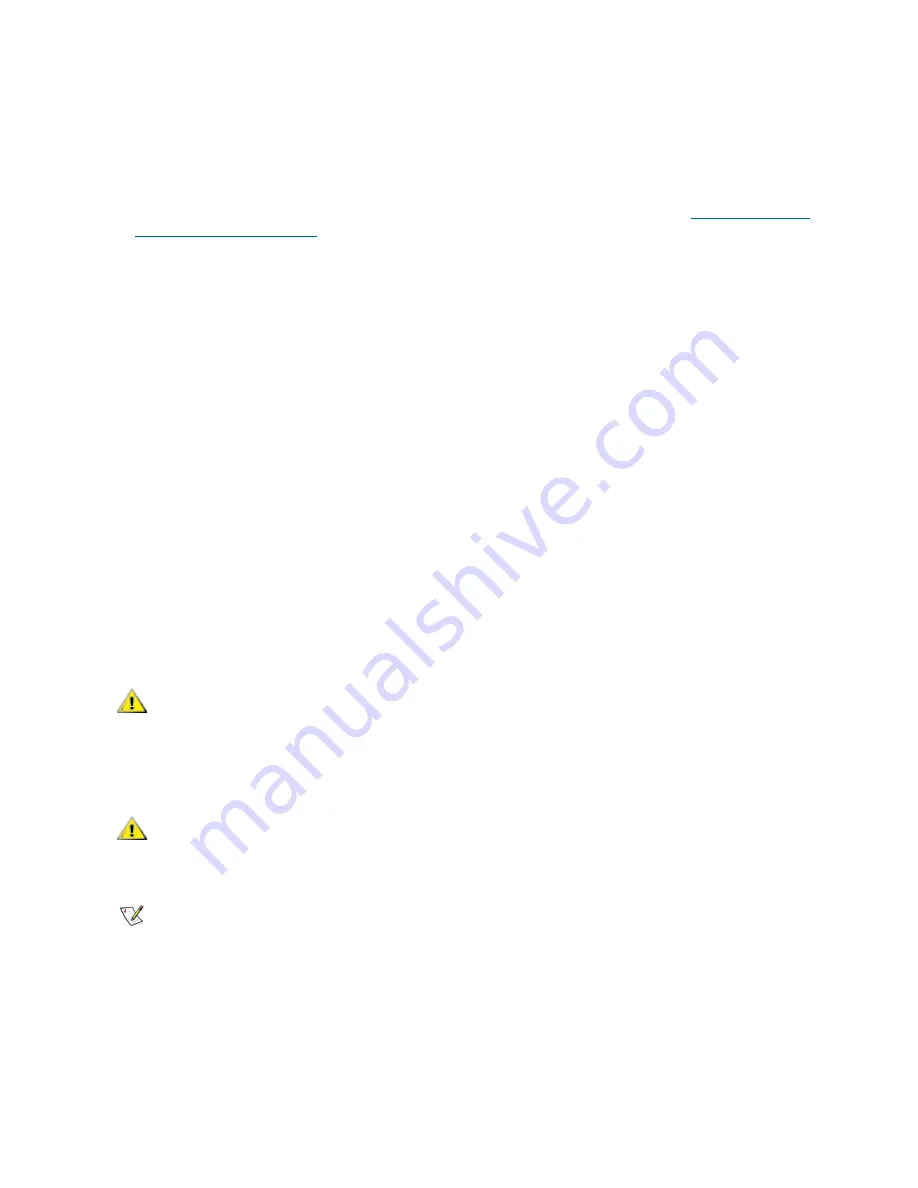
80
Updating Library and Tape Drive Firmware
9
When the firmware update is complete, remove the FUP tape from the I/E station.
10
Open the
Drive Info
report to verify that the drive firmware was updated. The paths to open the
appropriate screens to view the
Drive Info
report are as follows:
•
From the web client, select
Tools > Identify Drives
.
•
From the operator panel, select
Tools > About Library > View Drive Info
.
11
Save the library configuration. For information on saving the library configuration, see
About Saving and
Restoring the Configuration
on page 155.
For more detailed, step-by-step instructions, see your library's online Help. To access the online Help
system, click the
Help
icon at the top right of the web client or operator panel user interface.
Using an Image File to Update Tape Drive Firmware
The web client allows you to update tape drive firmware using a firmware image file. Note that updating tape
drive firmware using an image file is a lengthy process, taking up to 90 minutes for each tape drive.
Tape drive firmware is available at the Tandberg Data Support website at www.tandberg.com. You can
navigate to your product’s firmware from the home page. Select the appropriate firmware version and
download the file to your computer hard drive. The Tandberg Data Support website provides information
that can help you to verify that the library is running the appropriate level of tape drive firmware, compatible
with the tape drive type.
Note that you cannot use a SCSI firmware image to update tape drive firmware on a FC tape drive and vice
versa. Each tape drive interface type requires unique firmware.
The library allows you to update firmware on multiple tape drives at one time. Update firmware on all tape
drives of the same interface type at the same time to make sure that all drives are at the same firmware
level. Having different levels of drive firmware in the library is not recommended.
If the affected partition is online, it will be taken offline before the firmware update operation is performed,
and brought back online after it is completed. You will be asked to confirm that you want to take the partition
offline.
Update tape drive firmware using the following steps:
1
On the web client, select
Tools
>
Drive Operations
.
A screen listing drive management operations appears.
2
Select the option to update drive firmware using an image file.
CAUTION
Before you update tape drive firmware, make sure that cartridges are
not loaded in any tape drives. If cartridges are loaded in tape drives
during the update process, the library loses knowledge of the
cartridges' storage slot location, resulting in library and host
application inventory issues.
CAUTION
Do not turn off power to the library during the update process.
Turning off power to the library during the update can cause
problems with the library.
Note
This operation should not be performed concurrently by multiple administrative
users. You can access the appropriate screens, but you cannot apply changes
while another administrative user is performing the same operation.
Содержание Storage Library T128
Страница 1: ...USER S GUIDE 433568 01 ...
Страница 8: ...viii Contents ...
Страница 10: ...x Tables ...
Страница 12: ...xii Figures ...
Страница 28: ...16 Description ...
Страница 34: ...22 Understanding the User Interface Figure 8 Operator Panel User Interface Figure 9 Web Client User Interface ...
Страница 40: ...28 Understanding the User Interface ...
Страница 80: ...68 Running Your Library ...
Страница 84: ...72 Getting Information ...
Страница 138: ...126 Installing Removing and Replacing ...
Страница 164: ...152 Installing Removing and Replacing ...
Страница 174: ...162 Troubleshooting ...
Страница 178: ...166 Working With Cartridges and Barcodes ...
Страница 184: ...172 Specifications ...
Страница 192: ...180 Glossary ...






























