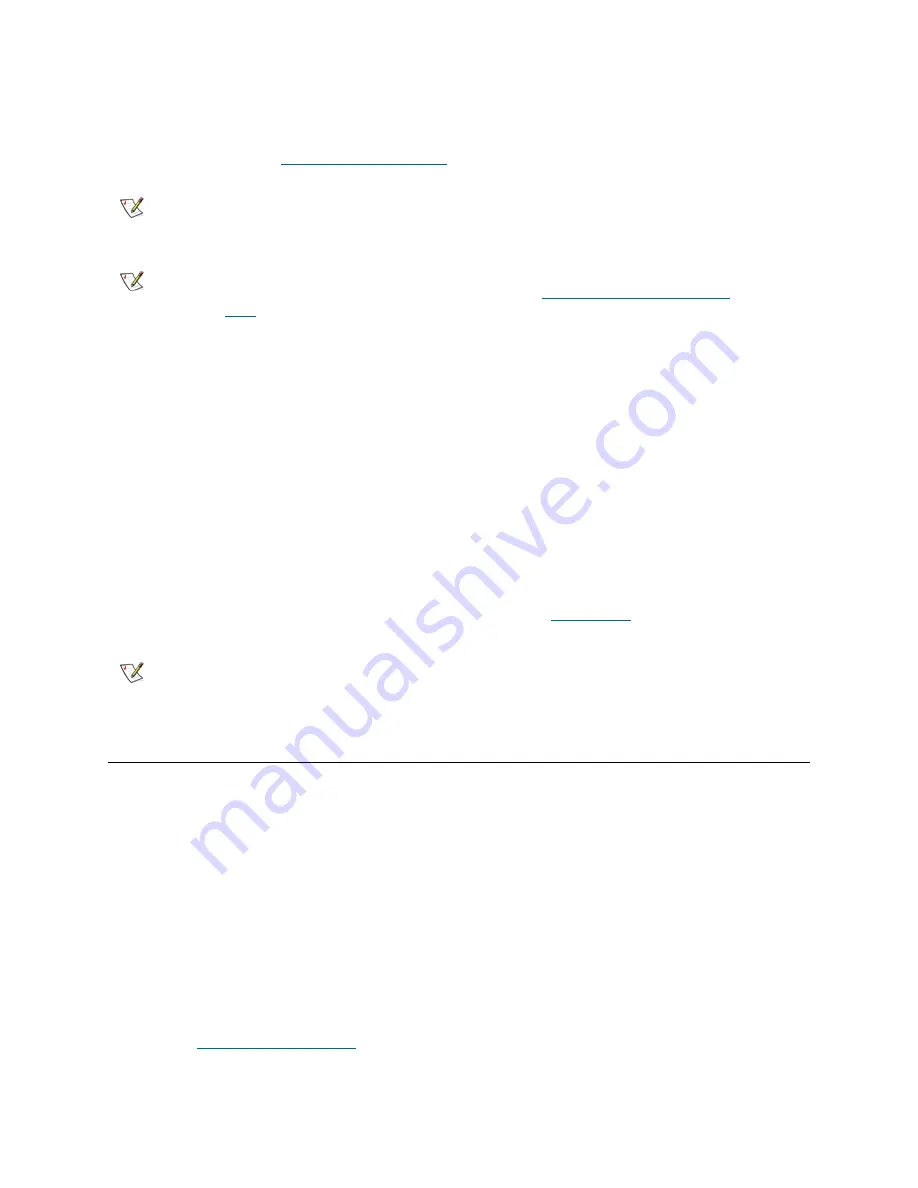
30
Configuring Your Library
The library ships with a default administrative user account. The user name on the account is
admin
and
the password is
password
. When you see the
Login
screen on the operator panel or web client, type
admin
in the
User Name
text box and
password
in the
Password
text box. As soon as the initial setup is
complete, you should change the password on the default administrative account. For information on
changing passwords, see
Modifying User Accounts
on page 49.
Completing the Library Configuration With Menu Commands
The
Setup Wizard
is an aid to assist you with the initial configuration of the library. You can always return
to the
Setup Wizard
by selecting it from the
Setup
tab on the operator panel or the
Setup
menu on the web
client.
The
Setup Wizard
, however, contains only a subset of configuration tasks. The operator panel tabs and
web client menus provide access to most configuration options that are included in the
Setup Wizard
and
many that are not. Once the initial
Setup Wizard
session is complete, administrative users can choose
whichever method is most convenient or necessary for modifying library settings.
The following topics cover using the
Setup Wizard
as well as
Setup
and
Operations
commands to
configure the library. Paths to open the appropriate screens on both the operator panel and the web client
are given for each task. For the operator panel, the paths refer to the navigation tabs at the top of the home
page. For the web client, the paths refer to the menus.
For the menu trees on both the operator panel and web client, see
Menu Trees
on page 24.
Using the Setup Wizard
The
Setup Wizard
simplifies the process of configuring the library. When you first power on the library, the
operator panel displays the
Setup Wizard
.
The recommended procedure for using the Setup Wizard for the initial configuration is as follows:
1
Turn on the library and begin using the
Setup Wizard
on the operator panel. Be sure to configure
network settings.
2
When the
Setup Wizard
screen text prompts you to choose
Local
or
Remote
, choose
Remote
.
3
Log out of the operator panel.
4
Using the default administrative account, log in to the web client. Type
admin
in the
User Name
text
box and
password
in the
Password
text box.
5
Complete the
Setup Wizard
screens on the web client interface.
See also
About the Setup Wizard
on page 29.
Note
You cannot delete the default administrative user account or modify the user
name. You can, however, change the password.
Note
If you misplace the password for the default administrative account, contact
Technical Support. For contact information, see
Getting More Information or
Help
on page 2.
Note
Power cycling (powering the library on and off) is not necessary to configure
the library.
Содержание Storage Library T128
Страница 1: ...USER S GUIDE 433568 01 ...
Страница 8: ...viii Contents ...
Страница 10: ...x Tables ...
Страница 12: ...xii Figures ...
Страница 28: ...16 Description ...
Страница 34: ...22 Understanding the User Interface Figure 8 Operator Panel User Interface Figure 9 Web Client User Interface ...
Страница 40: ...28 Understanding the User Interface ...
Страница 80: ...68 Running Your Library ...
Страница 84: ...72 Getting Information ...
Страница 138: ...126 Installing Removing and Replacing ...
Страница 164: ...152 Installing Removing and Replacing ...
Страница 174: ...162 Troubleshooting ...
Страница 178: ...166 Working With Cartridges and Barcodes ...
Страница 184: ...172 Specifications ...
Страница 192: ...180 Glossary ...






























