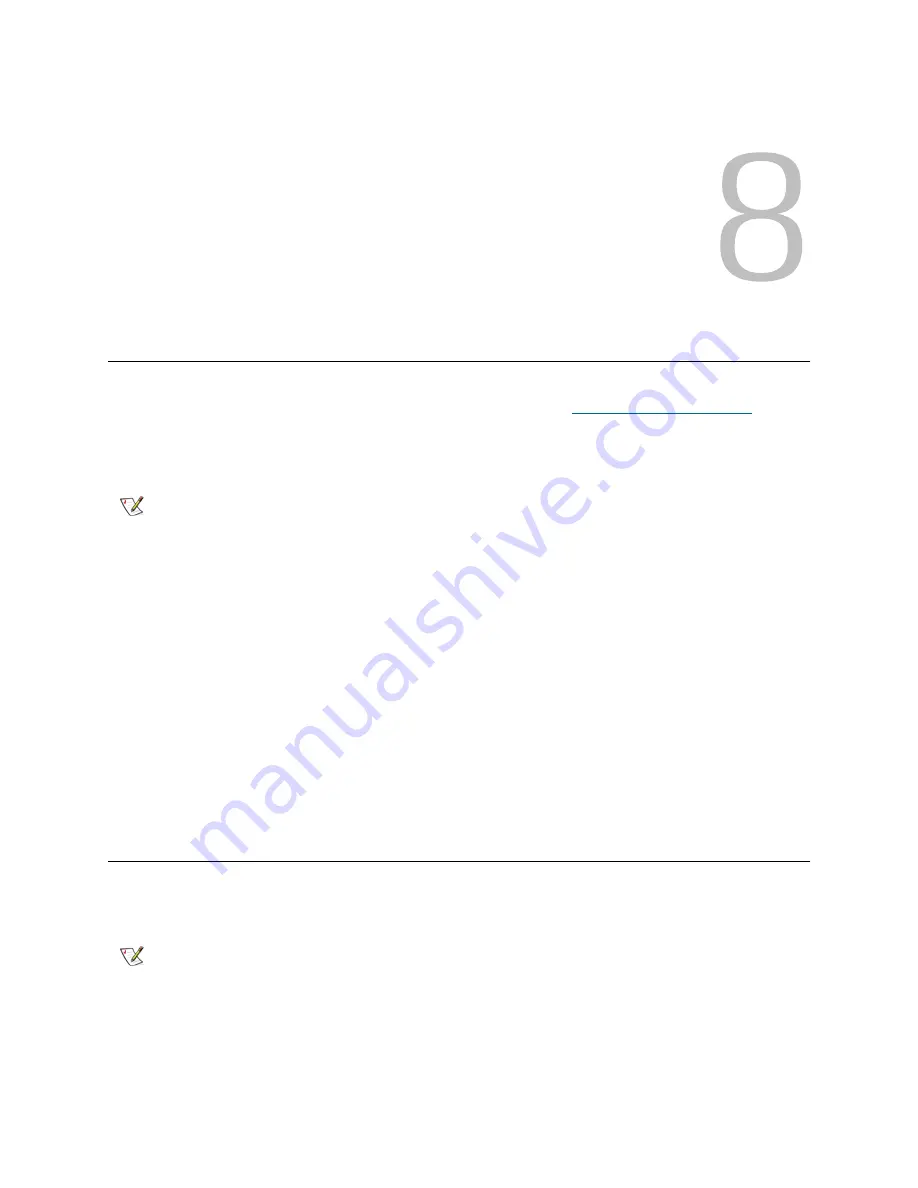
Tandberg StorageLibrary T128 User’s Guide
73
Updating Library and Tape Drive Firmware
There may be times when you will need to update your library’s firmware as directed by technical support.
You can also regularly monitor the Tandberg Data Support website at
http://www.tandberg.com
for
firmware updates, but you need to make sure that the firmware you download is compatible with your library
and tape drives.
There are two types of firmware that can be updated on the library: library firmware (including drive sled
firmware) and tape drive firmware. You can download library and tape drive firmware updates from the
Tandberg Data Support website.
You can also use the web client interface to update one or more tape drives in your library with an image
file downloaded from the Tandberg Data Support website. Note that updating tape drive firmware using an
image file is a lengthy process, taking up to 90 minutes for each tape drive.
In addition, you can create a Firmware Update (FUP) tape of a tape drive firmware version already installed
in your library. A FUP tape contains a specific version of tape drive firmware. You can use the tape to
transfer firmware to one or more tape drives installed in the library.
This chapter explains how to use the
Update Library Firmware
and
Drive Operations
commands on the
Tools
menu to update firmware.
Updating Library Firmware
Using the
Update Library Firmware
command on the web client interface, you can install new library
firmware.
Note
Check the information provided on the Tandberg Data Support website at
www.tandberg.com to verify that you are selecting the correct firmware version
to download.
Note
This operation should not be performed concurrently by multiple administrative
users. You can access the screen, but you cannot apply changes while another
administrative user is performing the same operation.
Содержание Storage Library T128
Страница 1: ...USER S GUIDE 433568 01 ...
Страница 8: ...viii Contents ...
Страница 10: ...x Tables ...
Страница 12: ...xii Figures ...
Страница 28: ...16 Description ...
Страница 34: ...22 Understanding the User Interface Figure 8 Operator Panel User Interface Figure 9 Web Client User Interface ...
Страница 40: ...28 Understanding the User Interface ...
Страница 80: ...68 Running Your Library ...
Страница 84: ...72 Getting Information ...
Страница 138: ...126 Installing Removing and Replacing ...
Страница 164: ...152 Installing Removing and Replacing ...
Страница 174: ...162 Troubleshooting ...
Страница 178: ...166 Working With Cartridges and Barcodes ...
Страница 184: ...172 Specifications ...
Страница 192: ...180 Glossary ...






























