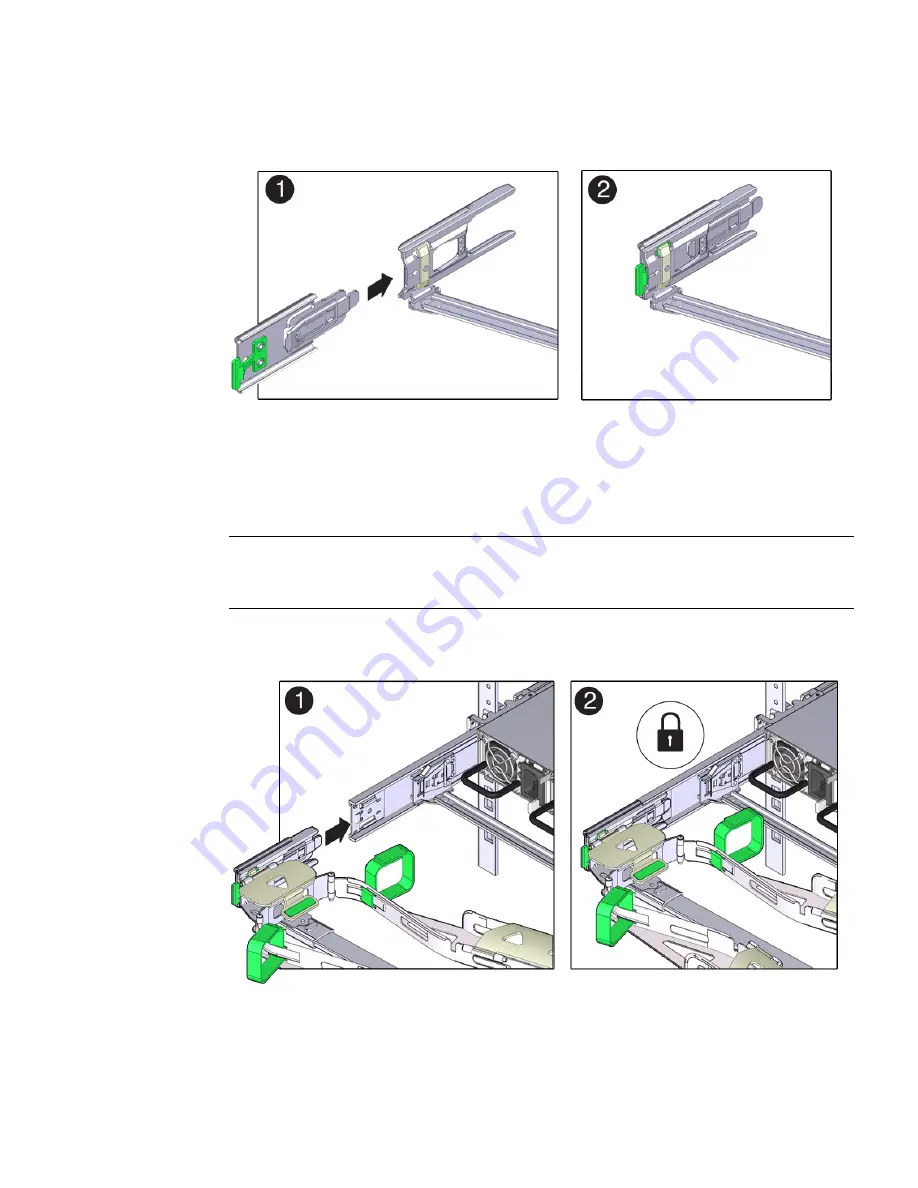
Installing the Server Into a Rack
59
FIGURE:
Aligning the CMA Slide-Rail Latching Bracket With Connector D
11. To install the CMA’s connector D into the left slide-rail:
a. While holding the slide-rail latching bracket in place, insert connector D and
its associated slide-rail latching bracket into the left slide-rail until connector
D locks into place with an audible click [frames 1 and 2].
Note –
When inserting connector D into the slide-rail, the preferred and easier
method is to install connector D and the latching bracket as one assembly into the
slide-rail.
FIGURE:
Installing Connector D Into the Left Slide-Rail
b. Gently tug on the left side of the CMA’s rear slide bar to verify that connector
D is properly seated.
Содержание Server X4-2
Страница 1: ...Sun Server X4 2 Installation Guide Part No E38019 04 February 2014...
Страница 10: ...x Sun Server X4 2 Installation Guide February 2014...
Страница 14: ...xiv Sun Server X4 2 Installation Guide February 2014...
Страница 18: ...4 Sun Server X4 2 Installation Guide February 2014...
Страница 44: ...30 Sun Server X4 2 Installation Guide February 2014...
Страница 122: ...108 Sun Server X4 2 Installation Guide February 2014...
Страница 160: ...146 Sun Server X4 2 Installation Guide February 2014 4 Click Virtual Drives The Virtual Drives screen appears...
Страница 162: ...148 Sun Server X4 2 Installation Guide February 2014...
Страница 172: ...158 Sun Server X4 2 Installation Guide February 2014...
Страница 206: ...192 Sun Server X4 2 Installation Guide February 2014...
















































