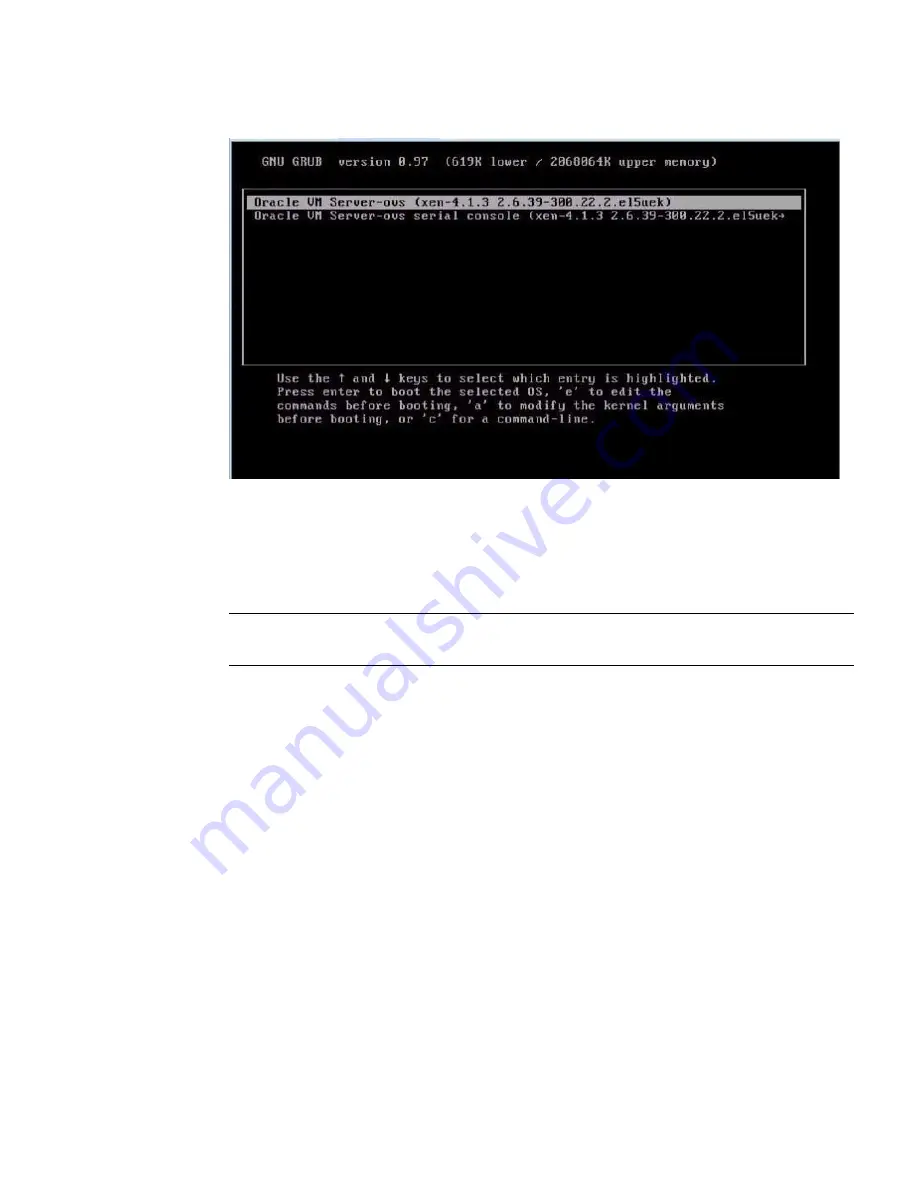
Configuring the Preinstalled Oracle VM 3.2 Software
169
4. To pause at the GRUB menu, press a key other than Enter; otherwise, in five
seconds the highlighted installation option will be used.
5. From the GRUB menu, use the up and down arrow keys to select the display
option, then press Enter. Options include:
Note –
The menu offers two choices: one for normal booting, and one for serial
console enabled booting.
■
To display the output to the video port,
select the first option in the list and
press Enter:
Oracle VM Server-ovs (xen-4.1.3 2.6.39-300.22.2.el5uek)
■
To display output to the serial port (default option),
select the second option
in the list and press Enter:
Oracle VM Server-ovs serial console (xen-4.1.3
2.6.39-300.22.2.el5uek)
As the configuration process continues, the following screen appears:
Содержание Server X4-2
Страница 1: ...Sun Server X4 2 Installation Guide Part No E38019 04 February 2014...
Страница 10: ...x Sun Server X4 2 Installation Guide February 2014...
Страница 14: ...xiv Sun Server X4 2 Installation Guide February 2014...
Страница 18: ...4 Sun Server X4 2 Installation Guide February 2014...
Страница 44: ...30 Sun Server X4 2 Installation Guide February 2014...
Страница 122: ...108 Sun Server X4 2 Installation Guide February 2014...
Страница 160: ...146 Sun Server X4 2 Installation Guide February 2014 4 Click Virtual Drives The Virtual Drives screen appears...
Страница 162: ...148 Sun Server X4 2 Installation Guide February 2014...
Страница 172: ...158 Sun Server X4 2 Installation Guide February 2014...
Страница 206: ...192 Sun Server X4 2 Installation Guide February 2014...






























