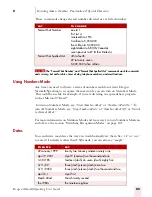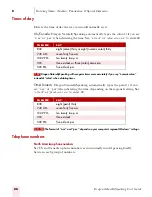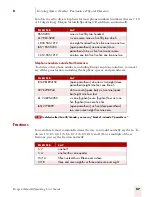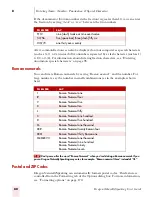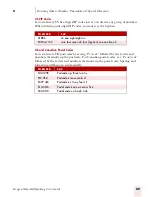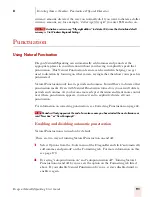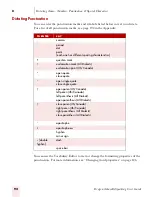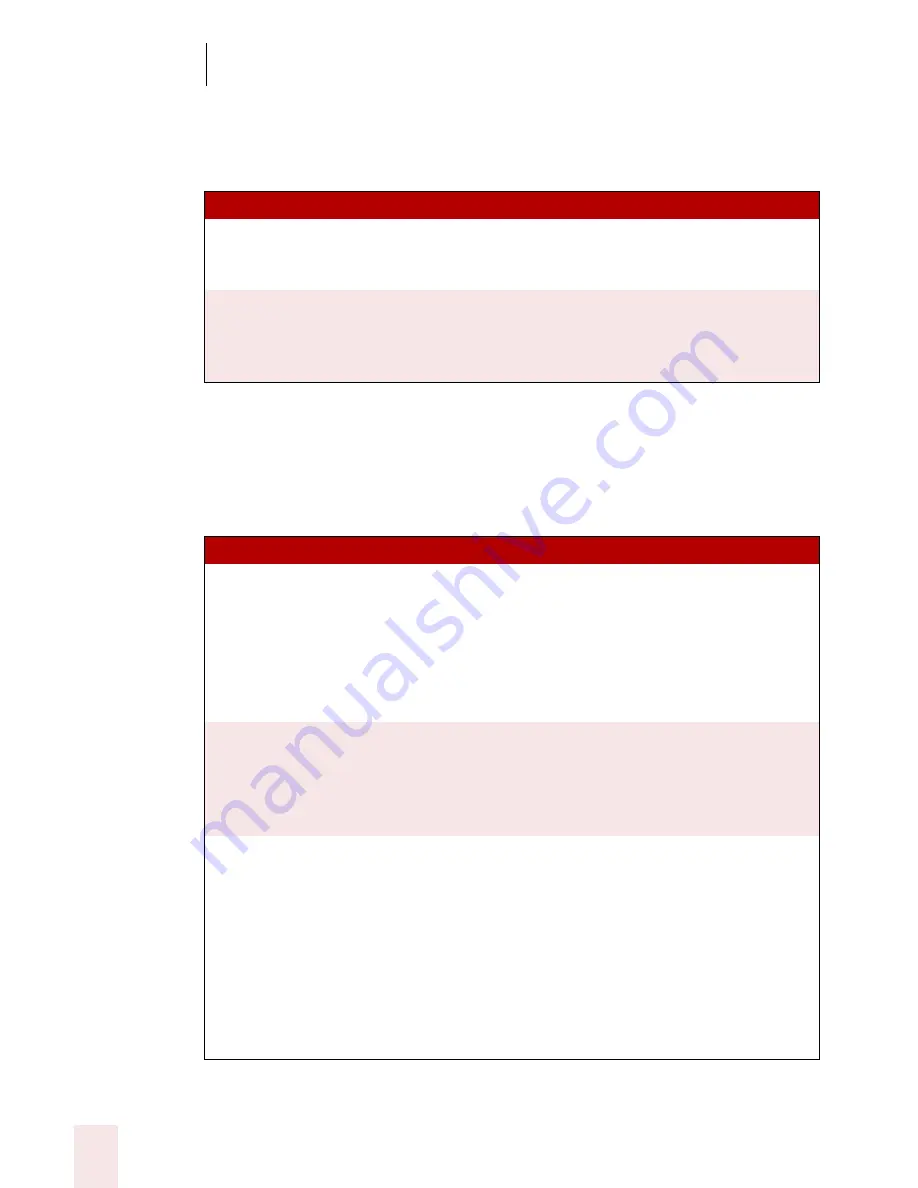
7
Working with Applications
Dragon NaturallySpeaking User’s Guide
78
Selecting text
You can use the following voice commands to select text in Microsoft Word
For more information on selecting text, see “Correcting and Editing” on page41.
Formatting text
You can use the following voice commands to format text in Microsoft Word:
TO
DO THE FOLLOW ING
Select a word, line, or
paragraph
Move the insertion point to the word, line, or
paragraph you want to select and say, "Select
Word/Line/Paragraph."
Select an adjacent word, line
or paragraph
Move the insertion point to either before or after
the word, line, or paragraph you want to select
and say, "Select Next/Previous Word/Line/
Paragraph."
TO
SAY
Change text properties
Set Word/Line/Paragraph to Strikeout
or
Underline this Word/Line/Paragraph
or
Italicize Next <number> Words
or
Bold This Page
Change font properties
Turn on Bold and Italics
or
Format That Regular
or
Unitalicise That
Change font name and point
sizes
Set the Font to Twenty Four Points Times in the
Word/Line/Paragraph
or
Increase/Decrease the Font Size to Eighteen or
Points in the Word/Line/Paragraph
or
Set the Font to Courier in the Selection/Word/
Line/Paragraph/Page/Section/Document
or
Decrease Selection by Two Points
Содержание DRAGON NATURALLYSPEAKING 7
Страница 1: ...U S E R S G U I D E ...
Страница 6: ......
Страница 22: ...2 Installation and Training Dragon NaturallySpeaking User s Guide 16 ...
Страница 66: ...5 Correcting and Editing Dragon NaturallySpeaking User s Guide 60 ...
Страница 158: ...1 2 Using Portable Recorders Preferred and higher Dragon NaturallySpeaking User s Guide 152 ...
Страница 178: ...1 4 Customizing Dragon NaturallySpeaking Dragon NaturallySpeaking User s Guide 172 ...
Страница 212: ...A P P E N D I X Commands List Dragon NaturallySpeaking User s Guide 206 ...
Страница 220: ...Index Dragon NaturallySpeaking User s Guide 214 ...