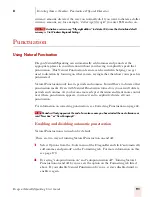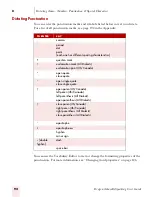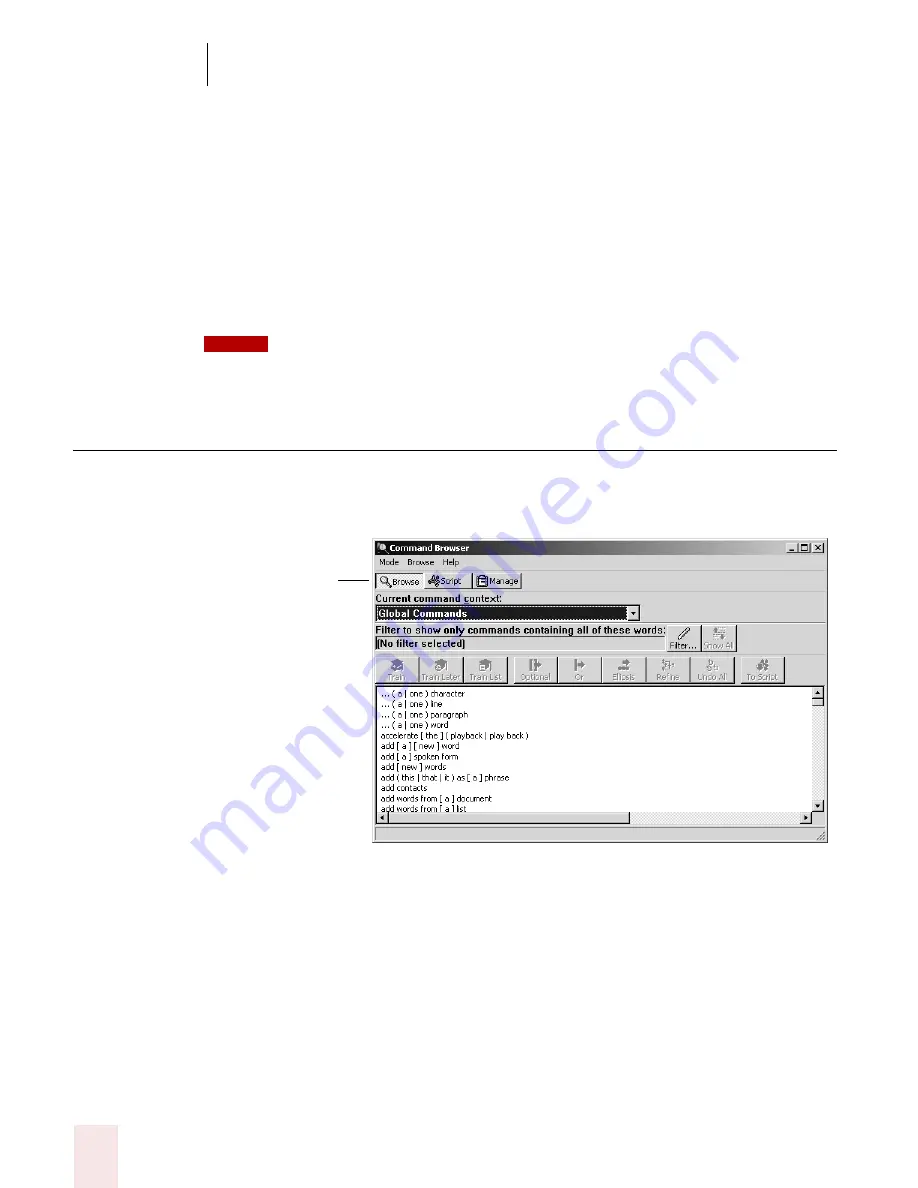
9
Using the Command Browser
Dragon NaturallySpeaking User’s Guide
104
■
Microsoft
®
Express 5 and 6 (Standard Edition and higher)
■
Microsoft
®
Internet Explorer
®
versions 5 and 6 (Standard Edition and higher)
■
Microsoft
®
Outlook 98, XP, and 2000 (Professional Edition and higher)
■
Microsoft
®
Paint
■
Microsoft
®
Powerpoint 97, XP, and 2000 (Professional Edition and higher)
■
Microsoft
®
Windows Explorer 98, XP, and 2000
■
Microsoft
®
Word 97, XP, and 2000 (Standard Edition and higher)
■
Microsoft
®
Wordpad
All editions display commands for these applications but support for these commands
depends on your edition.
Starting the Command Browser
To open the Command Browser, click Command Browser from the Tools menu on
the DragonBar. To launch the Command Browser by voice, say "Start the Command
Browser." You can also start the Command Browser from the Accuracy Center.
When the Command Browser starts, it first displays a list of Global Commands.
Global Commands are those commands available in every application. You can train
these commands so that Dragon NaturallySpeaking will understand you better, but
you cannot change or remove most of these commands from your system.
NOTE
What you see
depends on your
version. For example,
Script and Manage
are displayed only in
the Preferred and
higher editions.
Содержание DRAGON NATURALLYSPEAKING 7
Страница 1: ...U S E R S G U I D E ...
Страница 6: ......
Страница 22: ...2 Installation and Training Dragon NaturallySpeaking User s Guide 16 ...
Страница 66: ...5 Correcting and Editing Dragon NaturallySpeaking User s Guide 60 ...
Страница 158: ...1 2 Using Portable Recorders Preferred and higher Dragon NaturallySpeaking User s Guide 152 ...
Страница 178: ...1 4 Customizing Dragon NaturallySpeaking Dragon NaturallySpeaking User s Guide 172 ...
Страница 212: ...A P P E N D I X Commands List Dragon NaturallySpeaking User s Guide 206 ...
Страница 220: ...Index Dragon NaturallySpeaking User s Guide 214 ...