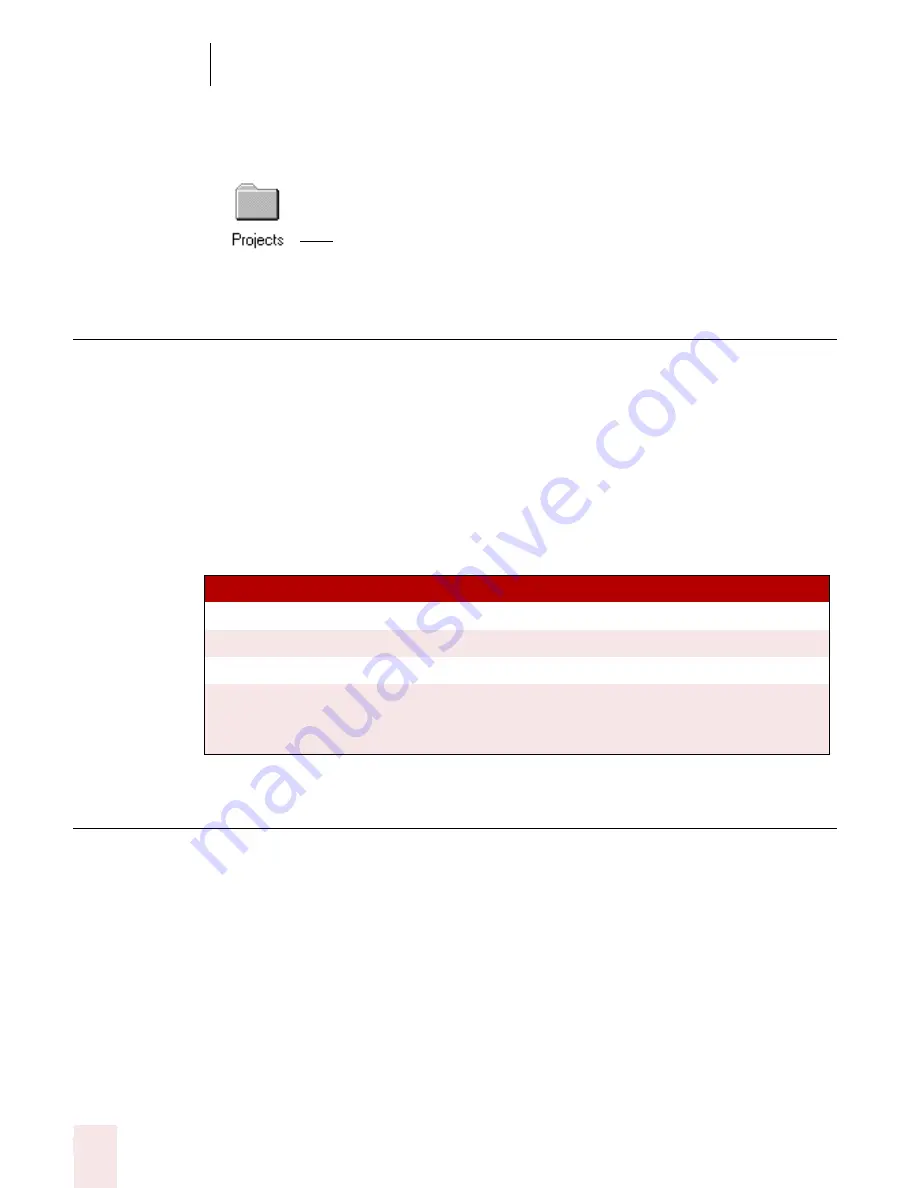
4
Working on your Desktop
Dragon NaturallySpeaking User’s Guide
28
To open a document or folder from your Windows
®
desktop, just say “Start” and
then the name below the icon. For example, to open a folder named “Projects,” say
“Start Projects.”
Switching between open windows
You can switch between the windows you have open by saying “Switch to” and then
say the name of the program or document window exactly as it appears in the title
bar.
For example, if Microsoft
®
Word
®
is running, you can switch to it by saying “Switch to
Microsoft word.”
You can also switch between open windows by saying “Switch to Previous Window”
(same as pressing
ALT
+
TAB
) and “Switch to Next Window” (same as pressing
ALT
+
SHIFT
+
TAB
).
Opening and closing menus
You can activate any menu by saying the menu name.
To open a menu:
1
Open a program window (for example, Microsoft
®
Word) and make it active.
S AY T H I S
T O
Switch to Next Window
Switch to the next application.
Switch to Previous Window
Switch to the previous application.
Switch to Microsoft Word
Make Microsoft
®
Word
t
he active application.
Switch to (name of
application)
Switch to the open application you specify. Say the
name of the application as it appears in the title bar
of the application window.
Say “Start Projects”
Содержание DRAGON NATURALLYSPEAKING 7
Страница 1: ...U S E R S G U I D E ...
Страница 6: ......
Страница 22: ...2 Installation and Training Dragon NaturallySpeaking User s Guide 16 ...
Страница 66: ...5 Correcting and Editing Dragon NaturallySpeaking User s Guide 60 ...
Страница 158: ...1 2 Using Portable Recorders Preferred and higher Dragon NaturallySpeaking User s Guide 152 ...
Страница 178: ...1 4 Customizing Dragon NaturallySpeaking Dragon NaturallySpeaking User s Guide 172 ...
Страница 212: ...A P P E N D I X Commands List Dragon NaturallySpeaking User s Guide 206 ...
Страница 220: ...Index Dragon NaturallySpeaking User s Guide 214 ...






























