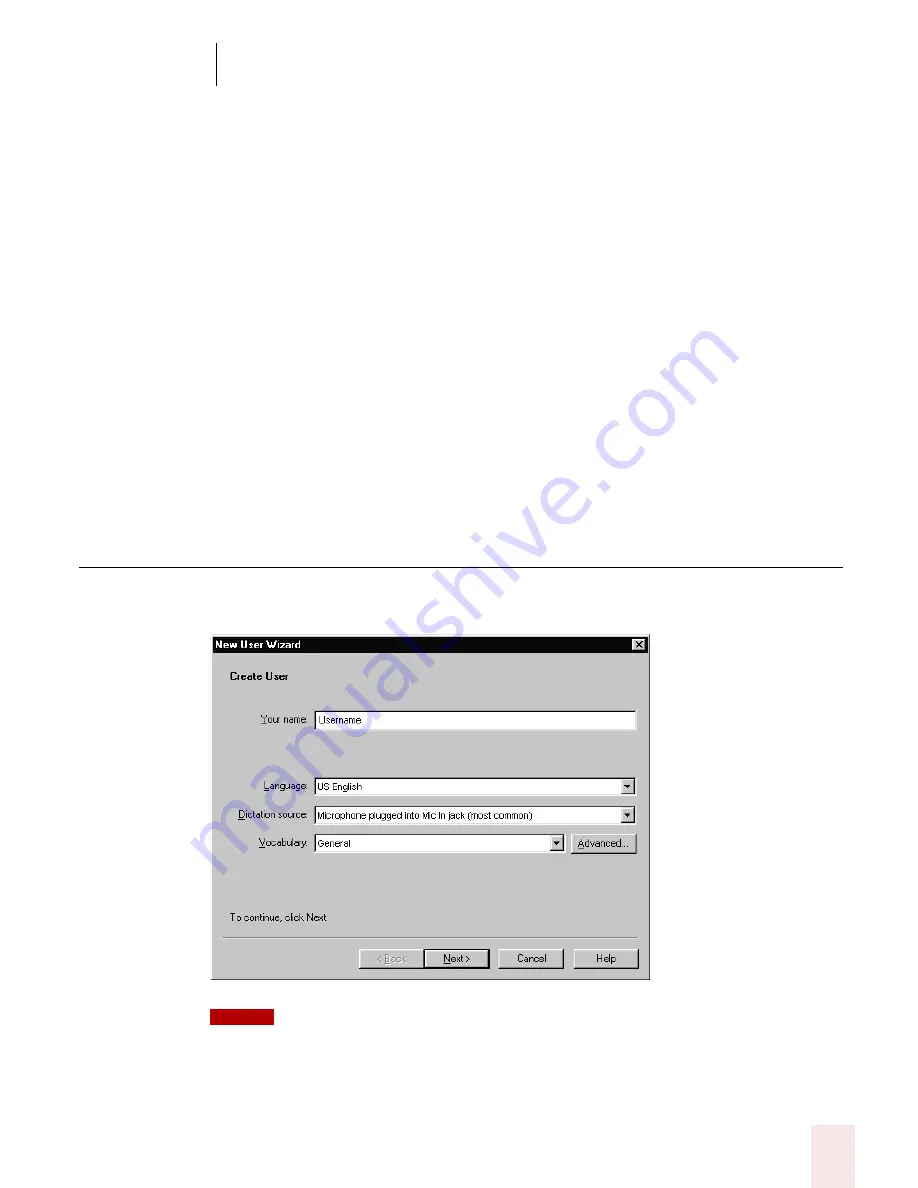
2
Installation and Training
Dragon NaturallySpeaking User’s Guide
9
5
(Upgrade only) If you are upgrading from Version 5 or 6, the Version 7
installation prompts you to upgrade your users. You may be prompted later to
re-train some of your existing users.
6
Continue following the on-screen instructions. The setup program will copy
the files for Dragon NaturallySpeaking to your computer.
7
When prompted, make sure to register your copy of Dragon NaturallySpeaking.
Once registered, we can notify you of product updates and other offers.
8
At the end of the installation, you can enable the Dragon NaturallySpeaking
QuickStart option. By enabling Quickstart, NaturallySpeaking launches at
system startup time and adds the NaturallySpeaking Quickstart icon to the
Windows task bar. For more information on the QuickStart option, see “Using
QuickStart” on page 25.
9
Click Finish to complete the installation. The program may ask you to reboot
your computer.
Creating a new user
When you launch the software for the first time, the New User Wizard starts and
leads you through creating a new user. For example:
If you upgraded a single user from a previous version, NaturallySpeaking loads that user. If
you upgraded multiple users, NaturallySpeaking displays the Open User dialog box.
NOTE
Содержание DRAGON NATURALLYSPEAKING 7
Страница 1: ...U S E R S G U I D E ...
Страница 6: ......
Страница 22: ...2 Installation and Training Dragon NaturallySpeaking User s Guide 16 ...
Страница 66: ...5 Correcting and Editing Dragon NaturallySpeaking User s Guide 60 ...
Страница 158: ...1 2 Using Portable Recorders Preferred and higher Dragon NaturallySpeaking User s Guide 152 ...
Страница 178: ...1 4 Customizing Dragon NaturallySpeaking Dragon NaturallySpeaking User s Guide 172 ...
Страница 212: ...A P P E N D I X Commands List Dragon NaturallySpeaking User s Guide 206 ...
Страница 220: ...Index Dragon NaturallySpeaking User s Guide 214 ...






























