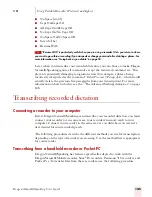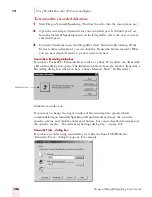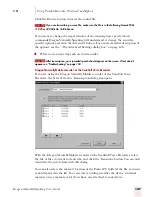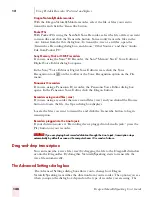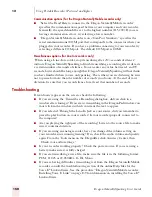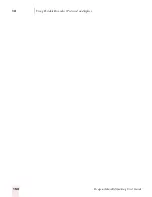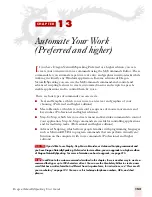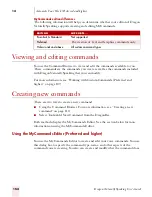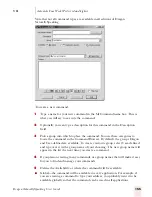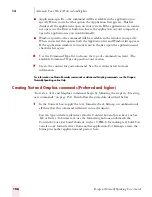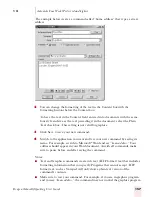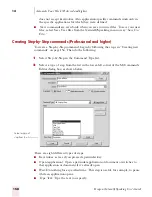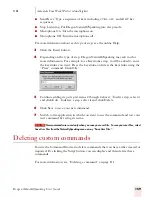1 3
Automate Your Work (Preferred and higher)
Dragon NaturallySpeaking User’s Guide
159
■
Send Keys: Type a sequence of keys including
CTRL
,
ALT,
and
SHIFT
key
sequences.
■
Stop Listening: Put Dragon NaturallySpeaking into sleep mode.
■
Microphone On: Turn the microphone on.
■
Microphone Off: Turn the microphone off.
For more information about each type of step, see the online Help.
3
Click the Insert button.
4
Depending on the type of step, Dragon NaturallySpeaking may ask you for
more information. For example, for a Keystrokes step, you’ll be asked to enter
the keystroke you want. Press the keystroke or dictate the keystroke using the
“Press” command. Click OK.
5
Continue adding steps (repeat items 2 through 4 above). To edit a step, select it
and click Edit. To delete a step, select it and click Delete.
6
Click Save to save your new command.
7
Switch to the application in which you want to use the command and test your
new command by saying its name.
New commands are saved only when you save your user files. To save your user files, select
Save User files from the NaturallySpeaking menu or say “Save User Files.”
Deleting custom commands
You use the Command Browser to delete commands that you have either created or
imported. By clicking the Script button, you can display and then delete these
commands.
For more information, see “Deleting a command” on page 111.
NOTE
Содержание DRAGON NATURALLYSPEAKING 7
Страница 1: ...U S E R S G U I D E ...
Страница 6: ......
Страница 22: ...2 Installation and Training Dragon NaturallySpeaking User s Guide 16 ...
Страница 66: ...5 Correcting and Editing Dragon NaturallySpeaking User s Guide 60 ...
Страница 158: ...1 2 Using Portable Recorders Preferred and higher Dragon NaturallySpeaking User s Guide 152 ...
Страница 178: ...1 4 Customizing Dragon NaturallySpeaking Dragon NaturallySpeaking User s Guide 172 ...
Страница 212: ...A P P E N D I X Commands List Dragon NaturallySpeaking User s Guide 206 ...
Страница 220: ...Index Dragon NaturallySpeaking User s Guide 214 ...