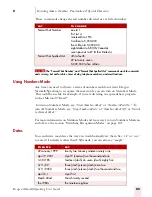7
Working with Applications
Dragon NaturallySpeaking User’s Guide
70
Select a message and say “Reply to Mail” to create a new message addressed to the
sender. To reply to everyone on the mailing list, say “Reply To All.” Then move to
the Body Field and dictate your reply.
Deleting mail
You can delete the currently selected message by saying “Delete Mail.” This
command will work on all selected messages, so make sure you have selected only
those you want to delete.
If you use Microsoft
®
Word as your e-mail editor in Microsoft
®
Outlook
®
, some e-mail
commands will not work when viewing or editing a e-mail message. In addition, you cannot select
menu items by voice in the e-mail message window with Microsoft
®
Word as your default editor.
Working with Microsoft Internet Explorer
You can use Dragon NaturallySpeaking to control Microsoft
®
Internet Explorer
®
and
browse the Web by voice. Just say the name of a link to click on it. To use this
feature, you must have Microsoft
®
Internet Explorer
®
version 5.0 or later installed.
You can use voice commands to:
■
Go to any Web page on the Favorites menu
■
Enter a Web address (URL) in the Address bar
■
Go back to the previous Web page or forward to the next
■
Click links, buttons, and images
■
Scroll in a Web page
■
Select check boxes and other options
■
Enter text in a text box (such as a Search box)
To use Microsoft
®
Internet Explorer
®
by voice, simply start Microsoft
®
Internet
Explorer
®
while Dragon NaturallySpeaking is running. To start Microsoft
®
Internet
Explorer
®
‘‘by voice, say “Start Internet Explorer.”
Any program that embeds the Microsoft
®
Internet Explorer
®
application, such as the Dragon
NaturallySpeaking online Help, can also be used by voice.
Going to favorite Web pages
You can use voice commands to go to any Web site saved in your Favorites list by
saying “Click Favorites” to displays the Favorites menu. Once the Favorites menu is
displayed, simply say the site name exactly as it appears in the Favorites menu.
You can also jump to a site directly by saying “Start <site_name>” or “Open
<site_name>.”
NOTE
NOTE
Содержание DRAGON NATURALLYSPEAKING 7
Страница 1: ...U S E R S G U I D E ...
Страница 6: ......
Страница 22: ...2 Installation and Training Dragon NaturallySpeaking User s Guide 16 ...
Страница 66: ...5 Correcting and Editing Dragon NaturallySpeaking User s Guide 60 ...
Страница 158: ...1 2 Using Portable Recorders Preferred and higher Dragon NaturallySpeaking User s Guide 152 ...
Страница 178: ...1 4 Customizing Dragon NaturallySpeaking Dragon NaturallySpeaking User s Guide 172 ...
Страница 212: ...A P P E N D I X Commands List Dragon NaturallySpeaking User s Guide 206 ...
Страница 220: ...Index Dragon NaturallySpeaking User s Guide 214 ...