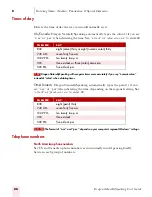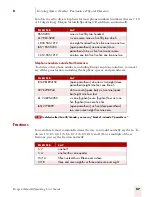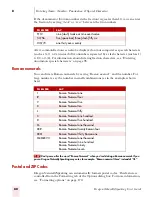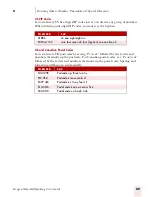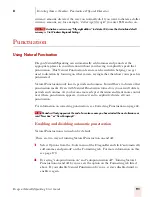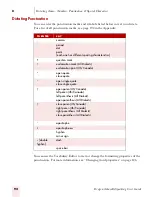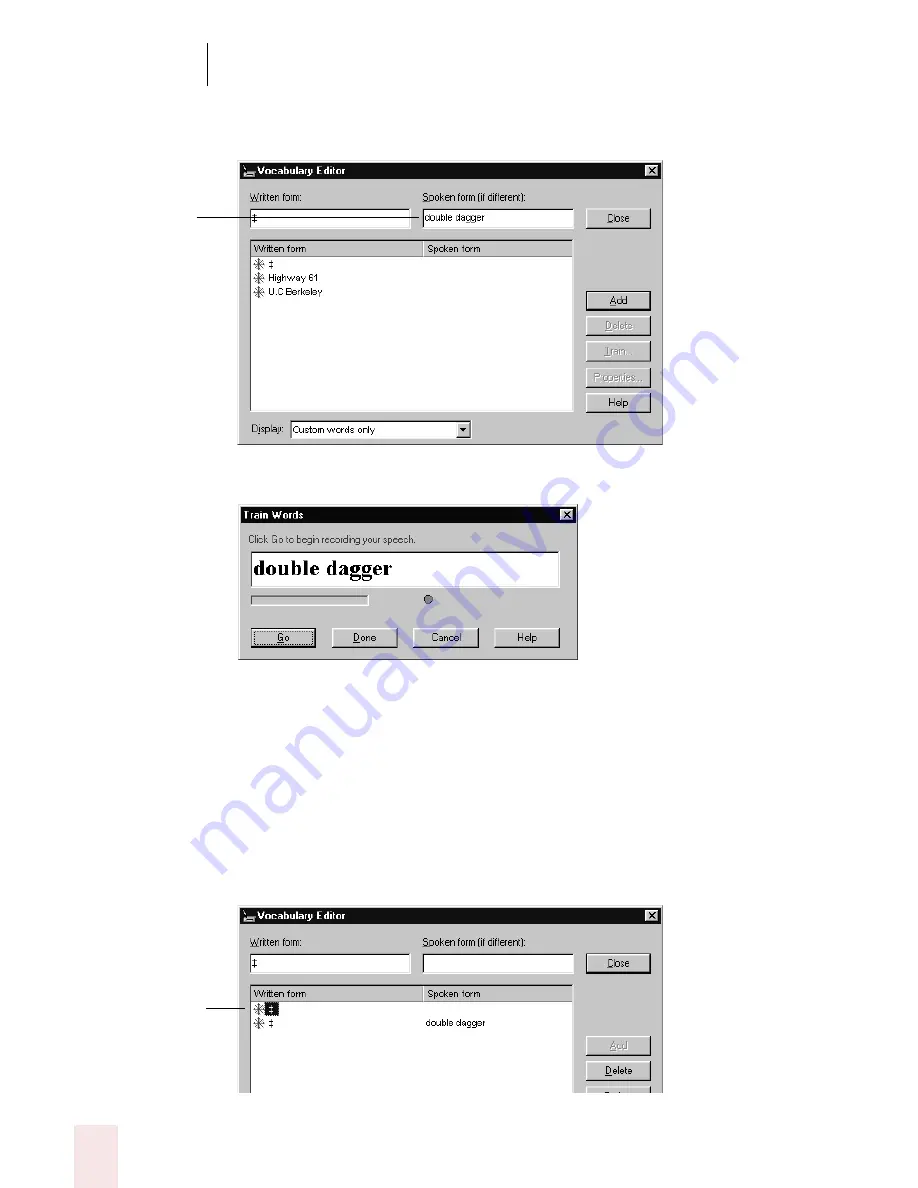
8
Dictating Names, Numbers, Punctuation & Special Characters
Dragon NaturallySpeaking User’s Guide
100
8
In the Spoken form field, type the name you want for this character and click
Add.
9
Click Train. The Train Words dialog box opens.
10
Click Go and say the name of the character, as shown in the Train Words dialog
box. For example, say “double dagger.”
11
Click Done to close the Train Words dialog box.
12
The Vocabulary Editor now has two words in the vocabulary with the same
written form. One has a spoken form and one does not. Click on the word that
does not have a spoken form and click Delete. This leaves the word that does
have a spoken form in your vocabulary.
Type the character’s
name (for example,
“double dagger”) in
the “Spoken form”
field.
Click the word (the
special character)
with no spoken
form.
Содержание DRAGON NATURALLYSPEAKING 7
Страница 1: ...U S E R S G U I D E ...
Страница 6: ......
Страница 22: ...2 Installation and Training Dragon NaturallySpeaking User s Guide 16 ...
Страница 66: ...5 Correcting and Editing Dragon NaturallySpeaking User s Guide 60 ...
Страница 158: ...1 2 Using Portable Recorders Preferred and higher Dragon NaturallySpeaking User s Guide 152 ...
Страница 178: ...1 4 Customizing Dragon NaturallySpeaking Dragon NaturallySpeaking User s Guide 172 ...
Страница 212: ...A P P E N D I X Commands List Dragon NaturallySpeaking User s Guide 206 ...
Страница 220: ...Index Dragon NaturallySpeaking User s Guide 214 ...