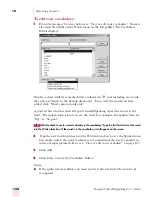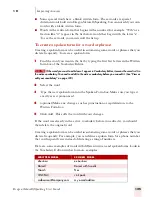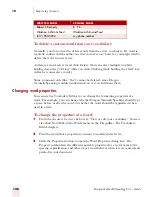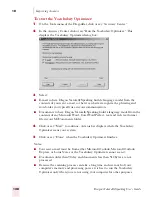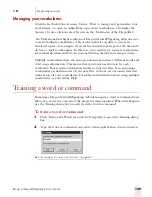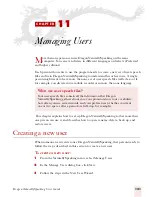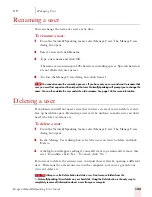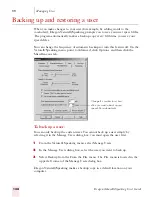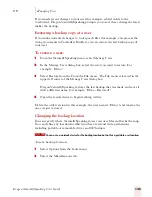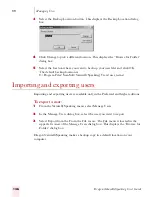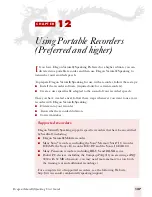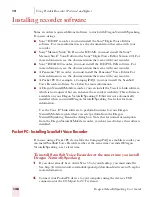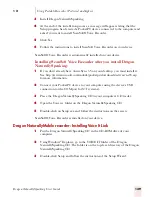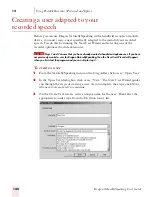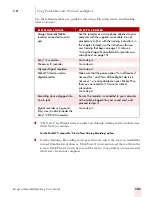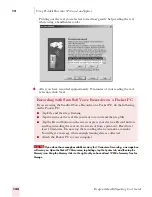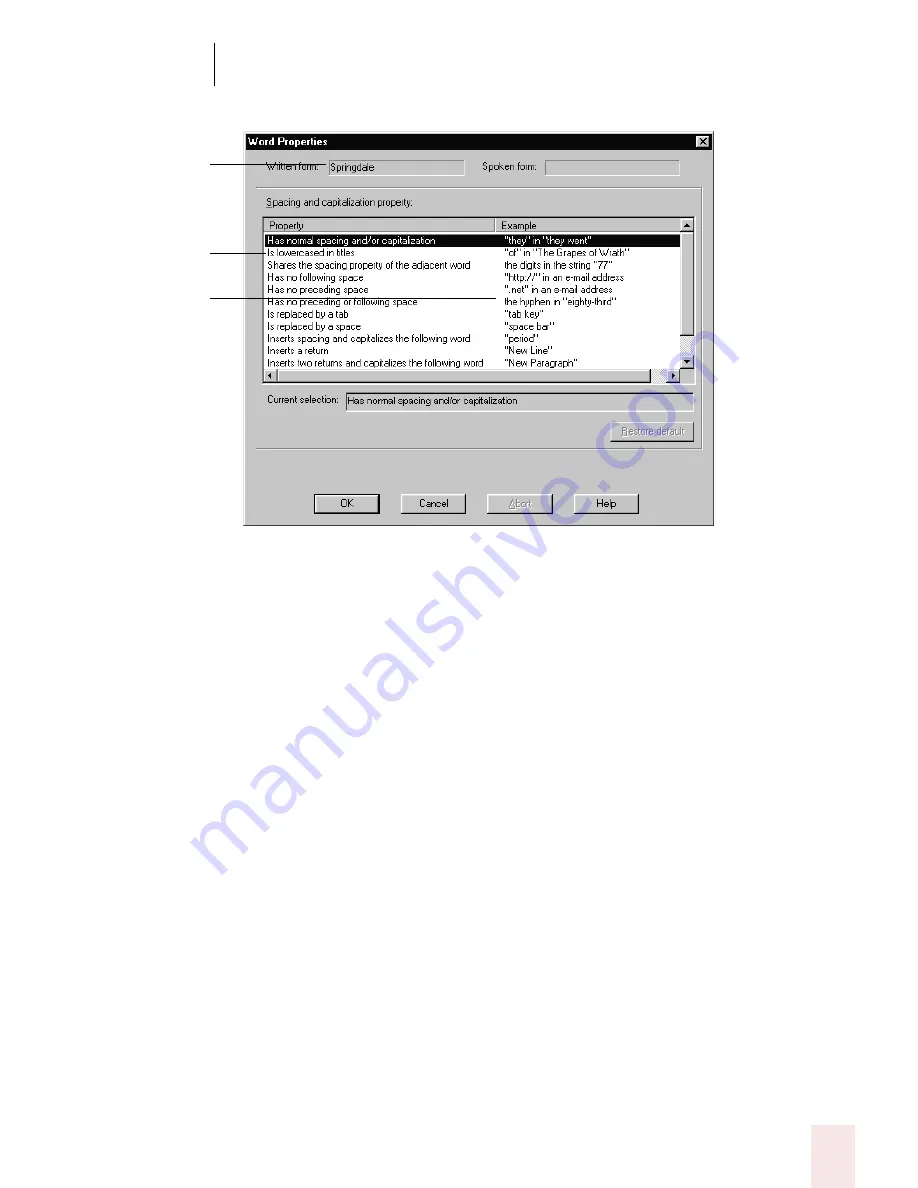
1 0
Improving Accuracy
Dragon NaturallySpeaking User’s Guide
127
.
4
Click OK to close the Word Properties dialog box.
5
Click Close to close the Vocabulary Editor.
For more information on word properties, see the Dragon NaturallySpeaking online
Help.
Run the Vocabulary Optimizer
The Vocabulary Optimizer analyzes your writing style to increase your recognition
accuracy during dictation. This tool scans the following for appropriate words to use
when building the vocabulary:
■
Documents in your My Documents directory. This includes Microsoft Word,
Corel WordPerfect, text and rich text files (.rtf).
■
E-mail you have sent from Microsoft Outlook, Microsoft Outlook Express, and
Lotus Notes.
The word whose
properties you are
editing.
Click on the word
property you want in
the Properties
column.
The Example column
lists example words
for each Property.
Содержание DRAGON NATURALLYSPEAKING 7
Страница 1: ...U S E R S G U I D E ...
Страница 6: ......
Страница 22: ...2 Installation and Training Dragon NaturallySpeaking User s Guide 16 ...
Страница 66: ...5 Correcting and Editing Dragon NaturallySpeaking User s Guide 60 ...
Страница 158: ...1 2 Using Portable Recorders Preferred and higher Dragon NaturallySpeaking User s Guide 152 ...
Страница 178: ...1 4 Customizing Dragon NaturallySpeaking Dragon NaturallySpeaking User s Guide 172 ...
Страница 212: ...A P P E N D I X Commands List Dragon NaturallySpeaking User s Guide 206 ...
Страница 220: ...Index Dragon NaturallySpeaking User s Guide 214 ...