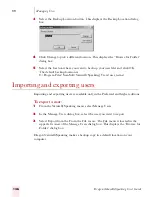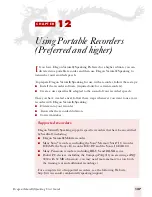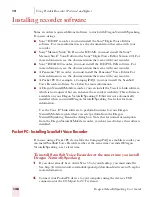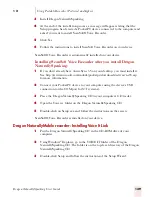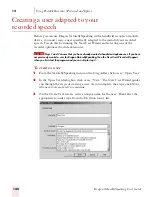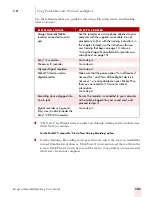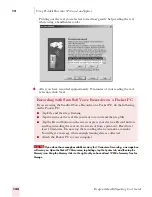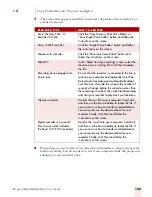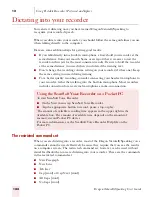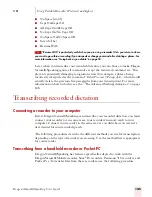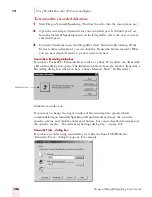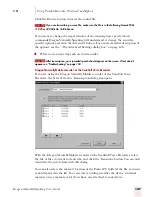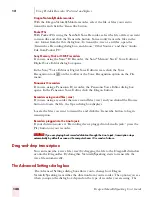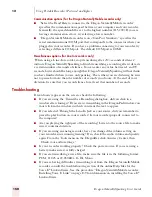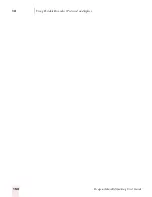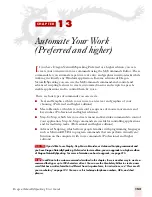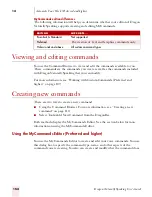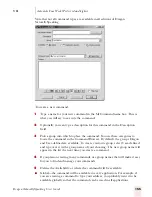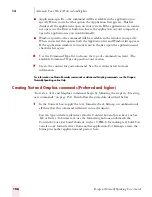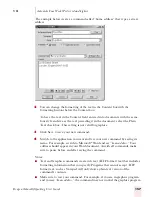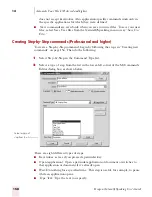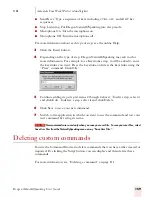1 2
Using Portable Recorders (Preferred and higher)
Dragon NaturallySpeaking User’s Guide
150
Communication options (for the Dragon NaturallyMobile
recorder only)
■
“Select the Baud Rate to connect to the Dragon NaturallyMobile recorder”
specifies the communication speed between your computer and your recorder.
Generally, the speed should be set to the highest number (115,200). If you are
having communication errors, try selecting a lower number.
■
“Dragon NaturallyMobile recorder is on <Com Port Number>” specifies the
serial communications (COM) port that corresponds to the connector where you
plugged in your recorder. If you have a problem connecting to your recorder, try
selecting a different COM port. The default COM port is COM1.
Miscellaneous options (for Line-In recorders only)
“When using a Line-In recorder, stop transcribing after <N> seconds of silence”
instructs Dragon NaturallySpeaking to finish transcribing a recording after it detects
a certain number of seconds of silence. You can enter any value between 1 and 99
seconds, but it should be long enough that Dragon NaturallySpeaking will not think
you have finished when you are only pausing. Then, when you are dictating, be sure
not to pause for more than the number of seconds you choose. At the end of your
dictation, be sure that you record silence for at least that number of seconds.
Troubleshooting
If text doesn’t appear on the screen, check the following:
■
If you are using the Transcribe a Recording dialog box, did you click in a
window after closing it? If you aren’t transcribing in the DragonPad window, you
must click in the window in which you want the text to appear.
■
If you selected Through the Line-In Jack as your source, did you remember to
press the play button on your recorder? Is your recorder properly connected to
the computer?
■
Are you playing the right part of the recording? Listen to the source file to make
sure it contains dictation.
■
If you are using an analog recorder, have you changed the volume setting on
your recorder since running training? If so, check the audio volume and quality
again. From the Tools menu on the DragonBar, click Accuracy Center, then
“Check your audio settings.”
■
Is your recorder working properly? Check the power source. If you are using a
battery, make sure it is fully charged.
■
If you are transcribing a wave file, make sure the file is in the following format:
PCM, 11.025 or 22.050 kHz, 16 Bit, Mono.
■
If you are having difficulties transcribing text from the Dragon NaturallyMobile
recorder, consult the troubleshooting section of the online Help files for the
Voice It
®
Link software. See the procedure “Dragon NaturallyMobile recorder:
Installing Voice It Link” on page 139 for information on installing the Voice It
®
Link software.
Содержание DRAGON NATURALLYSPEAKING 7
Страница 1: ...U S E R S G U I D E ...
Страница 6: ......
Страница 22: ...2 Installation and Training Dragon NaturallySpeaking User s Guide 16 ...
Страница 66: ...5 Correcting and Editing Dragon NaturallySpeaking User s Guide 60 ...
Страница 158: ...1 2 Using Portable Recorders Preferred and higher Dragon NaturallySpeaking User s Guide 152 ...
Страница 178: ...1 4 Customizing Dragon NaturallySpeaking Dragon NaturallySpeaking User s Guide 172 ...
Страница 212: ...A P P E N D I X Commands List Dragon NaturallySpeaking User s Guide 206 ...
Страница 220: ...Index Dragon NaturallySpeaking User s Guide 214 ...