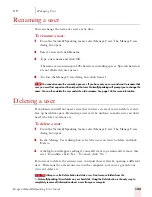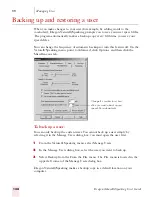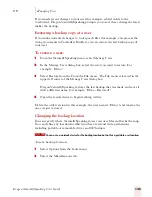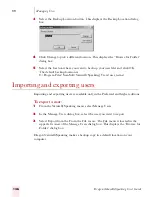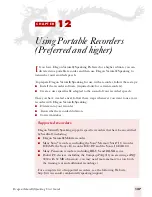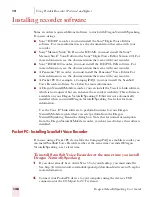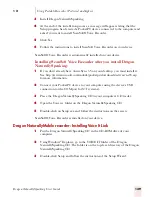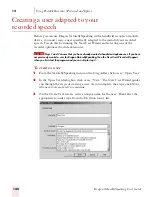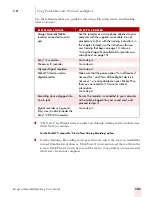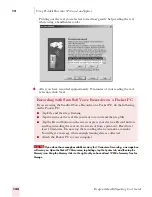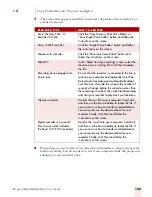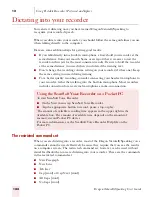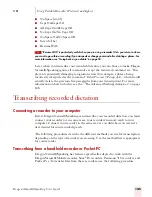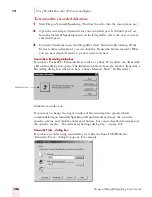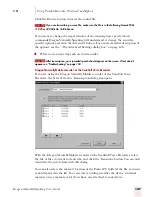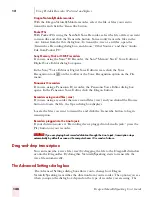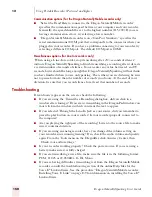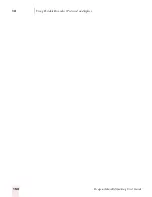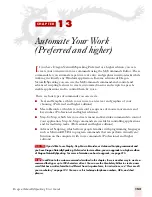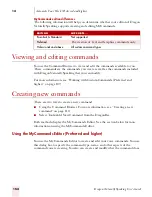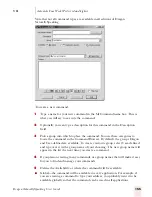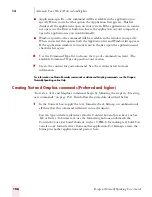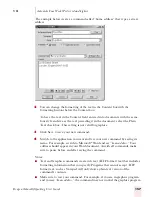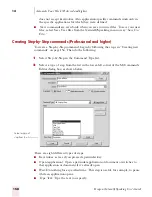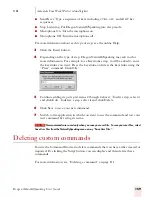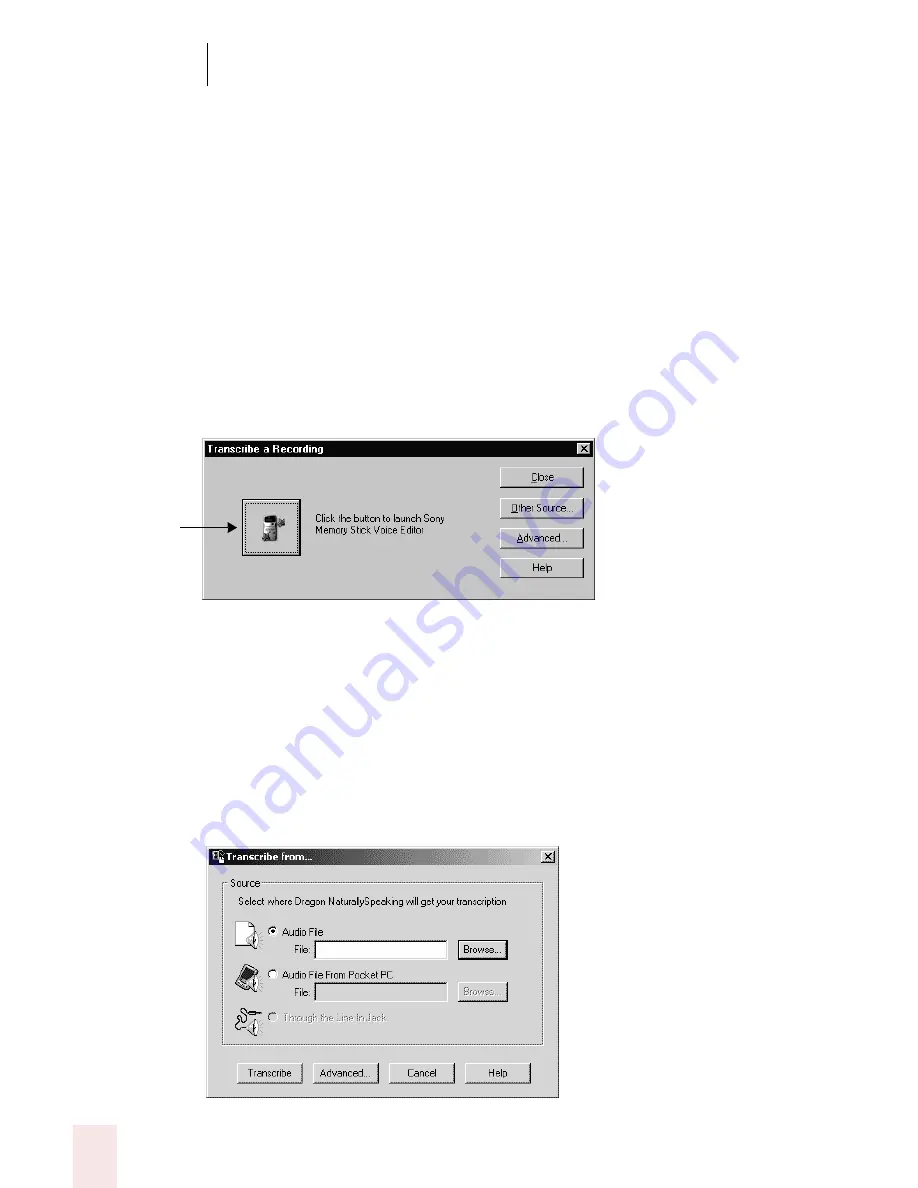
1 2
Using Portable Recorders (Preferred and higher)
Dragon NaturallySpeaking User’s Guide
146
To transcribe recorded dictation:
1
Start Dragon NaturallySpeaking. (You don’t need to turn the microphone on.)
2
Open the user adapted (trained) for your recorded speech. (Click Open User
from the NaturallySpeaking menu on the DragonBar, select the user you want,
and click Open.)
3
From the Sound menu on the DragonBar, click Transcribe Recording. (If the
Extras toolbar is displayed, you can click the Transcribe button instead.) What
you see next depends on the type of recorder you have.
Transcribe a Recording dialog box
If you have Pocket PC, Panasonic IC recorder, or a Sony IC recorder, the Transcribe
a Recording dialog box opens. The illustration below shows the text for Transcribe a
Recording dialog box when you have a Sony
®
Memory Stick
™
IC Recorder:)
Click the recorder icon.
If you want to change the target window of the transcription, specify which
commands Dragon NaturallySpeaking will understand or change the recorder-
specific options, and click the Advanced button. For a more detailed description of
the options, see the “The Advanced Settings dialog box” on page 148.
Transcribe From... dialog box
If you have recorder using sound files (.wav) like the Sony ICD-R100, the
Transcribe From... dialog box opens. For example:
Recorder icon
Содержание DRAGON NATURALLYSPEAKING 7
Страница 1: ...U S E R S G U I D E ...
Страница 6: ......
Страница 22: ...2 Installation and Training Dragon NaturallySpeaking User s Guide 16 ...
Страница 66: ...5 Correcting and Editing Dragon NaturallySpeaking User s Guide 60 ...
Страница 158: ...1 2 Using Portable Recorders Preferred and higher Dragon NaturallySpeaking User s Guide 152 ...
Страница 178: ...1 4 Customizing Dragon NaturallySpeaking Dragon NaturallySpeaking User s Guide 172 ...
Страница 212: ...A P P E N D I X Commands List Dragon NaturallySpeaking User s Guide 206 ...
Страница 220: ...Index Dragon NaturallySpeaking User s Guide 214 ...