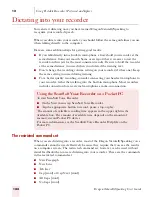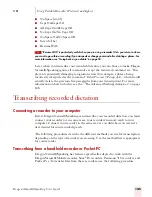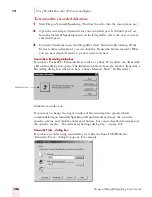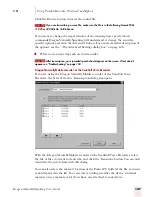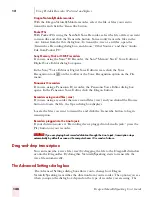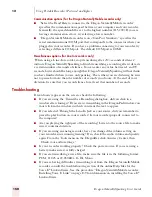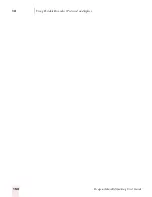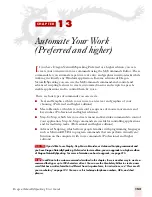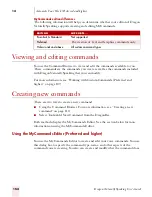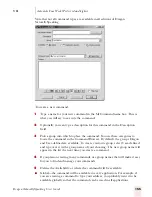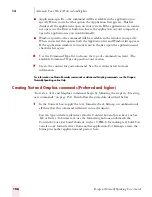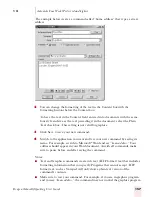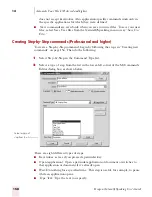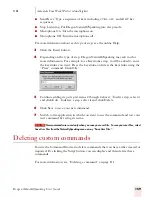1 3
Automate Your Work (Preferred and higher)
Dragon NaturallySpeaking User’s Guide
158
does not accept keystrokes. Also, application-specific commands work only in
the specific applications for which they were defined.
■
New commands are saved only when you save your user files. To save your user
files, select Save User files from the NaturallySpeaking menu or say “Save User
Files.”
Creating Step-by-Step commands (Professional and higher)
To create a Step-by-Step command, begin by following the steps in “Creating new
commands” on page 154. Then do the following:
1
Select Step-by-Step in the Command Type list.
2
Select a type of step from the list in the lower-left corner of the MyCommands
Editor dialog box, as shown below.
There are eight different types of steps:
■
Keystrokes: acts as if you pressed a particular key.
■
Open (application): Open a particular application or document or switches to
that application or document if it’s already open.
■
Wait: Do nothing for a specified time. This step is useful, for example, to pause
while an application opens.
■
Type Text: Type the text you specify.
Select a type of
step from the list.
Содержание DRAGON NATURALLYSPEAKING 7
Страница 1: ...U S E R S G U I D E ...
Страница 6: ......
Страница 22: ...2 Installation and Training Dragon NaturallySpeaking User s Guide 16 ...
Страница 66: ...5 Correcting and Editing Dragon NaturallySpeaking User s Guide 60 ...
Страница 158: ...1 2 Using Portable Recorders Preferred and higher Dragon NaturallySpeaking User s Guide 152 ...
Страница 178: ...1 4 Customizing Dragon NaturallySpeaking Dragon NaturallySpeaking User s Guide 172 ...
Страница 212: ...A P P E N D I X Commands List Dragon NaturallySpeaking User s Guide 206 ...
Страница 220: ...Index Dragon NaturallySpeaking User s Guide 214 ...