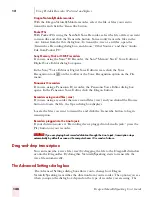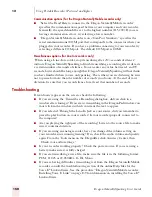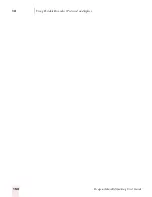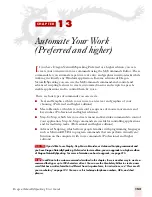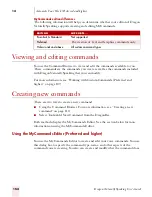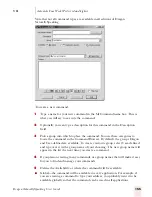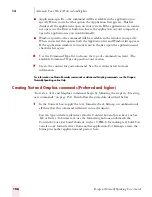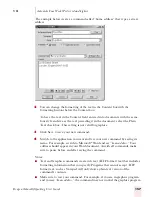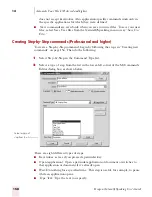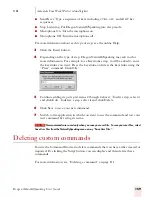1 4
Customizing Dragon NaturallySpeaking
Dragon NaturallySpeaking User’s Guide
162
Correction options
The Correction options affect the Correction menu, which is the list of alternate
recognitions that appears when you select words in your document.
■
"Select" commands bring up Correction menu: causes the Correction menu to
appear every time you select a word or phrase using “Select” in the text you are
dictating.
■
"Correct" commands bring up Spell dialog box: causes the Spell dialog box to
appear every time you correct a word or phrase using “Correct” in the text you
are dictating.
■
Automatic playback on correction: automatically enables the playback of your
dictation when you make a correction.
■
Show only the choices: displays only the alternative words or phrases on the
Correction menu rather than the additional commands. This reminds you of
what you can say as well as taking up less space on your screen.
■
Anchor: locks the Correction menu in its current location until you drag it to a
new location. Clearing this box lets the Correction menu float around the
window as you select text by voice.
■
Enable double-click to correct: opens the Correction menu when you double-
click a word to select it. Double-clicking to correct is useful if you are revising
your dictation by mouse and keyboard, rather than by voice. Not available in all
applications.
■
Store corrections in archive: Determines whether or not a list of your corrections
are stored for later incorporation into your user files by the Acoustic Optimizer.
Click the Archive size button to specify how much data is stored. If this option is
not selected before you run the Acoustic Optimizer, you may see a message that
there is not enough data for the Acoustic Optimizer to process. Be sure that this
option is selected whenever you use Dragon NaturallySpeaking for an extended
period of time.
■
Click the Archive Size button to change the archive size by dragging a slider
from 30 minutes of stored corrections (the minimum size) to 180 minutes of
stored corrections (the maximum).
■
Show no more than n choices: Controls the maximum number of choices that
can appear in the Correction menu.
If you find that the Correction menu often does not contain the correct word, try increasing the
number of choices displayed.
Other options
The second group of options in this dialog box lets you set additional correction
preferences.
■
"Select" commands search backwards: causes the selection commands ("Select
<text>" and "Select Again") to search for matching text backward from the
insertion point. Clear this box if you want the Select <text> commands to search
TIP
Содержание DRAGON NATURALLYSPEAKING 7
Страница 1: ...U S E R S G U I D E ...
Страница 6: ......
Страница 22: ...2 Installation and Training Dragon NaturallySpeaking User s Guide 16 ...
Страница 66: ...5 Correcting and Editing Dragon NaturallySpeaking User s Guide 60 ...
Страница 158: ...1 2 Using Portable Recorders Preferred and higher Dragon NaturallySpeaking User s Guide 152 ...
Страница 178: ...1 4 Customizing Dragon NaturallySpeaking Dragon NaturallySpeaking User s Guide 172 ...
Страница 212: ...A P P E N D I X Commands List Dragon NaturallySpeaking User s Guide 206 ...
Страница 220: ...Index Dragon NaturallySpeaking User s Guide 214 ...