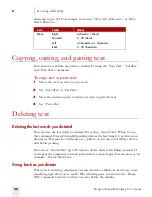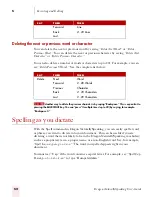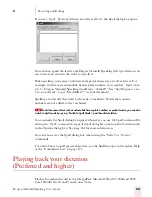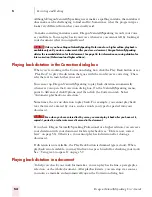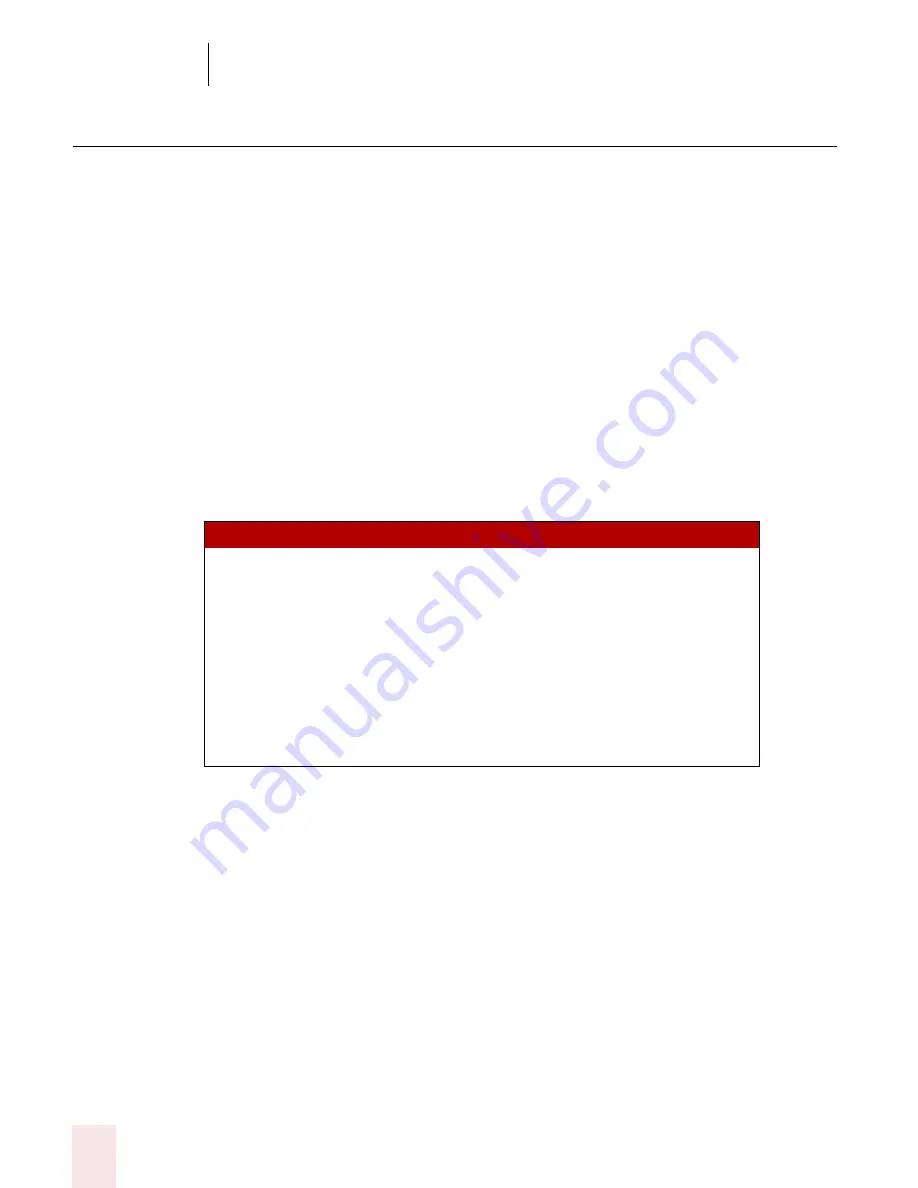
6
Formatting
Dragon NaturallySpeaking User’s Guide
64
Formatting text
You can use voice commands to specify any combination of font name, size, and
style, in that order. These commands change text you dictate from then on or text
you have selected.
To set a new style for text you are about to dictate, use the “Set Font” and “Set Size”
commands. To change the style of text you have already selected, use the “Format
That” command.
Changing the font as you dictate
While dictating, you can change the font face, size, and style by saying “Set Font”
followed by the font attributes you want. For example, you can say “Set Font Times”
or “Set Font Arial 12 Bold.” When you continue dictating, the new text appears with
the font attributes you set.
Changing font face
Changing font size
Say “Set Size” and then a size from 4 to 100 points. For example, say “Set Size 18.”
Then, continue dictating.
SAY
THEN
Set Font
Arial
Courier
Courier New
Garamond
Helvetica
Palatino
Times
Times New Roman
Содержание DRAGON NATURALLYSPEAKING 7
Страница 1: ...U S E R S G U I D E ...
Страница 6: ......
Страница 22: ...2 Installation and Training Dragon NaturallySpeaking User s Guide 16 ...
Страница 66: ...5 Correcting and Editing Dragon NaturallySpeaking User s Guide 60 ...
Страница 158: ...1 2 Using Portable Recorders Preferred and higher Dragon NaturallySpeaking User s Guide 152 ...
Страница 178: ...1 4 Customizing Dragon NaturallySpeaking Dragon NaturallySpeaking User s Guide 172 ...
Страница 212: ...A P P E N D I X Commands List Dragon NaturallySpeaking User s Guide 206 ...
Страница 220: ...Index Dragon NaturallySpeaking User s Guide 214 ...