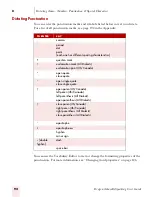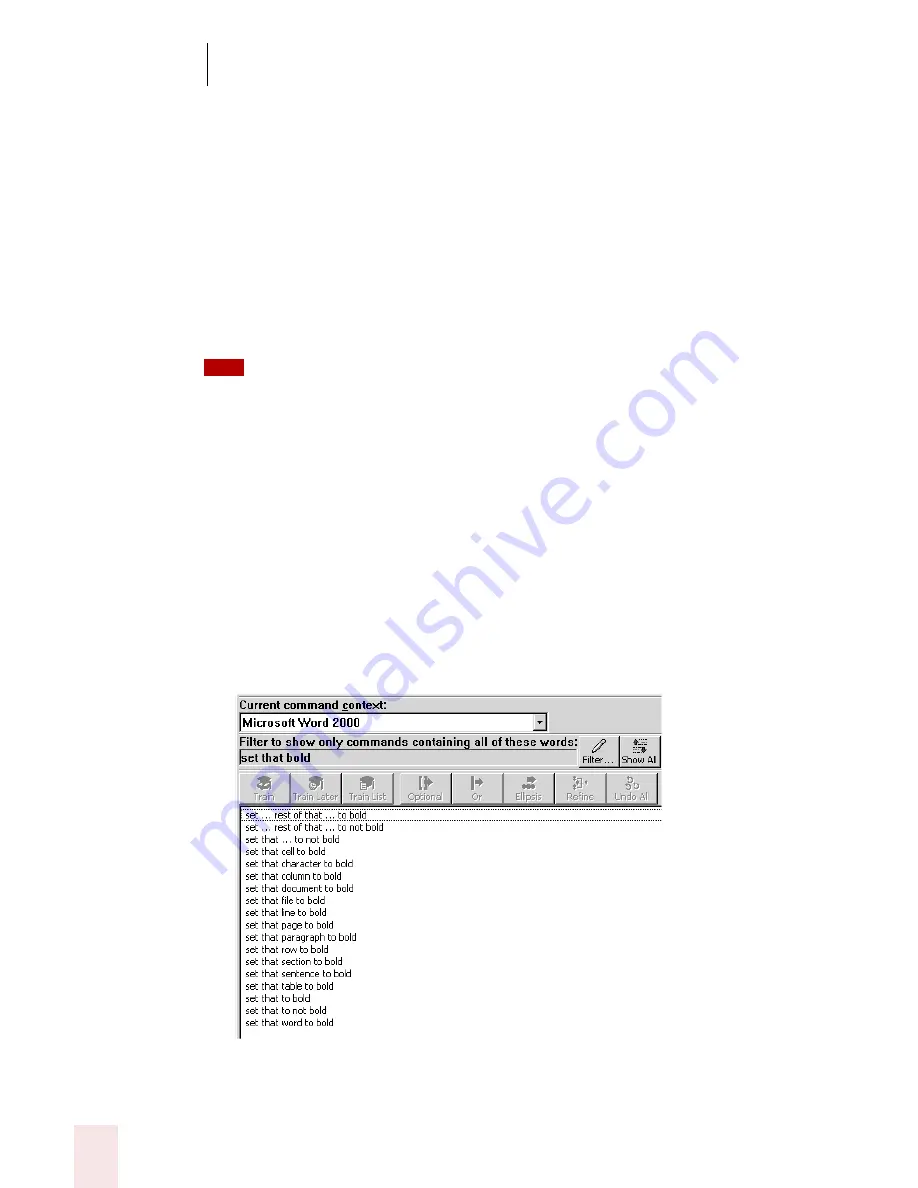
9
Using the Command Browser
Dragon NaturallySpeaking User’s Guide
106
3
Type or dictate in the specific command(s) you are looking for, one word at a
time, in the "Choose Word" box.
4
Press the space bar or click Add until you have added as much of the specific
command as you can to the "Current list of words" box.
If you type or dictate a word and nothing happens, this means that the word is not valid in any
command in the current context.
5
When you are finished adding keywords, click or say "Done" or press or say
"Enter". This displays the commands containing the words you entered, if any.
Try to be as specific as possible when entering commands.
Example
To see if the command "set that to bold" exists in Microsoft Word 2000:
1
Select Microsoft Word 2000 - Message from the Current command context menu.
2
Click Filter.
3
Type or dictate the words "set", "that", and "bold" one word at a time in the
"Choose Word" field.
4
Click Find or press Enter. The Command Browser displays the set of
commands valid in the chosen context; in this case all those commands that
contain the words “set,” “that” and “bold”:
TIP
Содержание DRAGON NATURALLYSPEAKING 7
Страница 1: ...U S E R S G U I D E ...
Страница 6: ......
Страница 22: ...2 Installation and Training Dragon NaturallySpeaking User s Guide 16 ...
Страница 66: ...5 Correcting and Editing Dragon NaturallySpeaking User s Guide 60 ...
Страница 158: ...1 2 Using Portable Recorders Preferred and higher Dragon NaturallySpeaking User s Guide 152 ...
Страница 178: ...1 4 Customizing Dragon NaturallySpeaking Dragon NaturallySpeaking User s Guide 172 ...
Страница 212: ...A P P E N D I X Commands List Dragon NaturallySpeaking User s Guide 206 ...
Страница 220: ...Index Dragon NaturallySpeaking User s Guide 214 ...