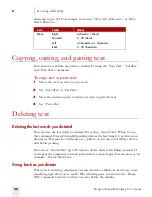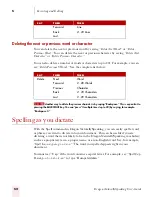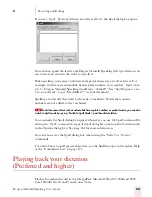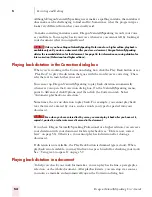5
Correcting and Editing
Dragon NaturallySpeaking User’s Guide
54
Although Dragon NaturallySpeaking never makes a spelling mistake, the mistakes it
does make can be challenging to find and fix. Sometimes, what the program types
looks very different from what you actually said.
To make correcting mistakes easier, Dragon NaturallySpeaking records your voice
as you dictate. You can play back your voice whenever you cannot tell by looking at
your document what you originally said.
Unless you have Dragon NaturallySpeaking Professional or a higher edition, playback is
available only until you close a document. After you close a document, Dragon NaturallySpeaking
deletes the recorded dictation for that document. See page 56 for information on saving dictation for
later correction (Professional and higher editions).
Playing back dictation in the Correction dialog box
When you’re working in the Correction dialog box, click the Play Back button or say
“Play Back” to play the dictation that goes with the words you’re correcting. Then
edit the text to match what you said.
You can set up Dragon NaturallySpeaking to play back dictation automatically
whenever you open the Correction dialog box. On the NaturallySpeaking menu,
point to Advanced, click Options, and then click the Correction tab. Select
“Automatic playback on correction.”
Sometimes, there’s no dictation to play back. For example, you cannot play back
text that wasn’t entered by voice, such as words you typed or pasted into your
document.
Even when you have entered text by voice, you cannot play it back after you have cut it,
copied it, pasted it, or otherwise moved it around in the document.
If you have Dragon Naturally Speaking Professional or a higher edition, you can save
your dictation with your document for later playback (see “Dictate now, correct
later” on page 56). Otherwise, you cannot play back dictation after closing a
document.
If dictation is not available, the Play Back button is dimmed (grayed out). When
playback is not available, you may find text-to-speech useful for checking your work.
See “Using text-to-speech” on page 57.
Playing back dictation in a document
To help you check your work for mistakes, you can play back a line, a paragraph, a
selection, or the whole document. After playback starts, you can stop it as soon as
you notice a mistake and automatically open the Correction dialog box.
NOTE
NOTE
Содержание DRAGON NATURALLYSPEAKING 7
Страница 1: ...U S E R S G U I D E ...
Страница 6: ......
Страница 22: ...2 Installation and Training Dragon NaturallySpeaking User s Guide 16 ...
Страница 66: ...5 Correcting and Editing Dragon NaturallySpeaking User s Guide 60 ...
Страница 158: ...1 2 Using Portable Recorders Preferred and higher Dragon NaturallySpeaking User s Guide 152 ...
Страница 178: ...1 4 Customizing Dragon NaturallySpeaking Dragon NaturallySpeaking User s Guide 172 ...
Страница 212: ...A P P E N D I X Commands List Dragon NaturallySpeaking User s Guide 206 ...
Страница 220: ...Index Dragon NaturallySpeaking User s Guide 214 ...