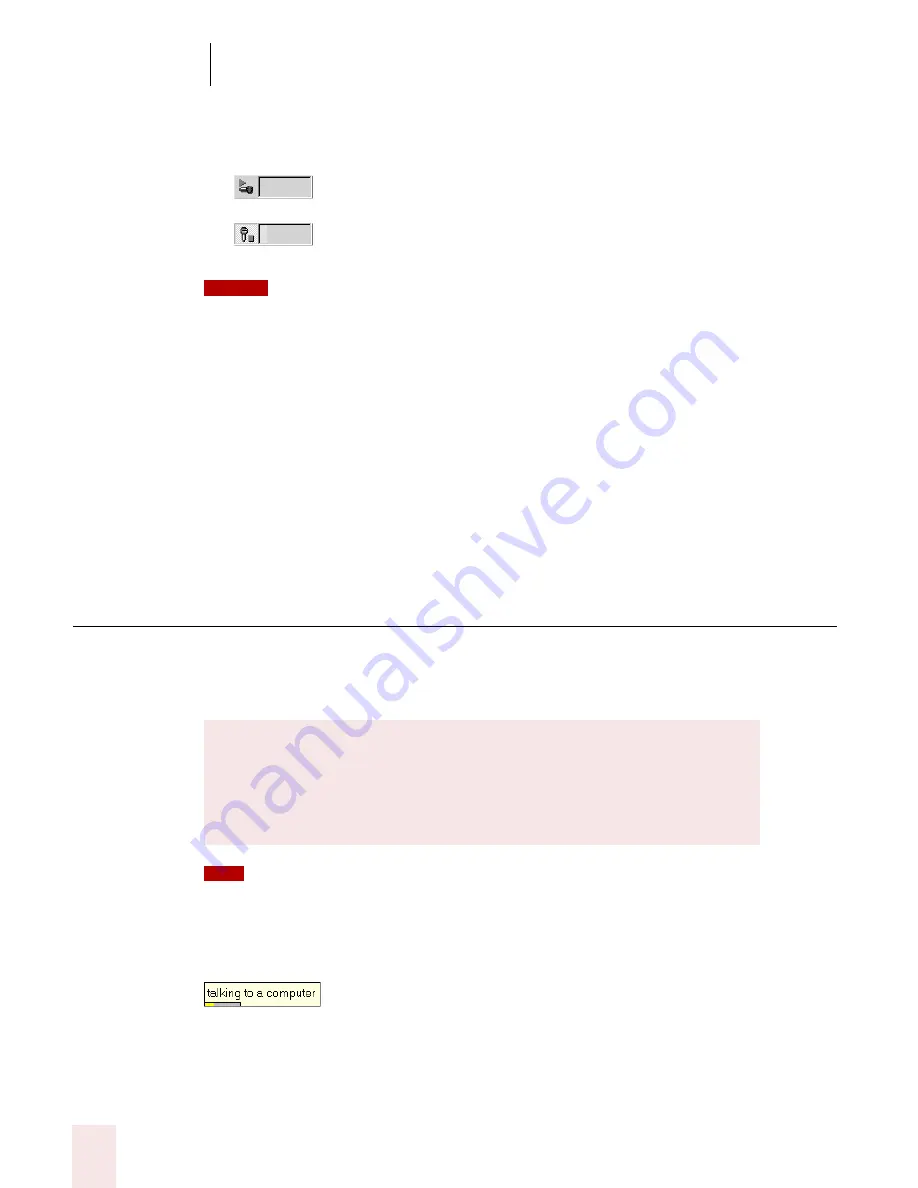
3
Starting to Dictate
Dragon NaturallySpeaking User’s Guide
18
The button and the volume meter on the DragonBar change to show if the
microphone is off or on.
Once the microphone is off, you cannot turn it on again by voice.
Sleeping and waking up
To make Dragon NaturallySpeaking stop listening temporarily:
1
Say "Go to Sleep" or "Stop Listening."
Dragon NaturallySpeaking ignores everything except the "Wake Up" or "Listen
To Me" commands.
2
To reactivate the microphone, say "Wake Up" or "Listen To Me."
You can also press the numeric (+) key to turn on the microphone.
Starting to dictate
To begin dictating, start a word processor (such as Microsoft
®
Word or Corel
®
WordPerfect
®
) and begin a new document. Make sure your text insertion point is at
the start of the new document.
Remember to click in the window you want to talk to before you speak.
Start talking. As you talk, text displays in the Results box while Dragon
NaturallySpeaking figures out what you said. The Results box is a small yellow
window that appears on-screen as you dictate. For example:
The words in the Results box may change as the program considers different
interpretations of what it heard.
Shows that the microphone is off
Shows that the microphone is on
DragonPad
You can use the DragonPad, a simple word processor included with
Dragon NaturallySpeaking. To open the DragonPad, from the Tools
menu on the DragonBar, click DragonPad.
NOTE
TIP
Содержание DRAGON NATURALLYSPEAKING 7
Страница 1: ...U S E R S G U I D E ...
Страница 6: ......
Страница 22: ...2 Installation and Training Dragon NaturallySpeaking User s Guide 16 ...
Страница 66: ...5 Correcting and Editing Dragon NaturallySpeaking User s Guide 60 ...
Страница 158: ...1 2 Using Portable Recorders Preferred and higher Dragon NaturallySpeaking User s Guide 152 ...
Страница 178: ...1 4 Customizing Dragon NaturallySpeaking Dragon NaturallySpeaking User s Guide 172 ...
Страница 212: ...A P P E N D I X Commands List Dragon NaturallySpeaking User s Guide 206 ...
Страница 220: ...Index Dragon NaturallySpeaking User s Guide 214 ...






























