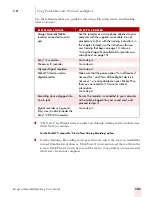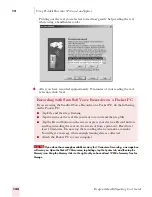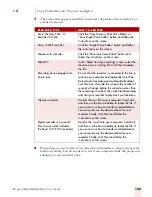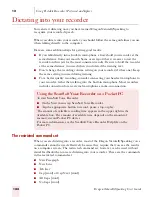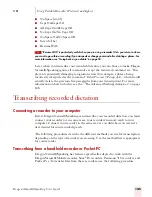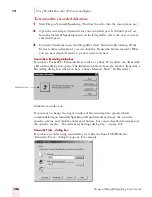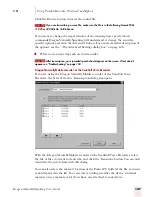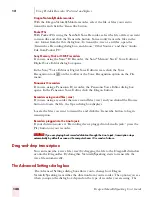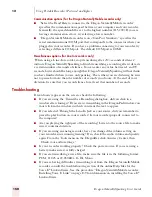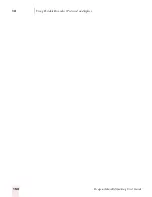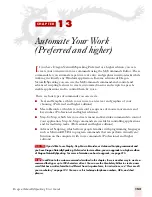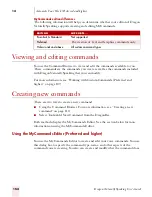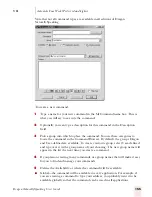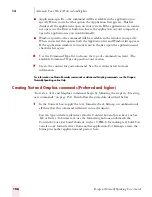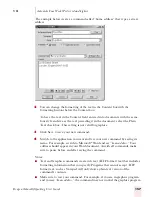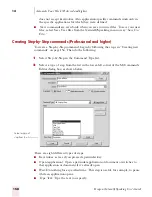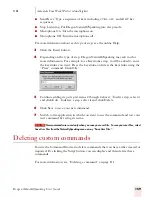1 3
Automate Your Work (Preferred and higher)
Dragon NaturallySpeaking User’s Guide
155
Note that not all command types are available in all editions of Dragon
NaturallySpeaking.
To create a new command:
1
Type a name for your new command in the MyCommand name box. This is
what you will say to execute the command.
2
Optionally, you can type a description for this command in the Description
field.
3
Pick a group into which to place the command. You use these categories to
locate the command in the Command Browser. By default, the groups Dragon
and User-defined are available. To create your own group, select User-defined
and type over it with a group name of your choosing. The new group name will
appear in the list the next time you create a command.
4
If you plan on creating many commands, use group names that will make it easy
for you to find and manage your commands.
5
Define the Availability, or where the command will be available:
■
Global—the command will be available in every application. For example, if
you are creating a command to type your address, you probably want it to be
available globally so that the command can be used in all applications.
Содержание DRAGON NATURALLYSPEAKING 7
Страница 1: ...U S E R S G U I D E ...
Страница 6: ......
Страница 22: ...2 Installation and Training Dragon NaturallySpeaking User s Guide 16 ...
Страница 66: ...5 Correcting and Editing Dragon NaturallySpeaking User s Guide 60 ...
Страница 158: ...1 2 Using Portable Recorders Preferred and higher Dragon NaturallySpeaking User s Guide 152 ...
Страница 178: ...1 4 Customizing Dragon NaturallySpeaking Dragon NaturallySpeaking User s Guide 172 ...
Страница 212: ...A P P E N D I X Commands List Dragon NaturallySpeaking User s Guide 206 ...
Страница 220: ...Index Dragon NaturallySpeaking User s Guide 214 ...