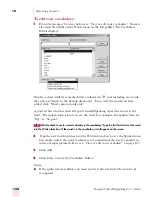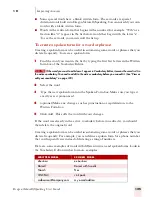9
Using the Command Browser
Dragon NaturallySpeaking User’s Guide
110
The displayed command name corresponds to the MyCommand name in the MyCommands
Editor.
Creating a new command
You can automate your work by creating custom commands that let you type text,
insert graphics, or activate menu and keystroke commands in any application.
(Preferred and higher editions)
1
Open the Command Browser (say "Command Browser" or click Command
Browser on the Tools menu of the DragonBar).
2
Click the Script button. This displays the command grammars where custom
commands are available. By default, the custom global commands are displayed.
3
Select a grammar from the Current command grammar list to select a context
where the new command will be used.
4
Click the New button. This displays the MyCommands Editor. Use the editor
to name the command and assign properties to it. For information on how to use
the MyCommands dialog box, click the Help button on the dialog box, or see
the MyCommands section listed below.
You can also base a new command on an existing command. For more information,
see Modifying a command below.
You can also use Tools>Add New Command from the DragonBar to create a new
command.
Modifying a command
To modify an existing command:
1
Open the Command Browser (say "Command Browser" or click Command
Browser on the Tools menu of the DragonBar).
2
Click the Script button. This displays the command grammars where custom
commands are available. By default, the custom global commands are displayed.
3
Use the Current command grammar list to select the program or context in
which the command is found. A list of commands display.
4
From the list, select the command that you want to modify.
NOTE
Содержание DRAGON NATURALLYSPEAKING 7
Страница 1: ...U S E R S G U I D E ...
Страница 6: ......
Страница 22: ...2 Installation and Training Dragon NaturallySpeaking User s Guide 16 ...
Страница 66: ...5 Correcting and Editing Dragon NaturallySpeaking User s Guide 60 ...
Страница 158: ...1 2 Using Portable Recorders Preferred and higher Dragon NaturallySpeaking User s Guide 152 ...
Страница 178: ...1 4 Customizing Dragon NaturallySpeaking Dragon NaturallySpeaking User s Guide 172 ...
Страница 212: ...A P P E N D I X Commands List Dragon NaturallySpeaking User s Guide 206 ...
Страница 220: ...Index Dragon NaturallySpeaking User s Guide 214 ...