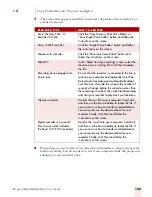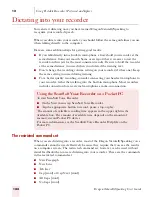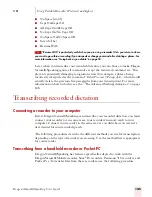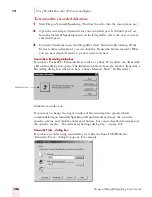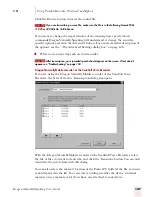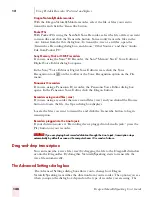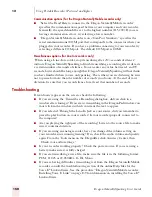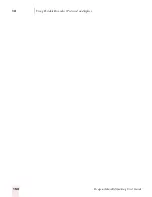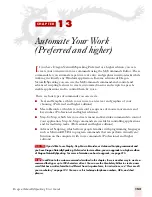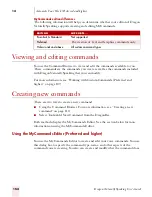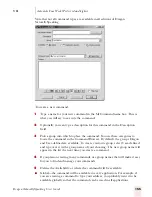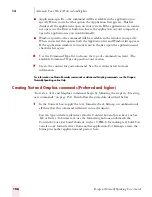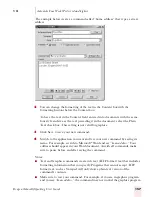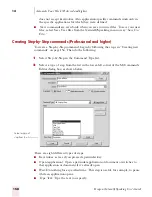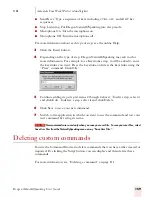1 3
Automate Your Work (Preferred and higher)
Dragon NaturallySpeaking User’s Guide
157
The example below creates a command called “home address” that types a street
address.
2
You can change the formatting of the text in the Content box with the
formatting buttons below the Content box.
To have the text in the Content: field entered into documents with the same
font style and size as the text preceding it in the document, select the Plain
Text check box. This setting is not valid for graphics.
3
Click Save to save your new command.
4
Switch to the application you want and test your new command by saying its
name. For example, switch to Microsoft
®
Word and say “home address.” Your
address should appear in your Word document. As with all commands, make
sure to pause before and after saying the command.
Notes:
■
Text and Graphics commands create rich text (.RTF format) text that includes
formatting information that you specify. Programs that cannot accept .RTF
format text, such as Notepad, will only show a plain text version of the
command's contents.
■
Make sure to test your command. For example, if you are in graphics program
and you say “home address,” the command may not work if the graphics program
Содержание DRAGON NATURALLYSPEAKING 7
Страница 1: ...U S E R S G U I D E ...
Страница 6: ......
Страница 22: ...2 Installation and Training Dragon NaturallySpeaking User s Guide 16 ...
Страница 66: ...5 Correcting and Editing Dragon NaturallySpeaking User s Guide 60 ...
Страница 158: ...1 2 Using Portable Recorders Preferred and higher Dragon NaturallySpeaking User s Guide 152 ...
Страница 178: ...1 4 Customizing Dragon NaturallySpeaking Dragon NaturallySpeaking User s Guide 172 ...
Страница 212: ...A P P E N D I X Commands List Dragon NaturallySpeaking User s Guide 206 ...
Страница 220: ...Index Dragon NaturallySpeaking User s Guide 214 ...