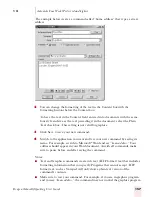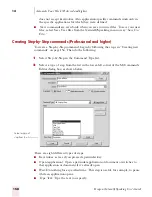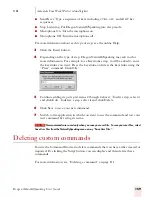1 4
Customizing Dragon NaturallySpeaking
Dragon NaturallySpeaking User’s Guide
171
■
Automatically format telephone numbers, currency, times, and other numbers:
Turns on automatic number formatting, which lets you dictate numbers in a
natural manner. If this option is not selected you must dictate most numbers,
including time, telephone numbers, and currency, by explicitly specifying the
digits and format characters such as commas, periods, or dollar signs. Note that
the exact formatting of numbers and currency depends on the settings on the
Number and Currency tabs of the Windows Control Panel Regional Settings
Properties sheet.
The following four options are available only if the "Automatically format telephone
numbers, currency, times, and other numbers" option is selected.
■
Automatically format Web and E-mail addresses: Turns on automatic e-mail
and Web address formatting, which lets you dictate these addresses in a natural
manner. It concatenates names in Web and e-mail addresses and recognizes the
word "at" as the @ sign.
■
Allow pauses while speaking numbers and addresses: Allows number
formatting to work if you pause while speaking a number.
■
Use ISO currency symbols: Select this box to have Dragon NaturallySpeaking
use the currency character and format specified on the Currency tab of the
Regional Settings tool in your Windows Control Panel. You can open your
Windows Control Panel by clicking Start on the Windows task bar, and then
clicking Control Panel.
■
Use abbreviations and contractions: Select this box to have Dragon
NaturallySpeaking recognize contractions and most standard abbreviations
while transcribing your dictation. If you clear this box, Dragon
NaturallySpeaking will transcribe spoken contractions in a more formal
manner. For example, if you say "Don't go near the water.", Dragon
NaturallySpeaking will transcribe "Do not go near the water."
Other Options:
■
Format postal codes: Allows automatic formatting of Canadian and UK postal
codes in your dictation.
■
Automatically add commas and periods: tells Dragon NaturallySpeaking to add
commas and periods (full stop outside US/Canada) at the appropriate places in
your dictation without your having to explicitly speak that punctuation.
Dictation with this feature turned on should duplicate the same natural pauses
for commas and periods that you typically use in conversational speech. If
commas and periods consistently do not appear where they should, try
changing the length of your pauses. For example, if you normally speak rapidly,
try to lengthen the time of your pauses to indicate the need for punctuation.
Even with this setting turned on, you can still dictate punctuation.
Restore defaults
The Restore defaults button restores the values of the Formatting tab to what they
were when you installed Dragon NaturallySpeaking.
Содержание DRAGON NATURALLYSPEAKING 7
Страница 1: ...U S E R S G U I D E ...
Страница 6: ......
Страница 22: ...2 Installation and Training Dragon NaturallySpeaking User s Guide 16 ...
Страница 66: ...5 Correcting and Editing Dragon NaturallySpeaking User s Guide 60 ...
Страница 158: ...1 2 Using Portable Recorders Preferred and higher Dragon NaturallySpeaking User s Guide 152 ...
Страница 178: ...1 4 Customizing Dragon NaturallySpeaking Dragon NaturallySpeaking User s Guide 172 ...
Страница 212: ...A P P E N D I X Commands List Dragon NaturallySpeaking User s Guide 206 ...
Страница 220: ...Index Dragon NaturallySpeaking User s Guide 214 ...