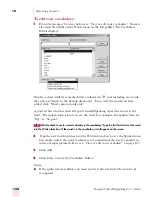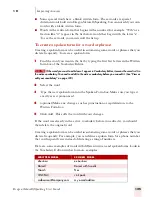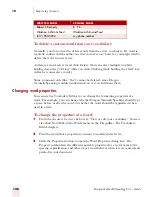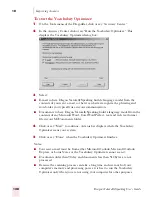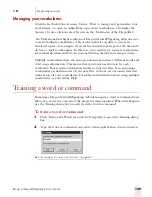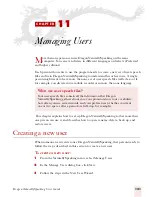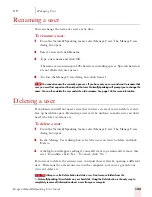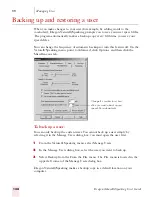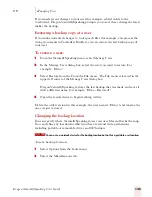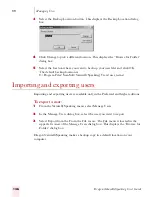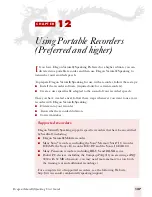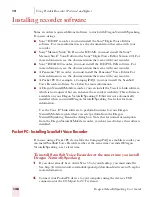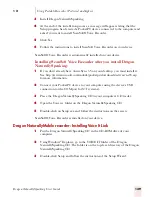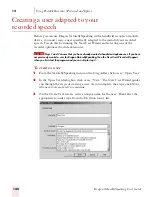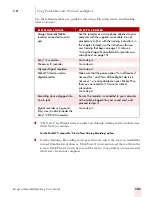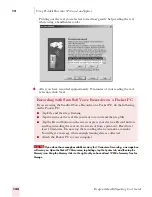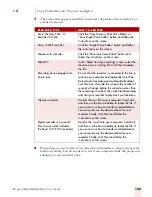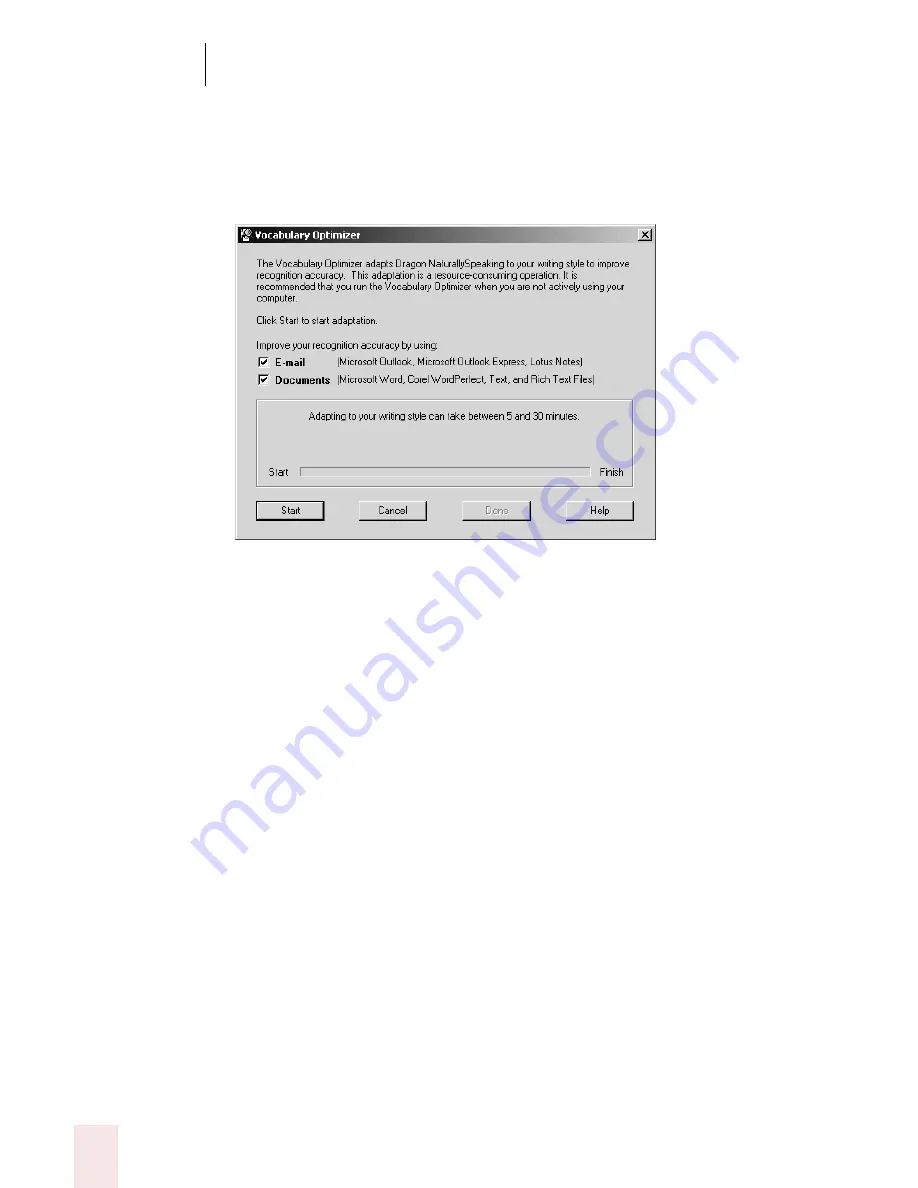
1 0
Improving Accuracy
Dragon NaturallySpeaking User’s Guide
128
To start the Vocabulary Optimizer:
1
On the Tools menu of the DragonBar, click or say “Accuracy Center.”
2
In the Accuracy Center click or say "Run the Vocabulary Optimizer." This
displays the Vocabulary Optimizer dialog box:
3
Select:
■
E-mail to have Dragon NaturallySpeaking build a language model from the
contents of your sent e-mail, so that it can better recognize the phrasing and
word order you typically use in your communication.
■
Documents to have Dragon NaturallySpeaking build a language model from the
contents of any Microsoft Word, Corel WordPerfect, text and rich text format
file in your MyDocuments folder.
4
Click or say “Start” to continue. A status bar displays while the Vocabulary
Optimizer scans your system.
5
Click or say “Done” when the Vocabulary Optimizer finishes.
Notes:
■
Your sent e-mail must be from either Microsoft Outlook, Microsoft Outlook
Express, or Lotus Notes or the Vocabulary Optimizer cannot scan it.
■
Documents older than 90 day and documents less than 512 bytes are not
processed.
■
Because the scanning process can take a long time and use much of your
computer's memory and processing power, it is best to run the Vocabulary
Optimizer only when you are not using your computer for other purposes.
Содержание DRAGON NATURALLYSPEAKING 7
Страница 1: ...U S E R S G U I D E ...
Страница 6: ......
Страница 22: ...2 Installation and Training Dragon NaturallySpeaking User s Guide 16 ...
Страница 66: ...5 Correcting and Editing Dragon NaturallySpeaking User s Guide 60 ...
Страница 158: ...1 2 Using Portable Recorders Preferred and higher Dragon NaturallySpeaking User s Guide 152 ...
Страница 178: ...1 4 Customizing Dragon NaturallySpeaking Dragon NaturallySpeaking User s Guide 172 ...
Страница 212: ...A P P E N D I X Commands List Dragon NaturallySpeaking User s Guide 206 ...
Страница 220: ...Index Dragon NaturallySpeaking User s Guide 214 ...