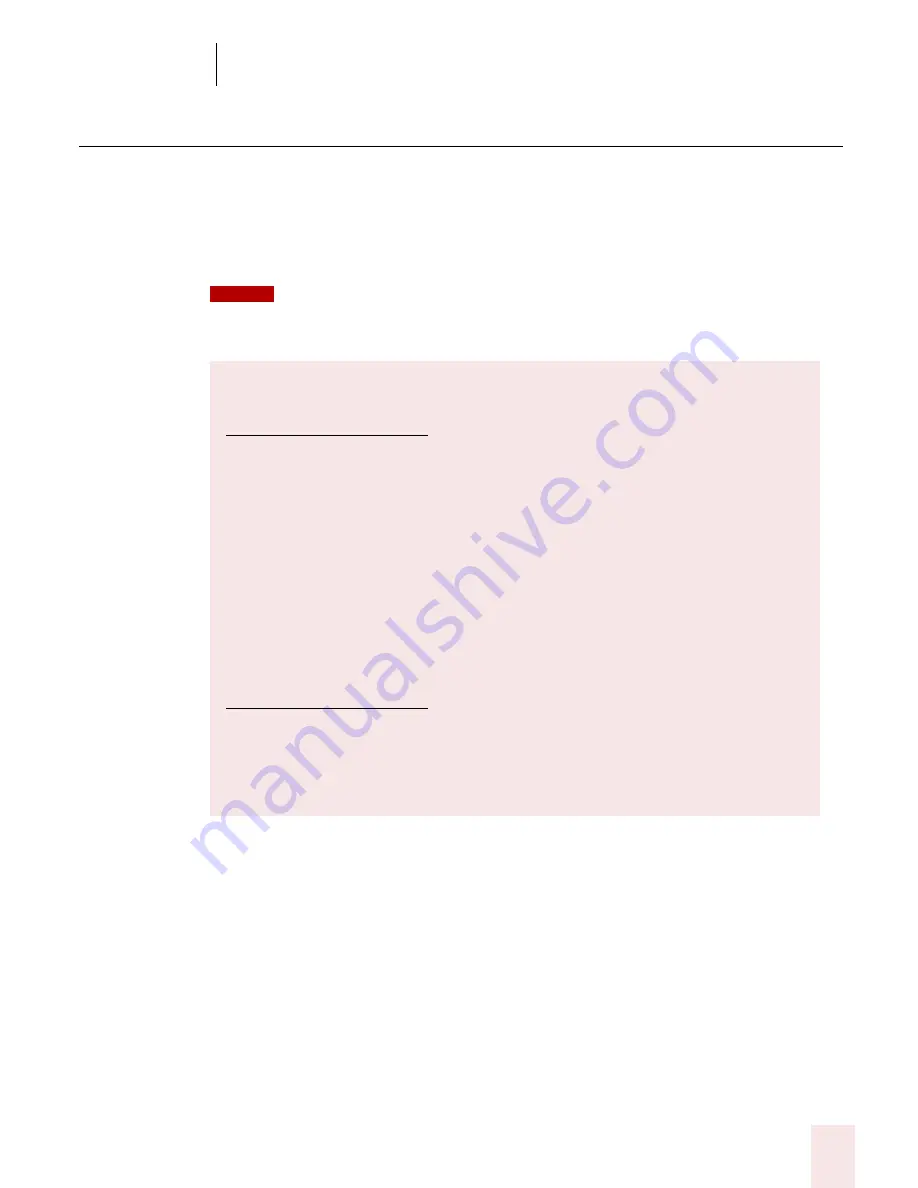
2
Installation and Training
Dragon NaturallySpeaking User’s Guide
7
Installing the software
Before installing Dragon NaturallySpeaking:
■
Close all open applications.
■
Turn off or disable any antivirus software; installation can sometimes trigger a
false virus report.
You must have Administrator rights to install or uninstall Dragon NaturallySpeaking on
Windows
NT, Windows 2000 and Windows XP. Administrator rights are not required to create a user
or use the software after installation. This also applies for an upgrade installation.
To install Dragon NaturallySpeaking:
1
Insert the Dragon NaturallySpeaking CD into your CD-ROM drive.
If the installation does not start automatically, use the Windows Explorer to
find and double-click setup.exe on your CD-ROM drive.
Follow the on-screen instructions during installation.
2
Provide your customer information, including the serial number supplied with
your NaturallySpeaking installation information.
3
Choose your destination location. If there are no previous version of Dragon
NaturallySpeaking on your system, the default directory is:
Upgrading from a previous version
Upgrading from Version 5:
You can upgrade your English users from any edition of Dragon
NaturallySpeaking Version 5 to Version 7. The installation automatically
migrates your english Version 5 user files and vocabularies to Version 7. If
you upgraded from:
■
Version 5 English, the Version 5 English software will no longer be
functional.
■
A non-English or multilingual Version 5, the software will remain fully
functional, but the english Version 5 users will no longer be available in
Version 5. Your non-English users files will not be upgraded and will
still be available.
Upgrading from Version 6:
You can upgrade from any edition of Dragon NaturallySpeaking Version 6
to Version 7. When upgrading from Version 6, you can choose to
automatically migrate your V6 user files and vocabularies to Version 7. Once
V7 is installed, Version 6 will no longer be functional.
NOTE
Содержание DRAGON NATURALLYSPEAKING 7
Страница 1: ...U S E R S G U I D E ...
Страница 6: ......
Страница 22: ...2 Installation and Training Dragon NaturallySpeaking User s Guide 16 ...
Страница 66: ...5 Correcting and Editing Dragon NaturallySpeaking User s Guide 60 ...
Страница 158: ...1 2 Using Portable Recorders Preferred and higher Dragon NaturallySpeaking User s Guide 152 ...
Страница 178: ...1 4 Customizing Dragon NaturallySpeaking Dragon NaturallySpeaking User s Guide 172 ...
Страница 212: ...A P P E N D I X Commands List Dragon NaturallySpeaking User s Guide 206 ...
Страница 220: ...Index Dragon NaturallySpeaking User s Guide 214 ...




























