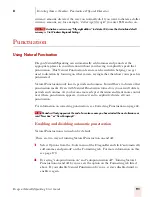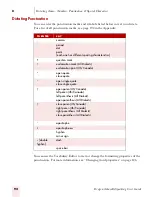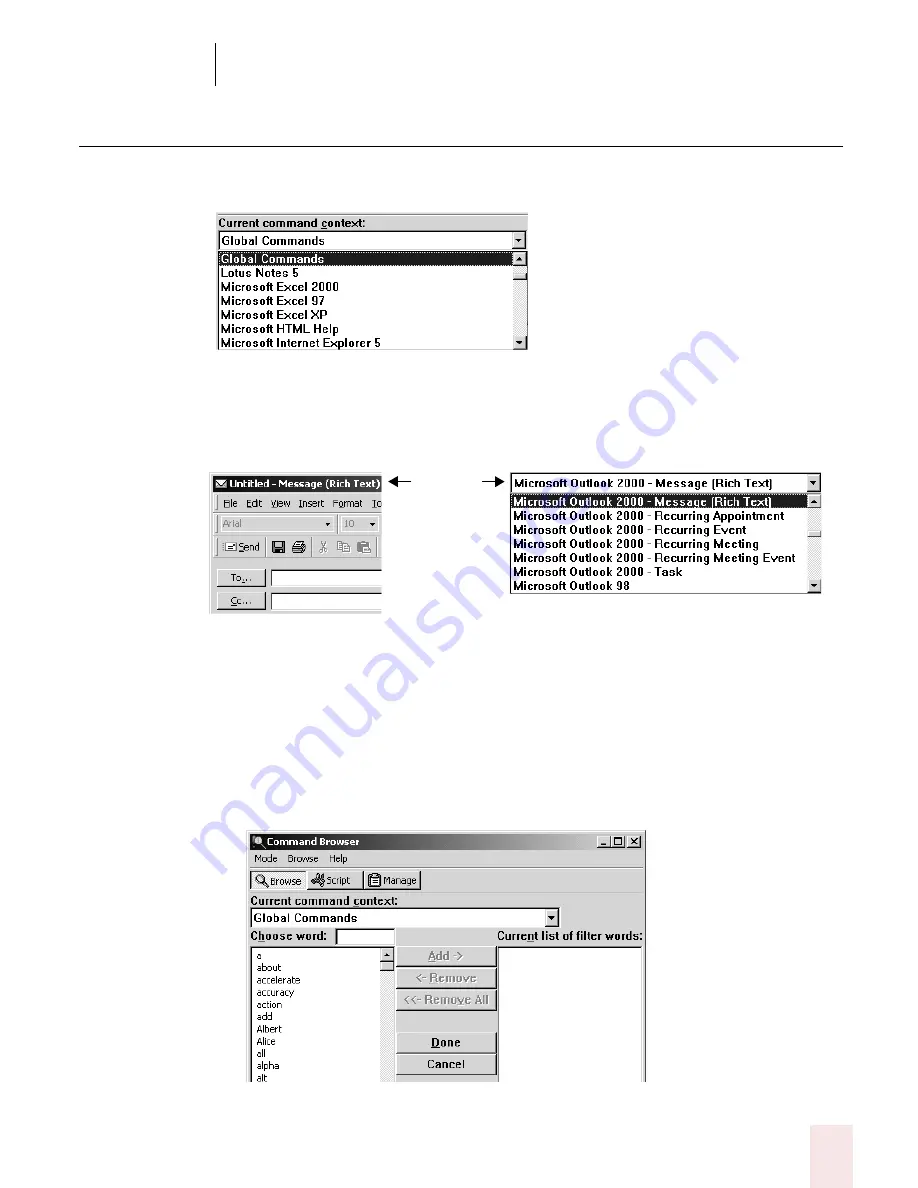
9
Using the Command Browser
Dragon NaturallySpeaking User’s Guide
105
Finding specific commands
To see what commands are available for specific applications, click the pull-down
menu next to the field labeled Current command context. For example:
There may be more than one entry for any given application. Each entry is defined
by Application Name - Window Caption. For example, Microsoft Outlook 2000 -
Message (Rich Text) would show you the commands available in the following
Outlook Message window:
Finding commands
To see if a specific command is available:
1
Click the pull-down menu for the Current command context and select the
appropriate application context. The Command Browser displays all the
commands supported in the selected context.
2
Click the Filter button. This displays the Choose Word screen:
Window
caption
name
Содержание DRAGON NATURALLYSPEAKING 7
Страница 1: ...U S E R S G U I D E ...
Страница 6: ......
Страница 22: ...2 Installation and Training Dragon NaturallySpeaking User s Guide 16 ...
Страница 66: ...5 Correcting and Editing Dragon NaturallySpeaking User s Guide 60 ...
Страница 158: ...1 2 Using Portable Recorders Preferred and higher Dragon NaturallySpeaking User s Guide 152 ...
Страница 178: ...1 4 Customizing Dragon NaturallySpeaking Dragon NaturallySpeaking User s Guide 172 ...
Страница 212: ...A P P E N D I X Commands List Dragon NaturallySpeaking User s Guide 206 ...
Страница 220: ...Index Dragon NaturallySpeaking User s Guide 214 ...